How to create a new task
Created:
2015-05-05
Last updated: 2018-08-14
Last updated: 2018-08-14
Post view count: 2126
Sugester allows you to create, assign and track tasks. There are several ways to add a new task, but the two simplest ones are available directly your main inbox view.

You can either click on +New task in the top-left corner or, if you're not in the inbox, go to Shortcuts > New task. Either way, you will see the task creation dialog:
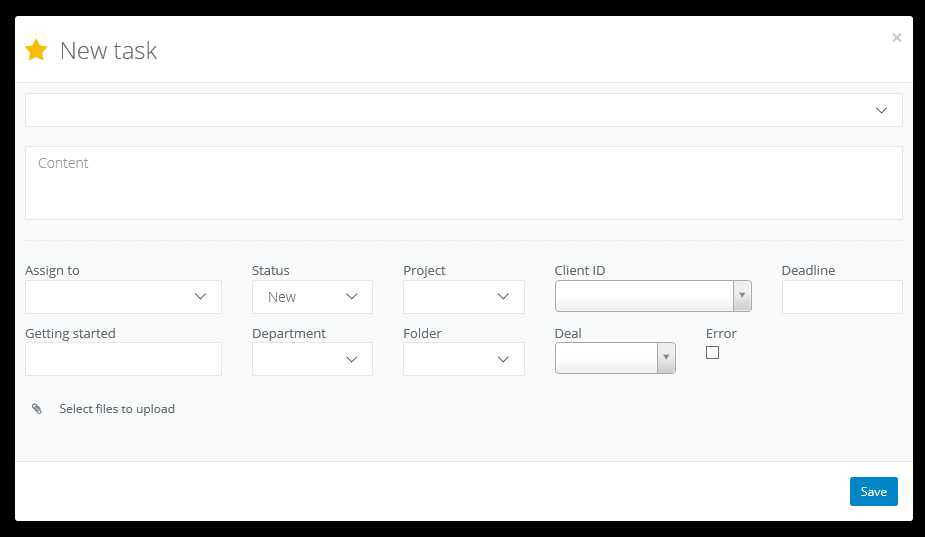
Every task can have the following properties:

You can either click on +New task in the top-left corner or, if you're not in the inbox, go to Shortcuts > New task. Either way, you will see the task creation dialog:
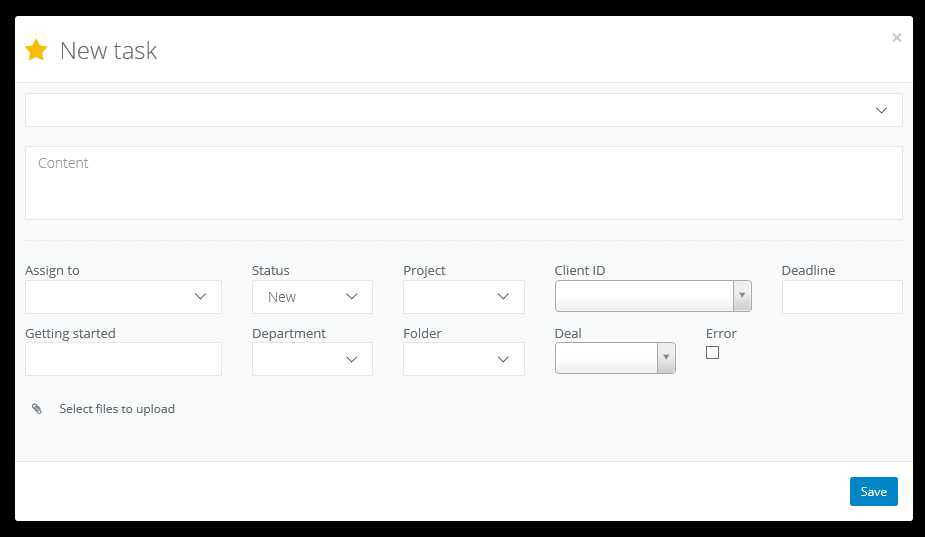
Every task can have the following properties:
- Priority (changed by clicking the star in the top-left corner) - indicates the task's importance;
- Title - contains a short summary of the new task;
- Content - you can enter a longer description of the task here;
- Assign to - select the person responsible for completing the task;
- Status - you can create custom statuses or use one of the predefined ones;
- Project - if the task is connected with a particular project;
- Client ID - if the task is meant for a particular client, you can enter his name here;
- Deadline - the day on which the task is supposed to be completed;
- Getting started - time when you start doing your task;
- Department - departments are groups of people within your company;
- Folder - folder in which your task will be;
- Deal - if the task is connected to a deal;
- Error - tick if by the task you're making you're reporting an error;
- Select files to upload - every task can have attachments, each one no larger than 10 MB.
Back

Add Comment