Receive e-mail through Sugester Helpdesk
Created:
2015-05-08
Last updated: 2017-12-05
Last updated: 2017-12-05
Post view count: 2268
Sugester is a great tool for optimizing e-mail communications within your organization. You can read about a successful implementation of our system on our blog: Sugester in action: InvoiceOcean.com.
If you want to receive mail in Sugester, just enter the corresponding redirect address on your domain in the mailbox settings.
Just go to Settings> Email Setup> Email Inbox, then select the mailbox you want to redirect and copy the redirect URL, which looks like this:
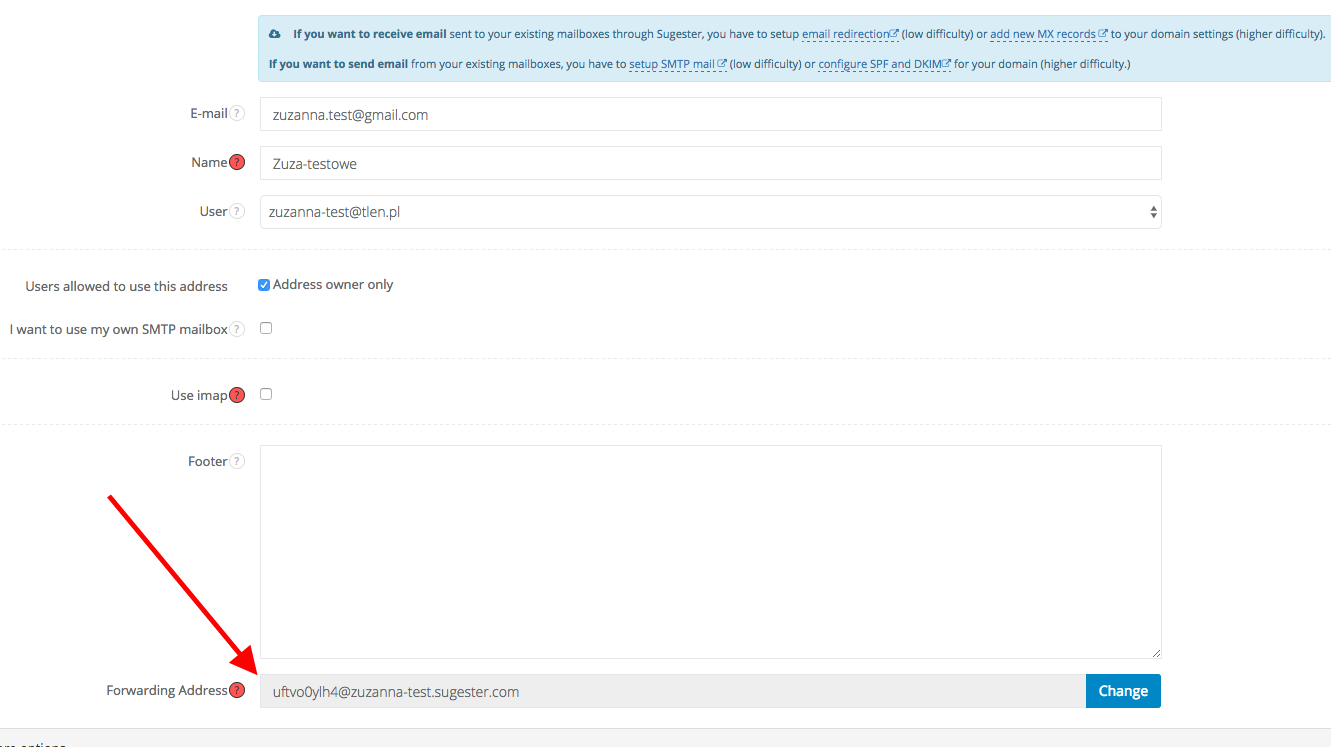
After saving changes to your domain, any mail sent to the mailbox that you just redirected will go to the Sugester.
With this redirect you can add several mailboxes to the Sugester in different domains, but with the same prefix, for example:
support@sugester.com and support@invoiceocean.com
So far we have suggested mail prefix redirection in the form of prefixmail@account_name.sugester.com (eg. sylwia@account_name.sugester.com). For all our customers who use this solution, mail will work unchanged.
If you want to add additional mailboxes to the Sugester, we recommend using a newer version of the redirect.
You can consider setting up your internal e-mail account to redirect to your Sugester address. This way all support questions sent to support@yourcompany.com will also appear in your Sugester inbox.
More redirection options are available - click Settings => E-mail to access them. There you can configure custom redirects. For instance, you could set up Sugester so that all e-mail sent to technical@yourcompany.com is automatically forwarded to a particular team member (or a group of members) and converted to a task.
Another possibility is setting up your domain MX record so that all e-mail automatically gets sent to your Sugester account, without manually editing your settings within Sugester. You can find out how to do it here.
If you want to receive mail in Sugester, just enter the corresponding redirect address on your domain in the mailbox settings.
Just go to Settings> Email Setup> Email Inbox, then select the mailbox you want to redirect and copy the redirect URL, which looks like this:
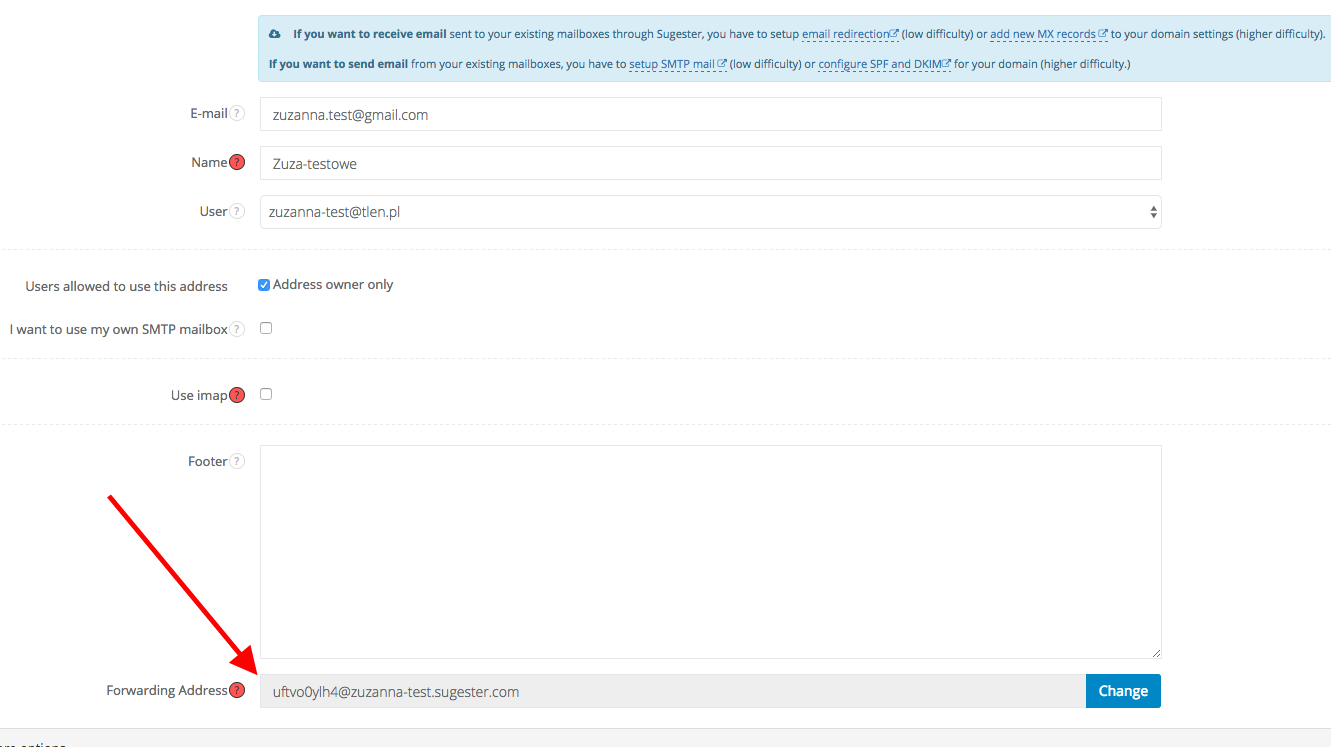
After saving changes to your domain, any mail sent to the mailbox that you just redirected will go to the Sugester.
With this redirect you can add several mailboxes to the Sugester in different domains, but with the same prefix, for example:
support@sugester.com and support@invoiceocean.com
So far we have suggested mail prefix redirection in the form of prefixmail@account_name.sugester.com (eg. sylwia@account_name.sugester.com). For all our customers who use this solution, mail will work unchanged.
If you want to add additional mailboxes to the Sugester, we recommend using a newer version of the redirect.
You can consider setting up your internal e-mail account to redirect to your Sugester address. This way all support questions sent to support@yourcompany.com will also appear in your Sugester inbox.
More redirection options are available - click Settings => E-mail to access them. There you can configure custom redirects. For instance, you could set up Sugester so that all e-mail sent to technical@yourcompany.com is automatically forwarded to a particular team member (or a group of members) and converted to a task.
Another possibility is setting up your domain MX record so that all e-mail automatically gets sent to your Sugester account, without manually editing your settings within Sugester. You can find out how to do it here.
Back

Add Comment