Two-step verification in login
Created:
2018-06-19
Last updated: 2019-12-19
Last updated: 2019-12-19
Post view count: 1130
By using 2-step verification you increase safety of your data even more. This feature allows to protect your account by using password and a code sent to your email address. Please remember, that this email address must be verified first.
Sugester allows to choose, what kind of login a user will have - with password only, or 2-step - with password and code.
Enabling 2-step verification
To enable 2-step verification, proceed as follows:
- go to Edit profile
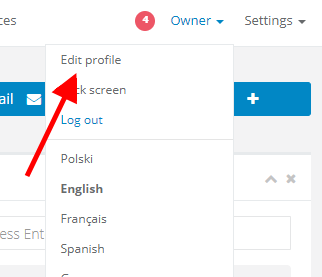
- make sure your email address is verified. Without its verification user will not be able to enable 2-step verification (feature won't be displayed)

- mark the Two-step verification checkbox
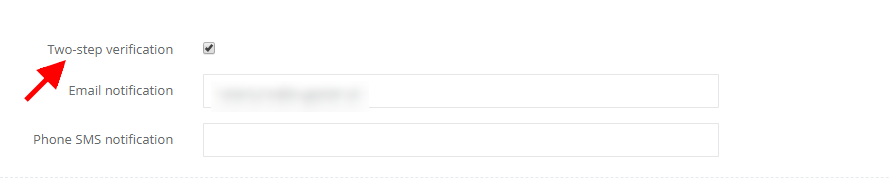
- before enabling 2-step verification, make sure you have access to your email address outside of Sugester, so you could read verification code
- hit Save
Two-step verification login process
After enabling 2-step verification, login process will look as follows:
- in login window type in your login and password
- after clicking Save you will see an info, that you're using 2-step verification. Sugester will send you a code on your email address
- type in the code in Verification code. If you didn't get the code, select Send again
- after typing in your code, you will login. If you receive a note, that code is not valid, don't copy it from the message - just type it in
Disabling 2-step verification
You can disable 2-step verification at any time. Just edit your profile, unmark Two-step verification checkbox and Save.
Back

Add Comment