E-mail templates (canned responses)
Last updated: 2018-01-16
Post view count: 3961
If you've ever worked customer support, you know that some questions just keep getting asked, no matter how many times you've already answered them. This is normal and probably inevitable, but also annoying and time-consuming. So, instead of writing the same reponse a thousand times, why not write some re-usable templates and save yourself the aggravation?
To create a new e-mail template, go to Settings > E-mail templates and click on New template in the top-right corner. You will see the following screen:
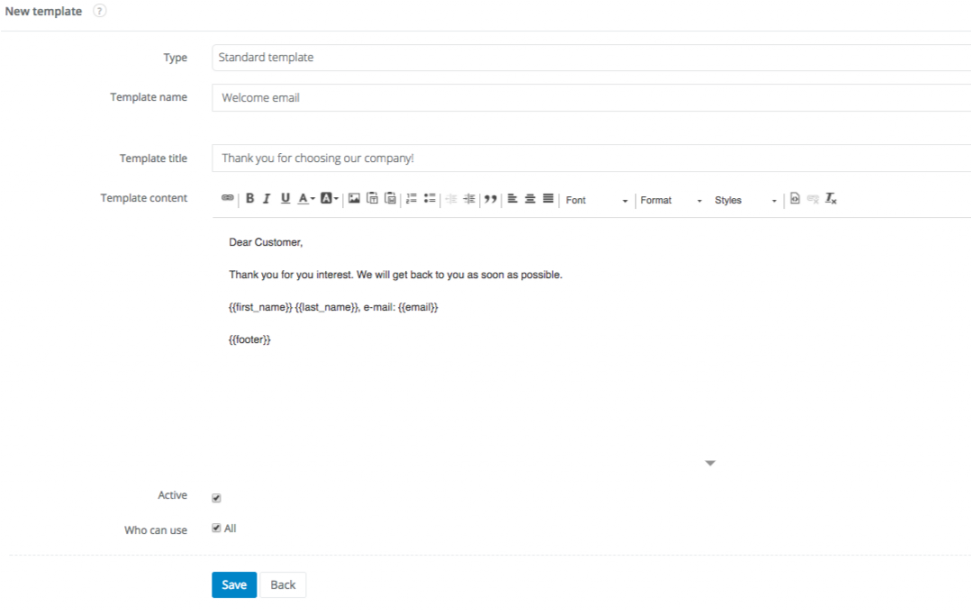
As you can see, you can edit three aspects of a new template:
- Template name. Make sure it's something descriptive - you should be able to recognize your template by this moniker.
- Template title. What you write in here will be your e-mail's subject.
- Template content. Unsurprisingly, this is the e-mail's actual content. You can use HTML markup and Handlebars variables in this field.
How to use an e-mail template (canned response) to send a new message
After you've created your first template, just go to the e-mail composition screen (for example by clicking Shortcuts => Send e-mail) and choose your template from the drop-down list marked Select template.
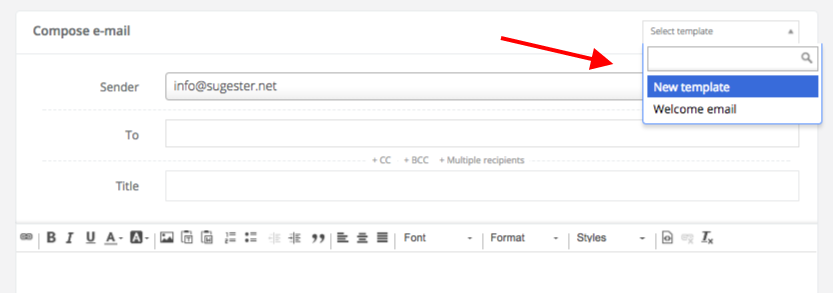
Back

Add Comment