How to add an unsubscribe link to the email campaign
Created:
2019-07-18
Last updated: 2023-11-13
Last updated: 2023-11-13
Post view count: 4848
General Data Protection Regulation (GDPR) gives a person the right to withdraw the consent for personal data processing at any time.
That's why each email sent from Sugester, as an email campaign, must have the unsubscribe link.
The system will paste such link to each email, so you don't even have to remember about it.
A receiver will see an information which looks like the one below:
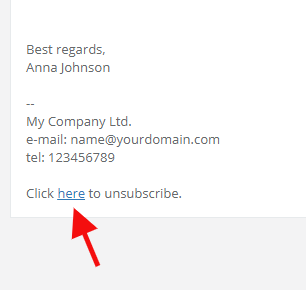
After clicking in the link, a receiver will be transfered to the unsubscribe page:
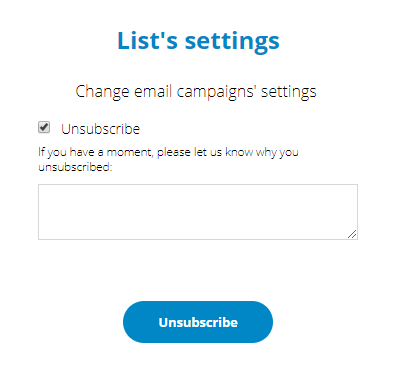
You can change a note pasted to an email and create an unsubscribe link with a custom content. First you need to create an email campaign. Go to E-mailing > E-mail campaign > Send e-mailing, fill all fields and unfold More options. Mark the Input your custom unsubscribe link's content checkbox.
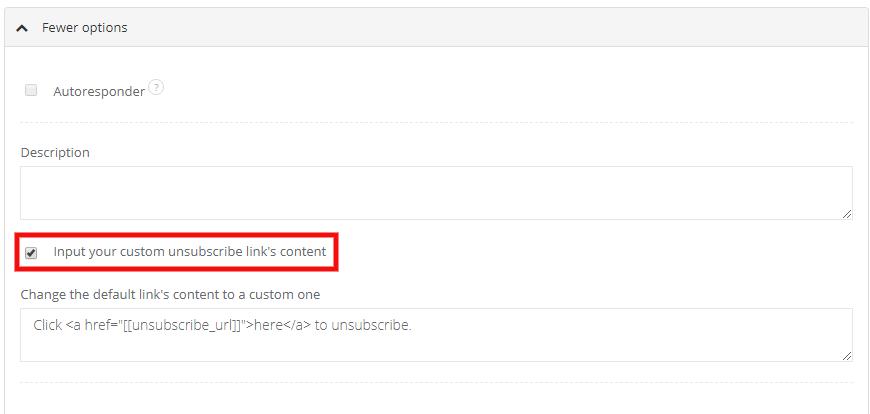
In additional field displayed after marking the checkbox you can change default content into the custom one.
This is how default link looks like:
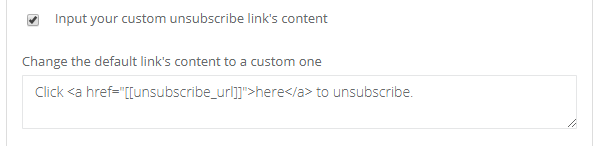
And here's how it might look with a custom note:
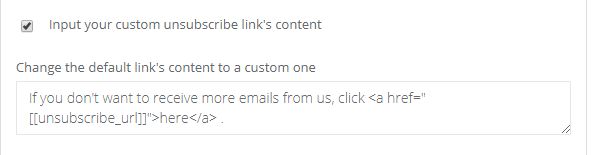
That's why each email sent from Sugester, as an email campaign, must have the unsubscribe link.
The system will paste such link to each email, so you don't even have to remember about it.
A receiver will see an information which looks like the one below:
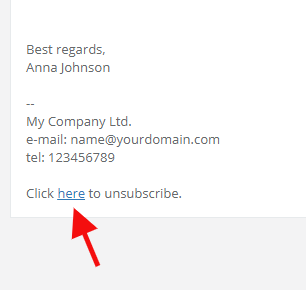
After clicking in the link, a receiver will be transfered to the unsubscribe page:
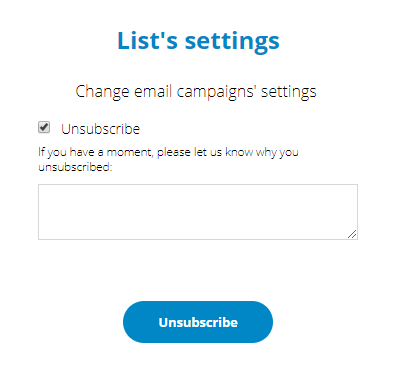
Adding your custom unsubcribe link
You can change a note pasted to an email and create an unsubscribe link with a custom content. First you need to create an email campaign. Go to E-mailing > E-mail campaign > Send e-mailing, fill all fields and unfold More options. Mark the Input your custom unsubscribe link's content checkbox.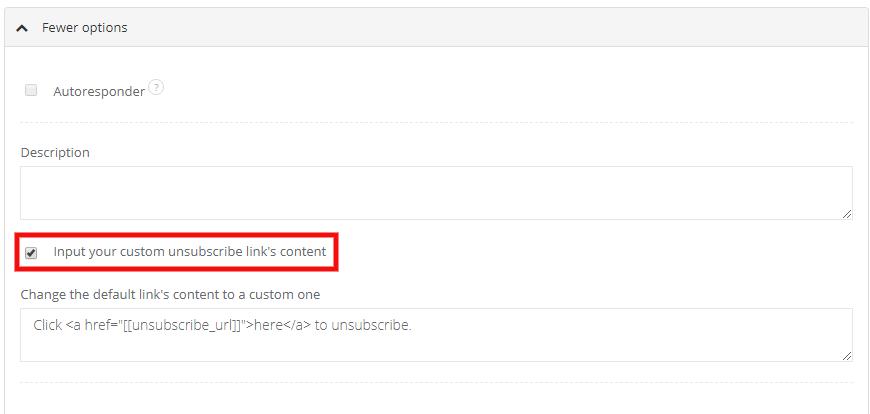
In additional field displayed after marking the checkbox you can change default content into the custom one.
This is how default link looks like:
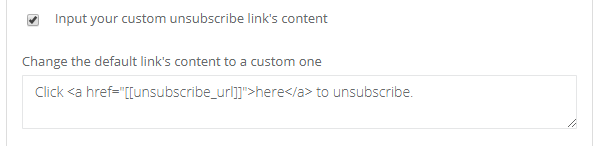
And here's how it might look with a custom note:
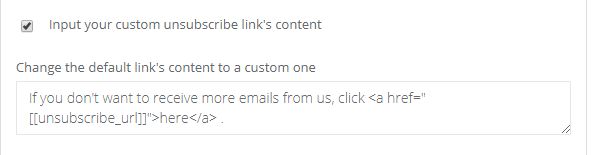
Back

Add Comment