Learn new features: email boxes verification, new contact card with email history, edit own email templates (users)
Created:
2018-08-22
Last updated: 2018-08-27
Last updated: 2018-08-27
Post view count: 1234
A lot of new features this week! Check out what we've got for you this time :)
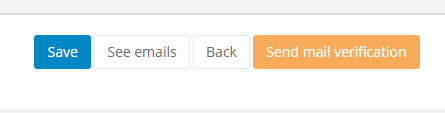
It's quite often to exchange emails with a person, who is not your client. That's why we remade contact cards, so they look similar to client's profile - it makes it easier to find important contact's data and have all email history in it. It saves your time and you don't have to search for particular email in inbox. If you work with big companies, who has many managers in different departments, contact card will be the perfect solution. You will see email history with each person from the team, just click on contact details on client's card:)
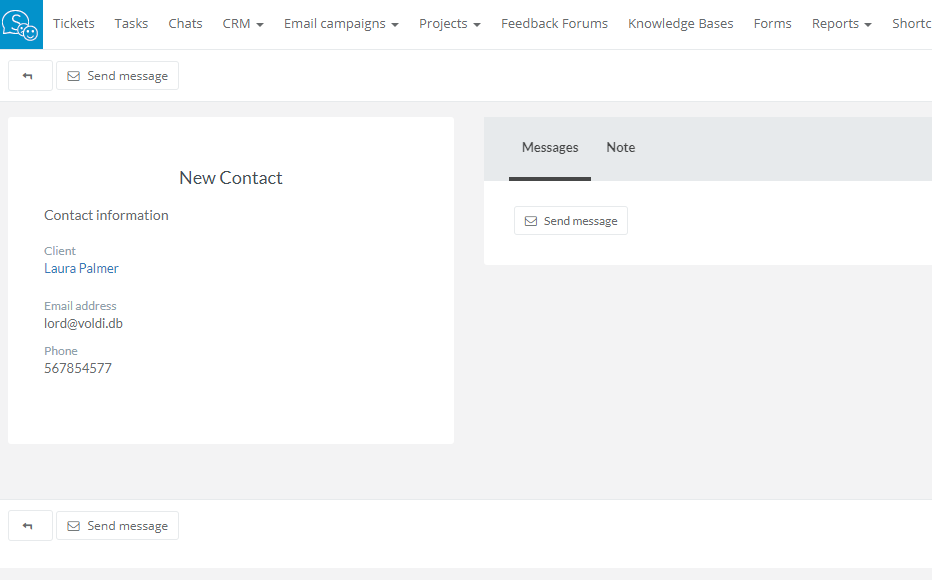
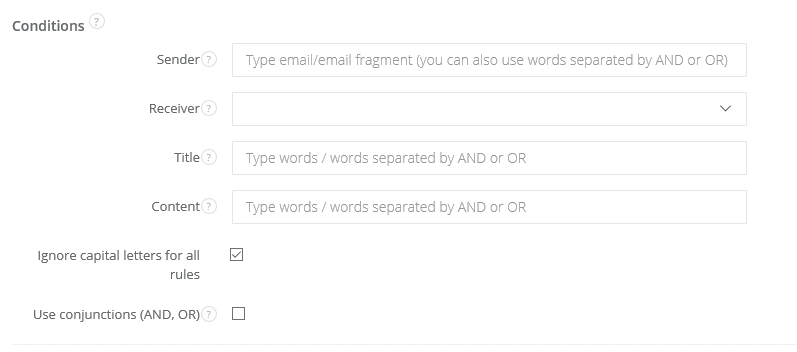
1. Email box verification
Lately we pay a lot of attention to safety measures. A little because of GDPR, but mostly to make you realise, how easy it is to keep your data safe with Sugester. A new feature, that showed up last week is email box verification, to make your email corespondency even safer. From now on, if you add a new email box or edit your email address, we will require its confirmation. It's fast and easy to do - just click on a link, which you will receive on your email box to verify. Unfortunately, if you won't do it, Sugester will disable email sending after you reach the limit of 100 sent emails from unverified email box. Note, that we're doing this for your own good.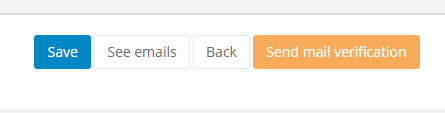
2. New contact card with corespondence history
It's quite often to exchange emails with a person, who is not your client. That's why we remade contact cards, so they look similar to client's profile - it makes it easier to find important contact's data and have all email history in it. It saves your time and you don't have to search for particular email in inbox. If you work with big companies, who has many managers in different departments, contact card will be the perfect solution. You will see email history with each person from the team, just click on contact details on client's card:)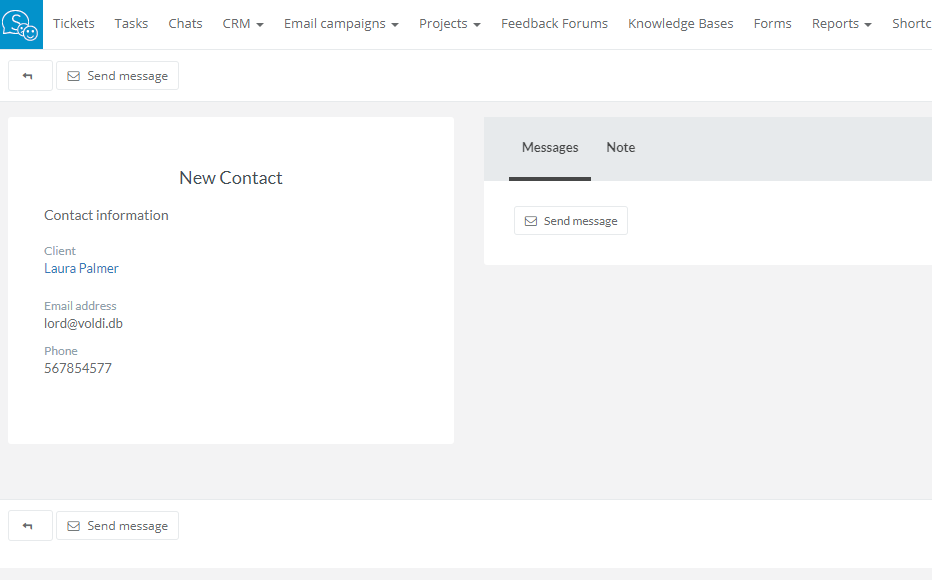
3. Edit own templates (for users)
Until this moment only administrator or account's owner could make changes in email template or just delete it. Even if a new template was yours, without admin/owner privilege system didn't let you change a thing. But not anymore:) From now on, if you create a new email template, even if you only have user privileges, you can at any time edit your template. You won't have such privilege with other users' templates, but you will always see their templates in the system.4. 'Ignore capital letters' checkbox in universal filter.
Finally, one small checkbox with great value - Ignore capital letters for all rules - in emails' universal filter. From now on, it doesn't matter if you write conditions in dedicated fields with small/capital letter, filter will work anyway and adjust to given conditions. You don't have to think twice, when you create eg. filter for invoices, if in the title you should write 'Invoice' or 'invoice'. Just mark the checkbox and it won't matter:)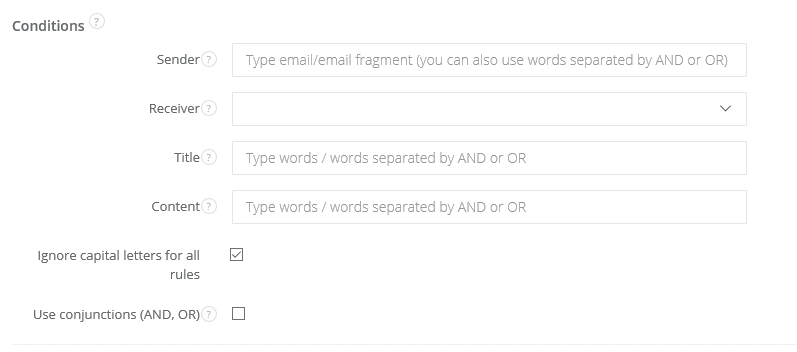
Back

Add Comment