Adding notes to clients
Last updated: 2019-12-03
Post view count: 2922
Sugester gives you the option of adding notes to your clients profiles. You can add as many notes as you like. Each of them will bear the date and the name of the user who created it. The notes are displayed in chronological order in the client’s profile.
Notes are not the same as Description field on the customer card. Use the Description field if you want to add general information that characterizes your client. However, if you need to save the arrangements with the customer regarding i.e. discounts, contract renewals and you want to know exactly when and by whom the information was saved, use the option +Note.

Adding notes
To add a note to a client, expand the arrow (drop-down menu) next to the Send Email Button and select + Note. In the menu you will be able to enter the name and the description for the note you have added.
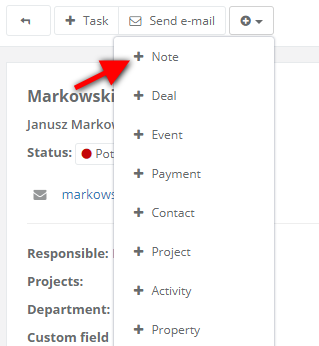
A list of all added notes will be displayed chronologically in the field ‘Notes’ underneath the contact details on the client’s card.
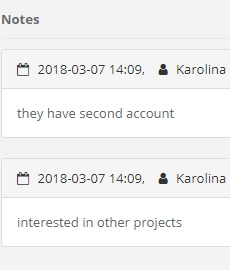
Editing the Note field
To edit/remove a note that you have just added, click on a wrench icon on the right side of the note. Here you can select Delete or Edit button.

You can edit note's content, but you cannot edit the note creation date.
Back

Add Comment