Push notifications on desktop & mobile devices
Last updated: 2016-05-30
Sugester's live chat supports browser push notifications in Chrome on all platforms (Windows, IOS, Linux and Android). Please note that this is a relatively new feature and only available in Chrome 42 and newer versions.
To enable push notifications on desktop, you must first allow Sugester to send them. You can do that on first login by clicking Allow when you see a similar prompt:
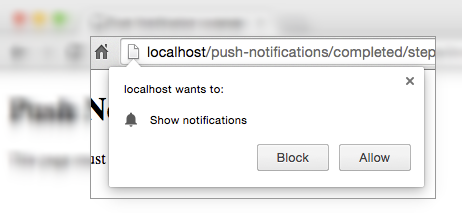
If you've already blocked push notifications, but want to re-enable them, go to Chrome's Settings, click on Show advanced settings, go to Privacy > Content settings > Notifications > Manage exceptions find your Sugester account name (ex. myaccount.sugester.com) and from the drop-down menu on its right select Allow, then click Done.
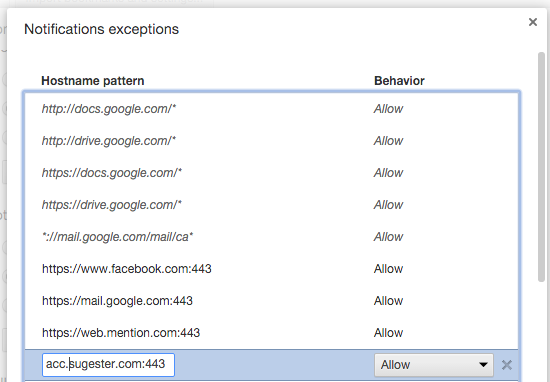
Finally, click Enable push notifications in your chat operator's window.
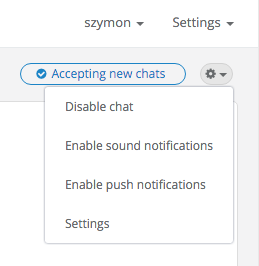
To enable push notifications on mobile follow the exact same steps on your mobile device. Please note that this feature is currently only available on Android, not IOS devices.
Back

Add Comment