How to add Sugester live chat to your Bigcommerce store
Created:
2016-02-01
Last updated: 2016-02-01
Last updated: 2016-02-01
Post view count: 3384
Follow the steps below to add Sugester live chat to your Bigcommerce web store:
- Copy your Sugester live chat script to the clipboard or a text file. You can obtain your embed code by going to Settings > Live chat settings. Your snippet will look similar to this:
- Login to your Bigcommerce account.
- Click Settings in the left-hand side menu.
- Select Live Chat from the Advanced Settings column.
- Select Other Third Party Live Chat Service from the list.
- Click Save in the bottom-right corner.
- A new tab named Other Third Party Live Chat Service will appear. Click on it.
- Paste your Sugester live chat embed code into the field provided.
- Click Save in the bottom-right corner.
- Done! You can start chatting with your Bigcommerce web store customers.
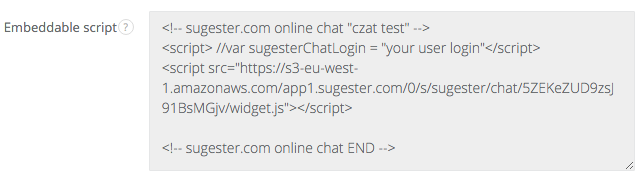
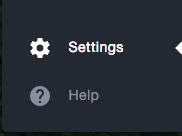
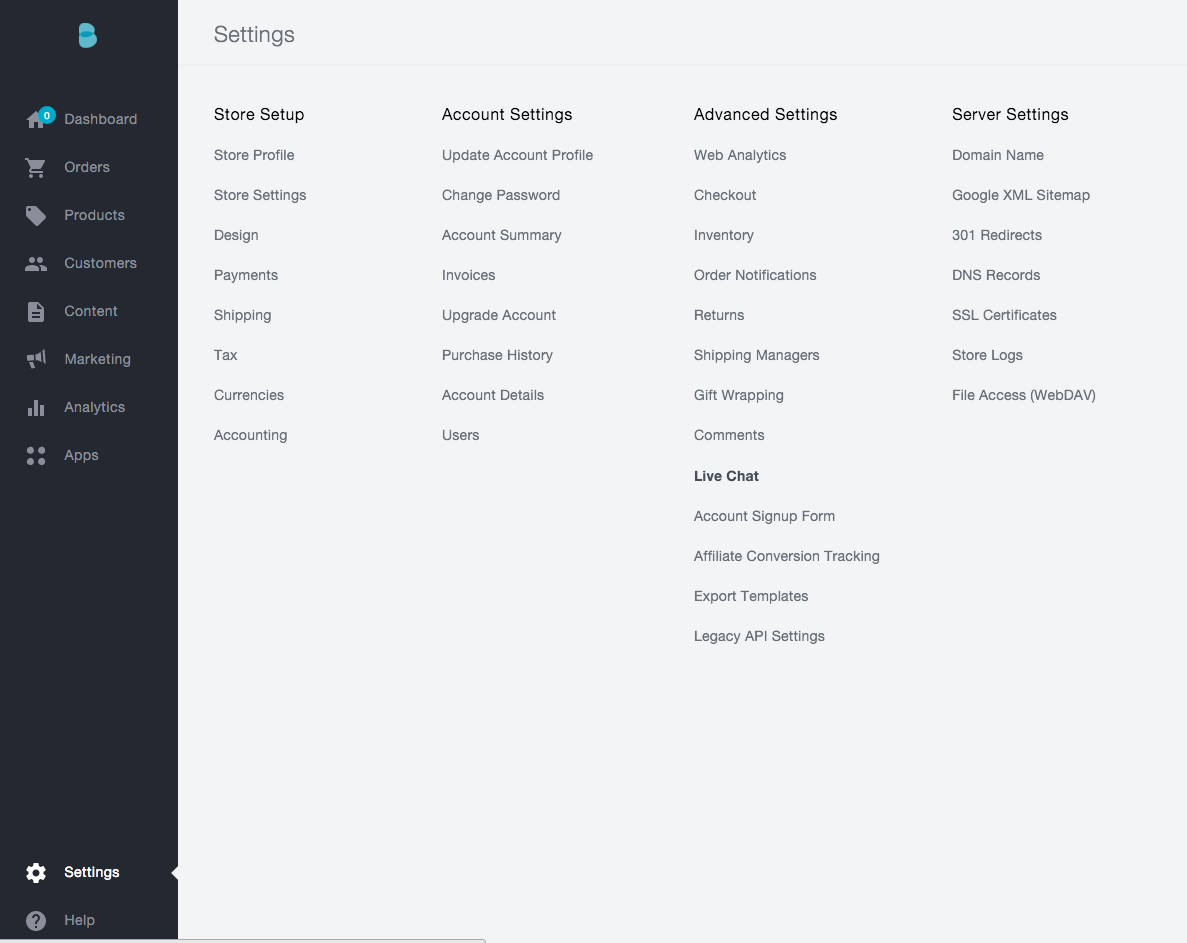
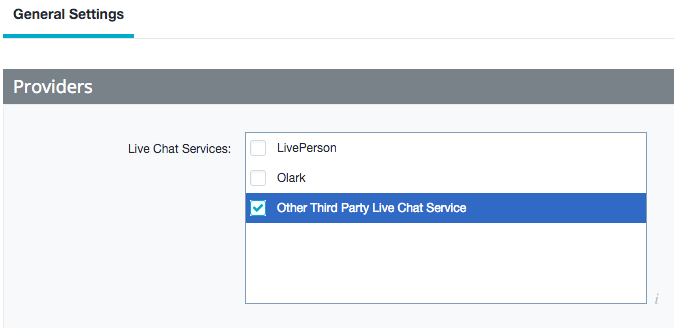

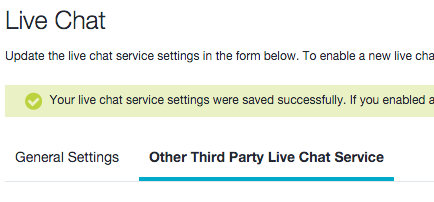
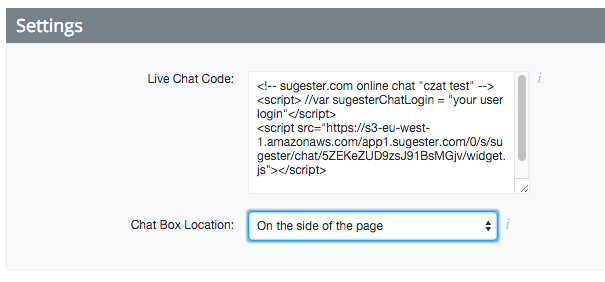

Back

Add Comment