How to add Sugester live chat to your Volusion store
Created:
2016-02-01
Last updated: 2016-02-01
Last updated: 2016-02-01
Post view count: 3460
Follow the steps below to add Sugester live chat to your Volusion web store:
- Copy your Sugester live chat script to the clipboard or a text file. You can obtain your embed code by going to Settings > Live chat settings. Your snippet will look similar to this:
- Login to your Volusion account.
- Click Marketing and then SEO on the top menu pane.
- With the option Deafult Values enabled (it's enabled by default) paste your code snippet into the Globally Appended Meta Tags field.
- Click Save at the bottom of the page.
- Done! Save your changes and Sugester live chat will be visible on your webstore's page.
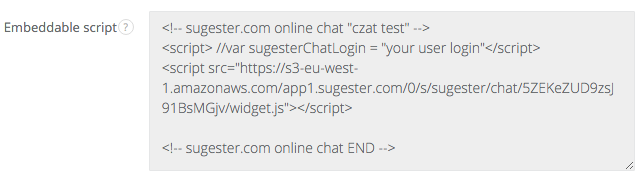
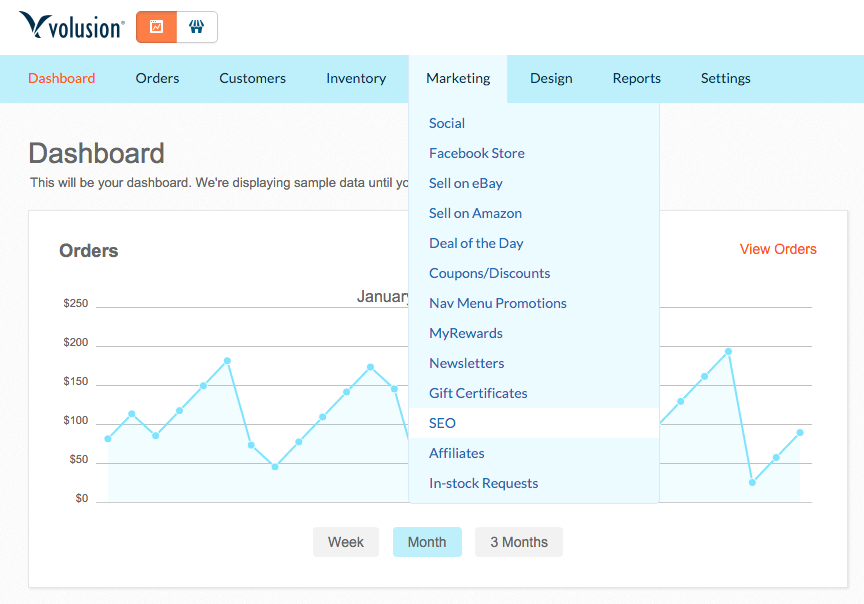
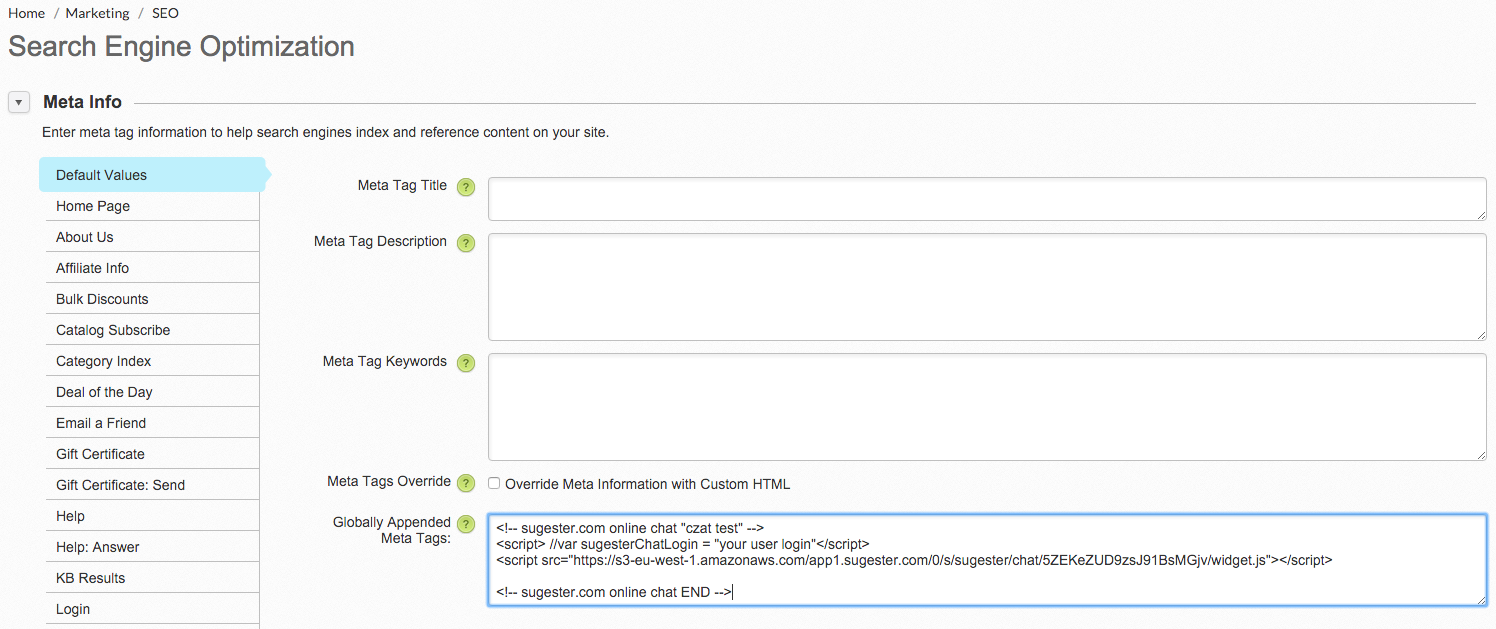
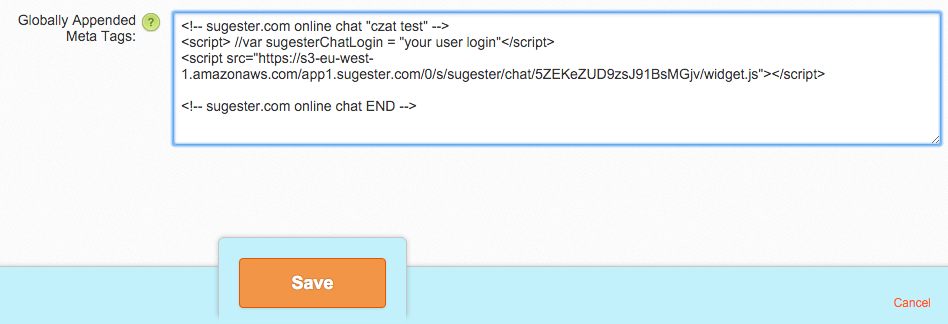
Back

Add Comment