How to change columns order in the Contact list
Created:
2018-06-26
Last updated: 2019-12-12
Last updated: 2019-12-12
Post view count: 2316
To change the order of columns in clients' database, in the top menu select CRM > Clients > click on the cog icon > Contacts. Click again on the cog icon and select Display options.
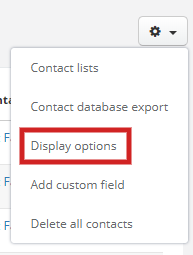
In the popup you can: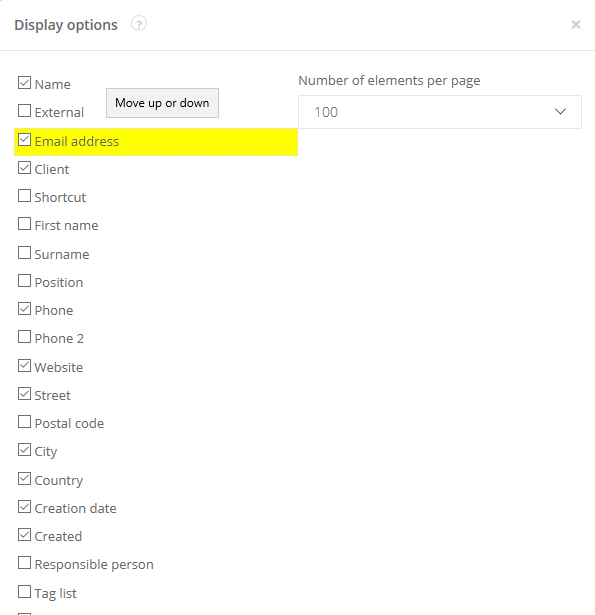
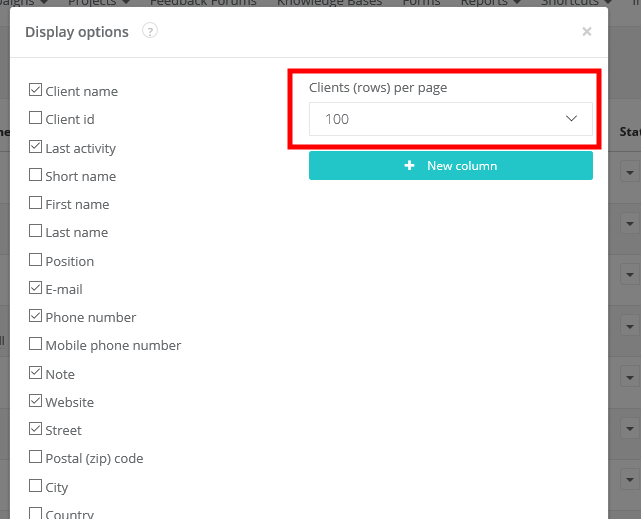
Note! Settings descibed above make changes for the whole account. So if you change eg. the order of columns, it will be displayed like that in each client's card.
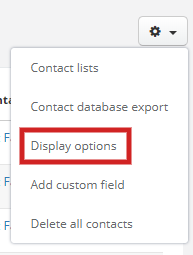
In the popup you can:
- change the order of columns
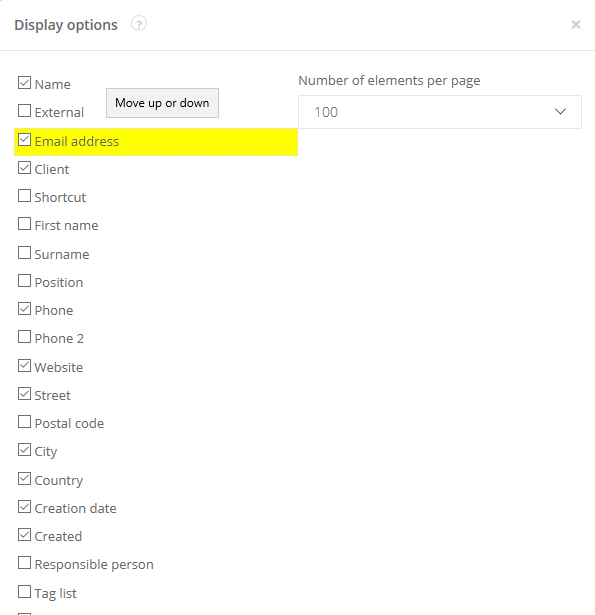
- mark with checkbox if you want them displayed
- select how many clients are displayed per page
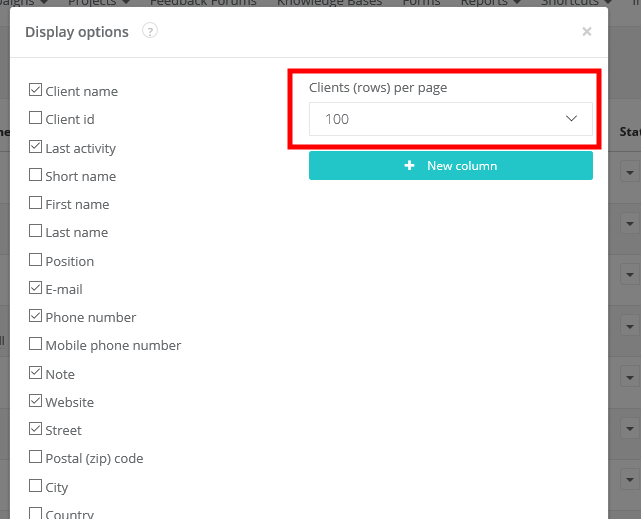
Note! Settings descibed above make changes for the whole account. So if you change eg. the order of columns, it will be displayed like that in each client's card.
Back

Add Comment