Sign up/Login
Created:
2018-07-03
Last updated: 2019-12-02
Last updated: 2019-12-02
Post view count: 1690
If your client is about to start using the Customer Portal, there are few things you should now about. If you'd like to know, how the portal will look for the client, you can add yourself as a test client and sign up. In this article you'll learn more about first steps in the Customer portal.
First of all, select CRM > Clients > choose a client, to whom you'd like to grand an access to the portal. Copy the link from the client's profile:

Note - if you can't see the link, go to Settings > Helpdesk settings and mark the Customer portal checkbox. Next, click on Save at the bottom of the website. This way you're enabling the Customer Portal and should see the link on the client's profile.
Send the link to your client. The second part of this article is dedicated to your clients and contains necessary information about signing up and login, so feel free to send them this instructions.
-------------------------------------------------------------------------------------------------------------------------------------------------
After opening the link to your portal click on Sign up:
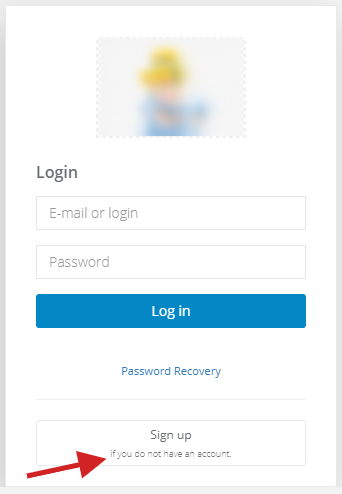
Next, fill in required fields. Remember to use the same email address on which you've received a welcome message:
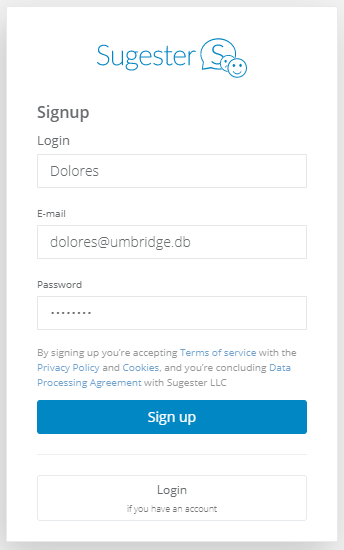
After signing up, you will be transfered to your Client Portal which looks like that:
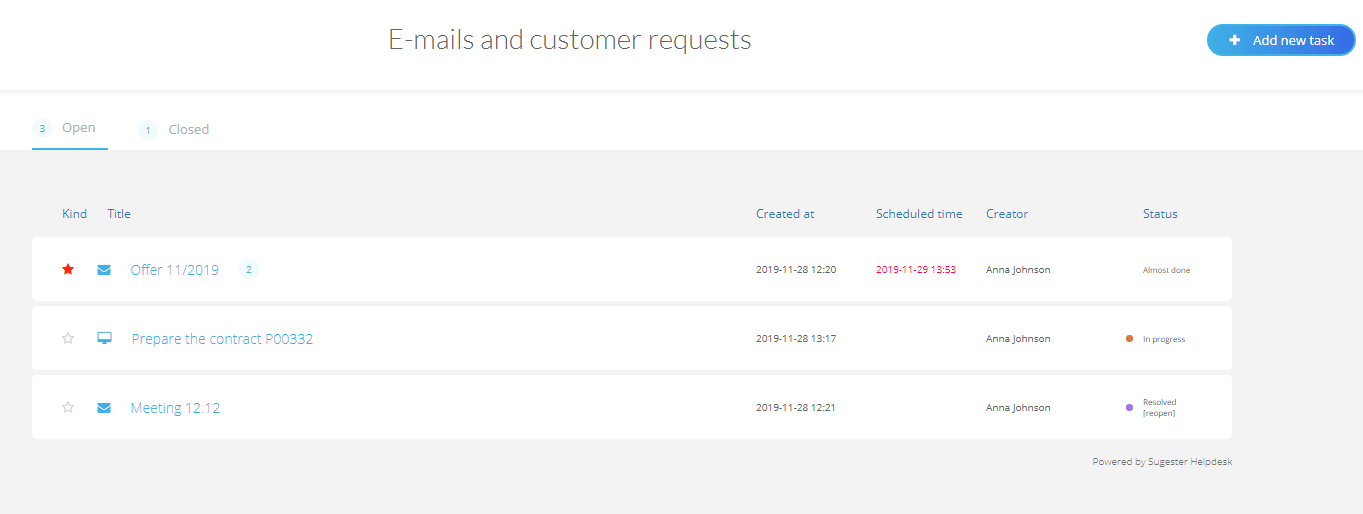
You can find the description of elements in this article: Client's Panel.
That's it! From now on you can add your reports from here, you will also see your email history with the company. Next time, when you want to check your reports, you don't need to sign up again - just click on login:
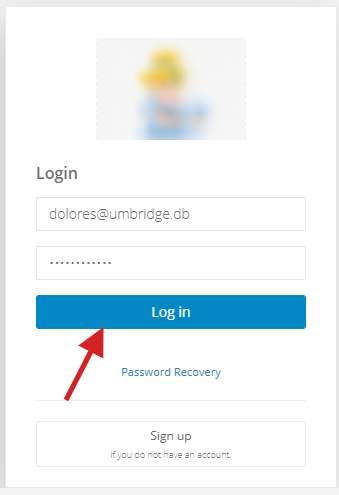
First of all, select CRM > Clients > choose a client, to whom you'd like to grand an access to the portal. Copy the link from the client's profile:

Note - if you can't see the link, go to Settings > Helpdesk settings and mark the Customer portal checkbox. Next, click on Save at the bottom of the website. This way you're enabling the Customer Portal and should see the link on the client's profile.
Send the link to your client. The second part of this article is dedicated to your clients and contains necessary information about signing up and login, so feel free to send them this instructions.
-------------------------------------------------------------------------------------------------------------------------------------------------
After opening the link to your portal click on Sign up:
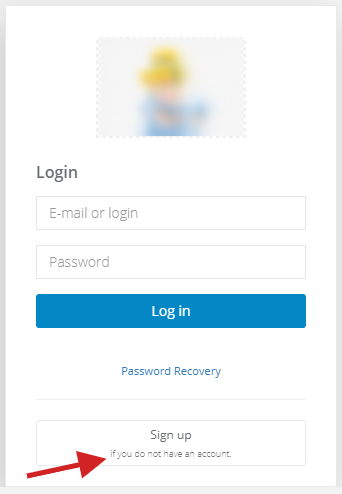
Next, fill in required fields. Remember to use the same email address on which you've received a welcome message:
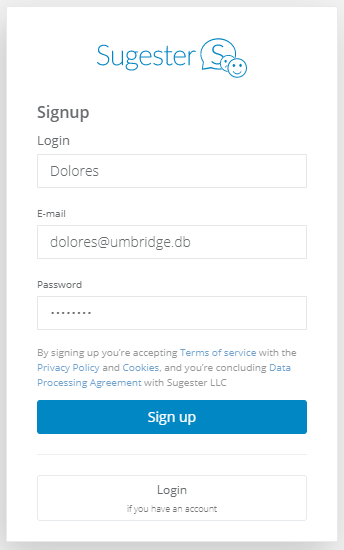
After signing up, you will be transfered to your Client Portal which looks like that:
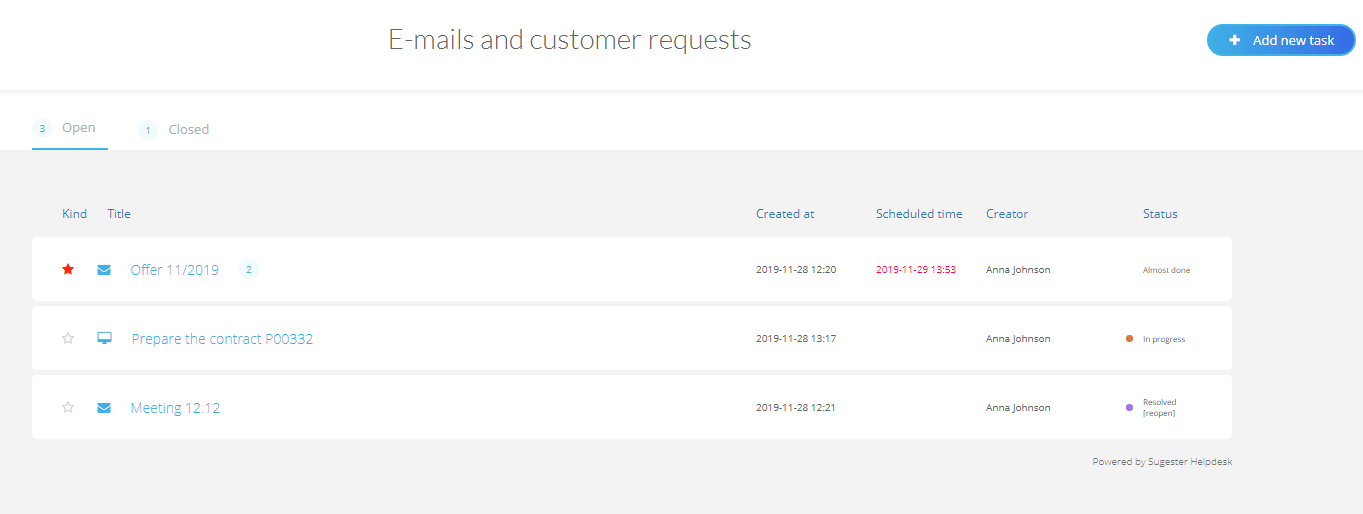
You can find the description of elements in this article: Client's Panel.
That's it! From now on you can add your reports from here, you will also see your email history with the company. Next time, when you want to check your reports, you don't need to sign up again - just click on login:
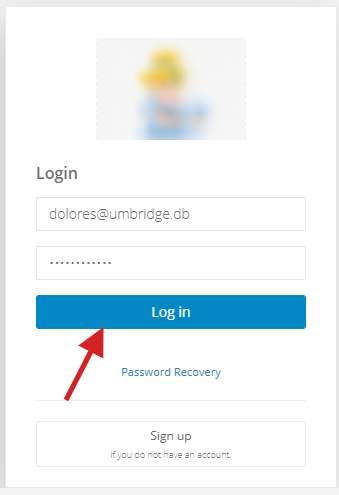
Back

Add Comment