How to add Sugester live chat to your Shopify store
Created:
2016-03-03
Last updated: 2016-03-03
Last updated: 2016-03-03
Post view count: 3748
Follow the steps below to add Sugester live chat to your Shopify web store:
- Copy your Sugester live chat script to the clipboard or a text file. You can obtain your embed code by going to Settings > Live chat settings in your Sugester account. Your snippet will look similar to this:
- Login to your Shopify account.
- Click on Online store in the left-hand menu.
- In the following menu click on Themes.
- Click on Customize theme in the top-right corner.
- In the top left corner click on Theme options and select Edit HTML/CSS from the drop-down list.
- Choose your template's main file from the component list on the left - in our case it's called theme.liqiuid.
- Scroll down to the end of the template and paste the code from step 1 right before the </body> tag.
- Done! Sugester live chat will now be visible on your website/webstore.
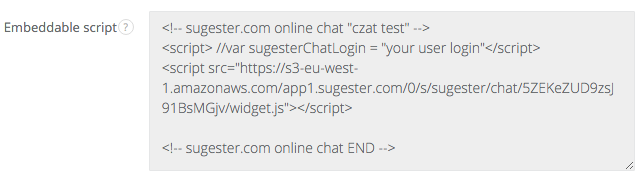
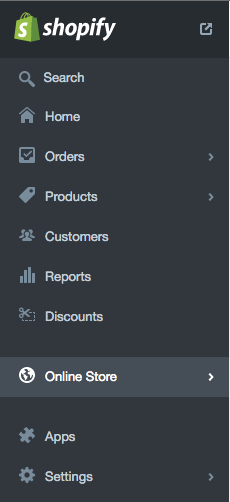
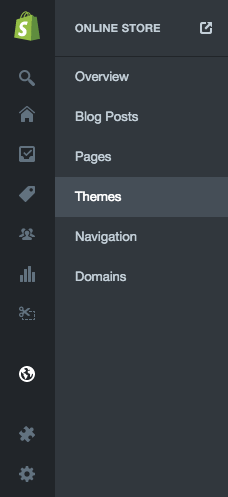
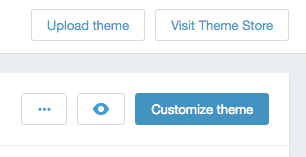
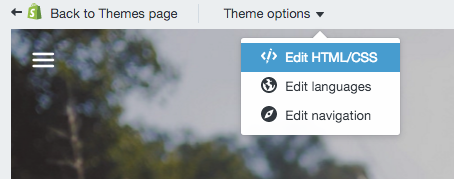
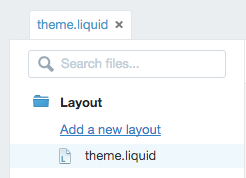
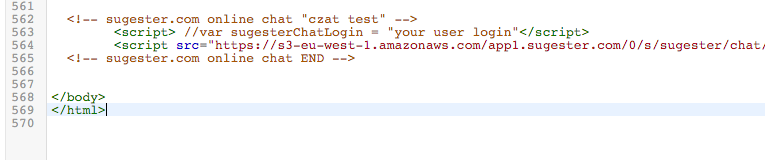
Back

Add Comment