Deals column view
Created:
2018-03-09
Last updated: 2019-12-10
Last updated: 2019-12-10
Post view count: 3062
Deals column view serves as a visualisation for all the tasks that you have undertaken in order to realize a sale, from the beginning to the end.
The column view allows you to see the sales opportunity at a particular stage of their implementation. The name of every column is a step on the implementation stage. Not only deals are displayed, but also clients to whom deals are assigned, the person responsible for the deal, the estimated profit, as well as any graphical images if they have been added to the deal.
For deals to have graphical images - all you have to do is add one as an attachment to a deal. The first image attached is displayed as a thumbnail in the tab in the column view.
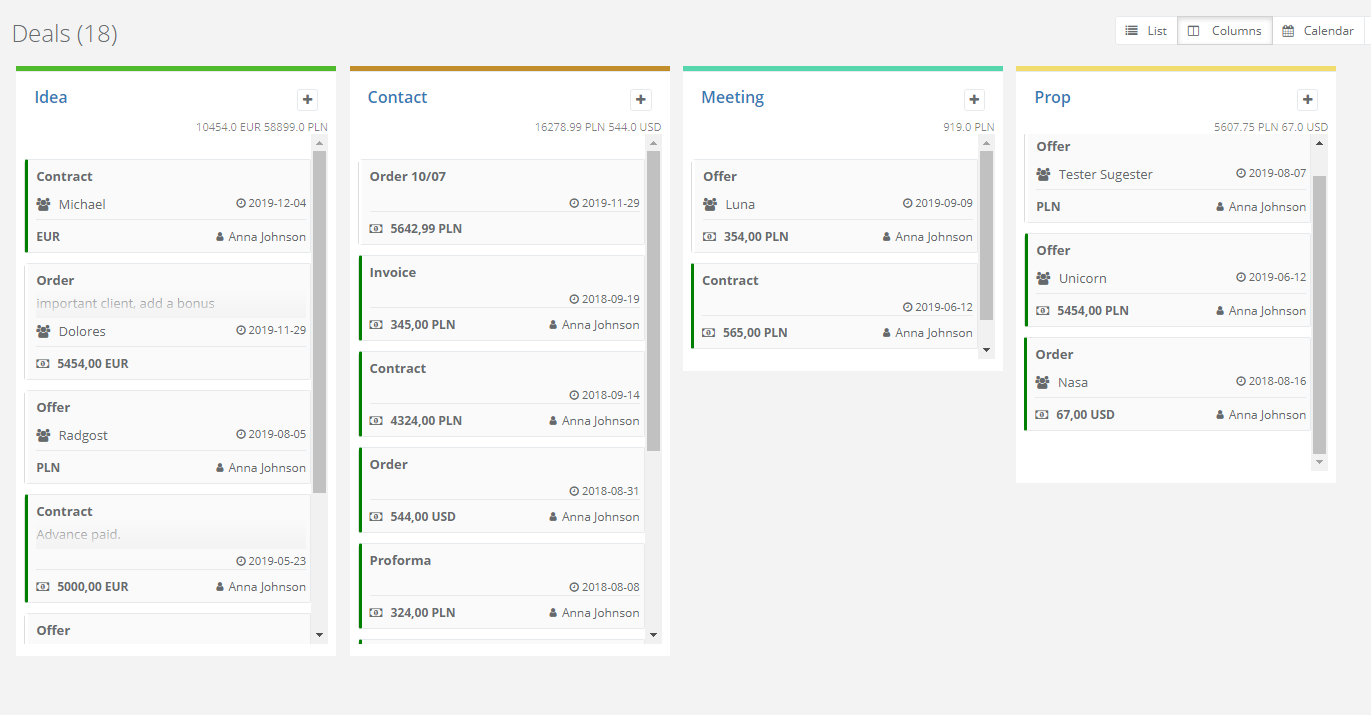
In the column view, you can quickly add a new business by clicking the “+” in the upper right corner of each column.
You can also change the stages of a given deal (prospect) by simply dragging the deal from one column to another using the drag & drop method.
You will see the total amount of your deals for each column. If you used currencies while creating deals, you will see separate values, summed up for each currency.
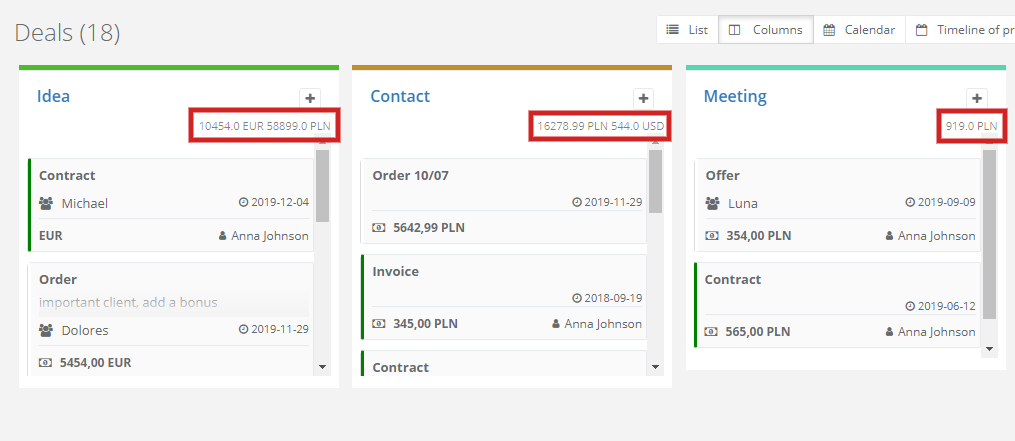
Since deals are displayed on the basis of a status within the pipeline, use the Search function in the status field to select the sales channels you want to display from the Pipeline area. The system will only display the column view of deals with the status from the selected sales channel.
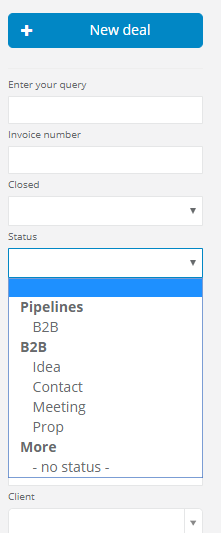
The column view allows you to see the sales opportunity at a particular stage of their implementation. The name of every column is a step on the implementation stage. Not only deals are displayed, but also clients to whom deals are assigned, the person responsible for the deal, the estimated profit, as well as any graphical images if they have been added to the deal.
For deals to have graphical images - all you have to do is add one as an attachment to a deal. The first image attached is displayed as a thumbnail in the tab in the column view.
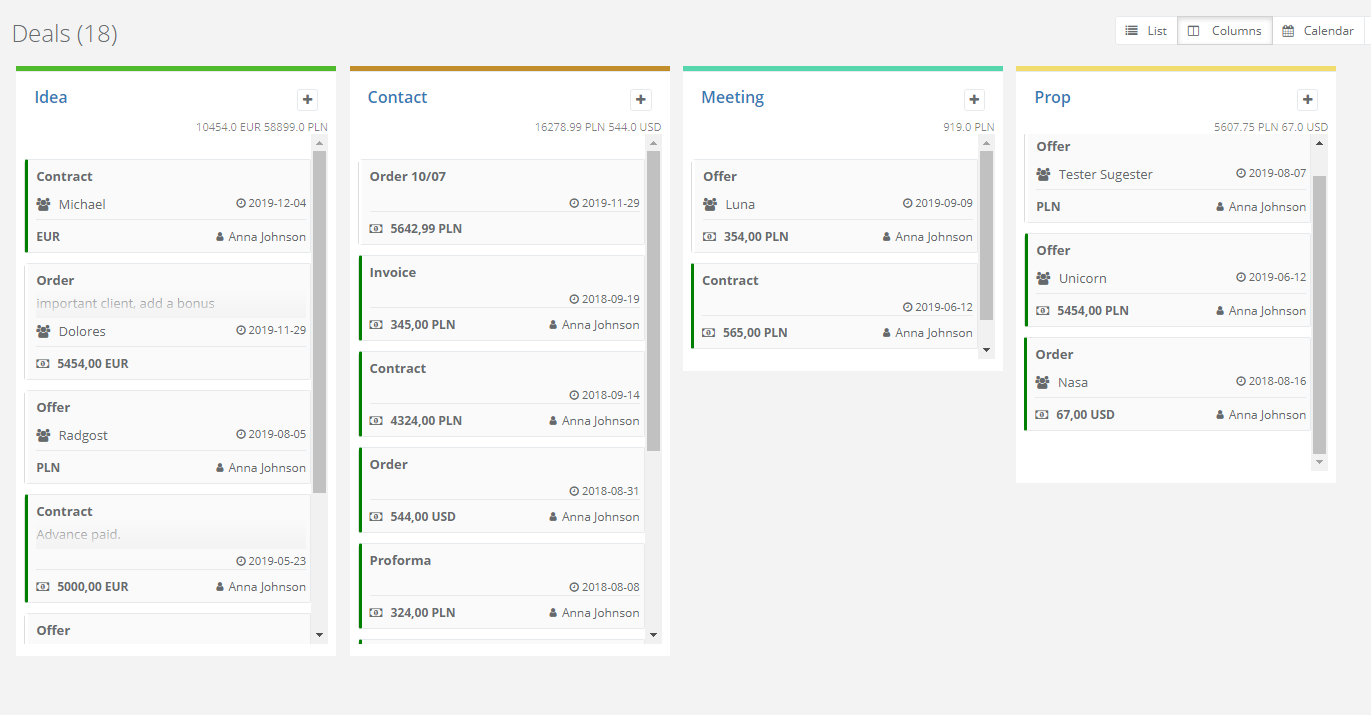
In the column view, you can quickly add a new business by clicking the “+” in the upper right corner of each column.
You can also change the stages of a given deal (prospect) by simply dragging the deal from one column to another using the drag & drop method.
You will see the total amount of your deals for each column. If you used currencies while creating deals, you will see separate values, summed up for each currency.
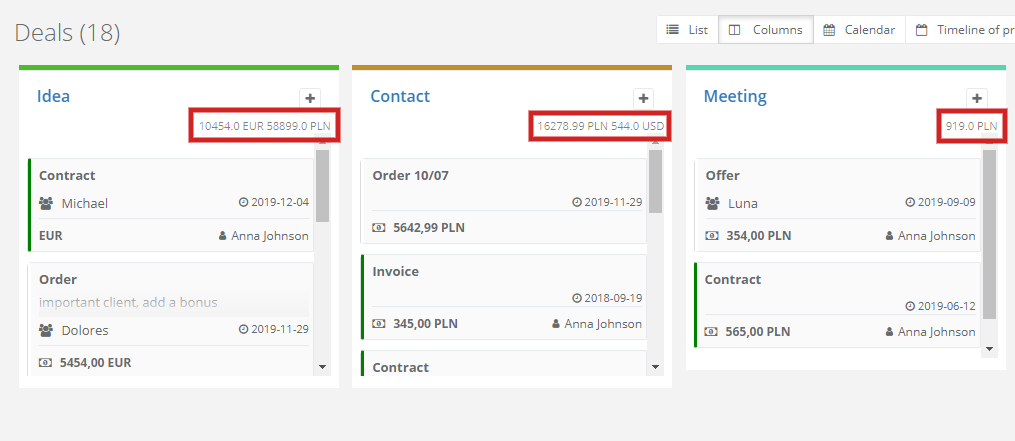
Since deals are displayed on the basis of a status within the pipeline, use the Search function in the status field to select the sales channels you want to display from the Pipeline area. The system will only display the column view of deals with the status from the selected sales channel.
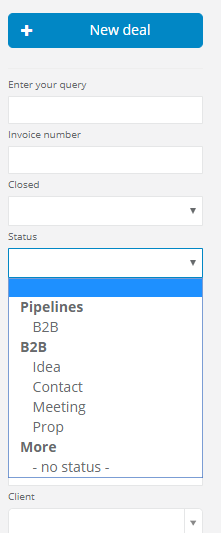
Back

Add Comment