Pipeline and sales forecast
Created:
2018-06-05
Last updated: 2019-12-03
Last updated: 2019-12-03
Post view count: 2225
If your business is based on selling products or services, one of the most necessary tools is an adequate report - pipeline.
In this article you’ll learn:
Perfect pipeline has from 4 to 7 stages. Usually selling process starts from contact with potential client, later we present an offer, we negotiate, sign a contract and seal the deal.
While creating a pipeline, we should define stages, e.g. contact, offer, negotiation, signing a contract, implementation.
In Sugester you can create many pipelines, depending e.g. from sales channel.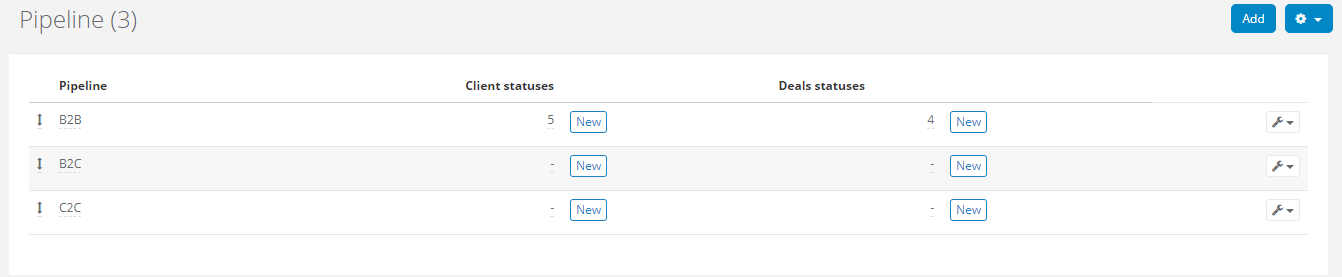
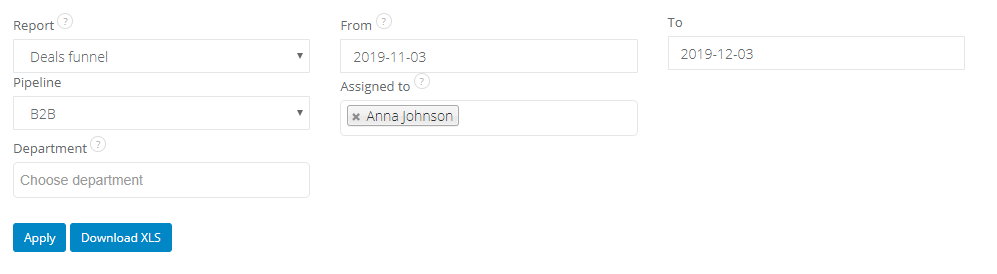
Information useful for verifying selling process are displayed below:

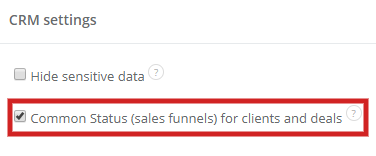
In this article you’ll learn:
- what’s a pipeline and what’s it for
- how to create a pipeline in Sugester
- how to create a report based on a pipeline
What is a pipeline?
Pipeline is used for identifying the beginning/end of the selling process, and monitoring its stages. Thanks to the pipeline you’re able to define particular steps of selling and see, if there is a chance for sale. Pipeline also shows how many negotiations you currently have in your company, assesses probability for success and estimates approximate income.Perfect pipeline has from 4 to 7 stages. Usually selling process starts from contact with potential client, later we present an offer, we negotiate, sign a contract and seal the deal.
While creating a pipeline, we should define stages, e.g. contact, offer, negotiation, signing a contract, implementation.
In Sugester you can create many pipelines, depending e.g. from sales channel.
Adding a pipeline
To create a pipeline:- select Settings > Account settings > Statuses > click on the cog icon, select Pipeline > Add
- type in the name for pipeline
- add stages to the pipeline (for that click New in the pipeline window and create as many statuses as you have stages of selling)
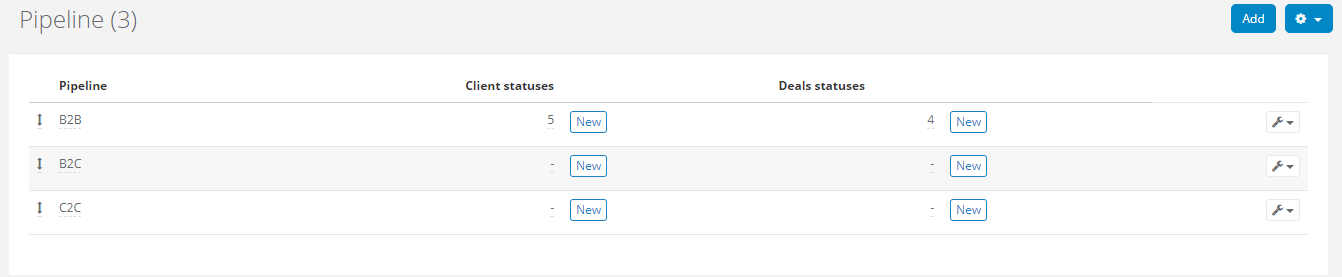
Report - deals funnel
Each status shows the current stage of selling. If you’re going from one stage to another, remember to change the status. If you do that, you will be able to generate report, which will look like the one below:
To generate report like that, select Reports > All reports > Deals funnel. Here you can select a date, pipeline, assigned user and department:
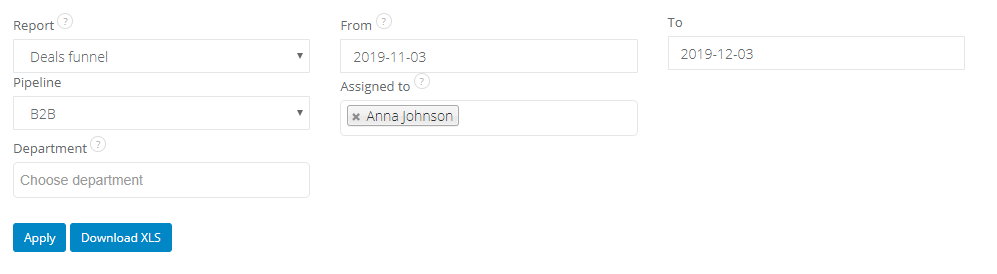
Information useful for verifying selling process are displayed below:

- status - current stage of selling
- percent - effectiveness of each step of the sale (in percent)
- quantity up to date - shows the stage of current deals
- total amount - shows total number of deals on particular stage, before they go to another stage
- current value - shows real value of deals in progress on particular stage
- total value - shows total income that may be received in particular stage of selling
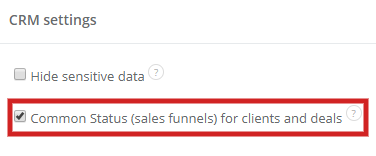
Back


Add Comment