Custom fields in deals
Created:
2018-06-27
Last updated: 2019-12-04
Last updated: 2019-12-04
Post view count: 2116
You can add your custom fields to deals. It allows to store data not included in default form. To add your own field, select CRM > Deals. The system will transfer you to the deals list. In the top right corner click on the cog icon and select Add custom field.
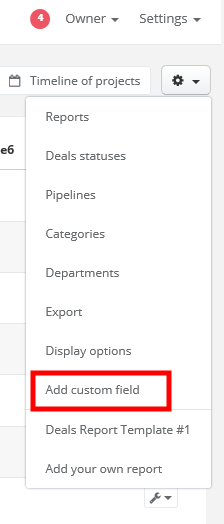
You can also add a custom field directly from a deal's card, just click on Edit and go to the bottom of the page:
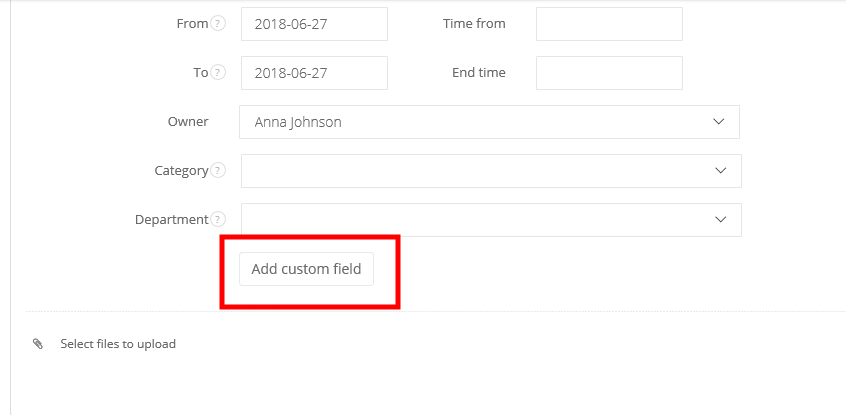
Next step is selecting a field's label (eg. Client's ID), field's type (what kind of content will it be) and decide, if the field will be displayed as a column in deals' main view. If you're not sure, what type of field you should select, just leave default value - Text. Click on Save.
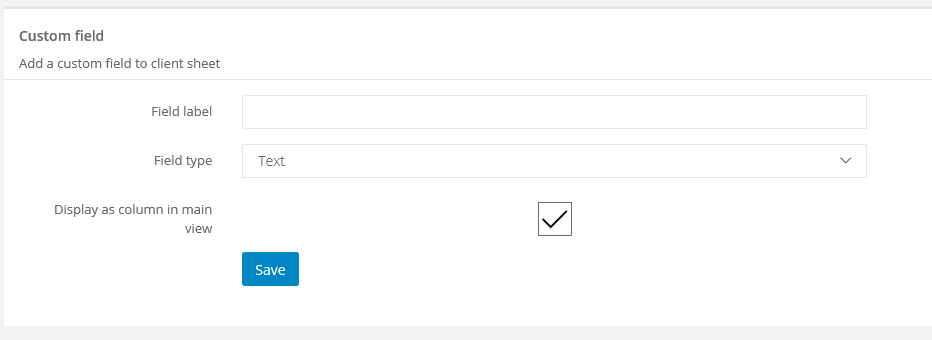
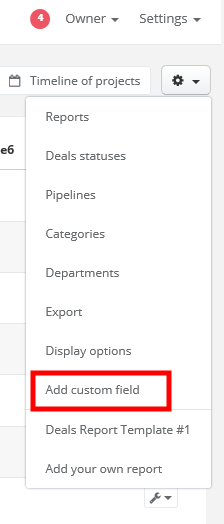
You can also add a custom field directly from a deal's card, just click on Edit and go to the bottom of the page:
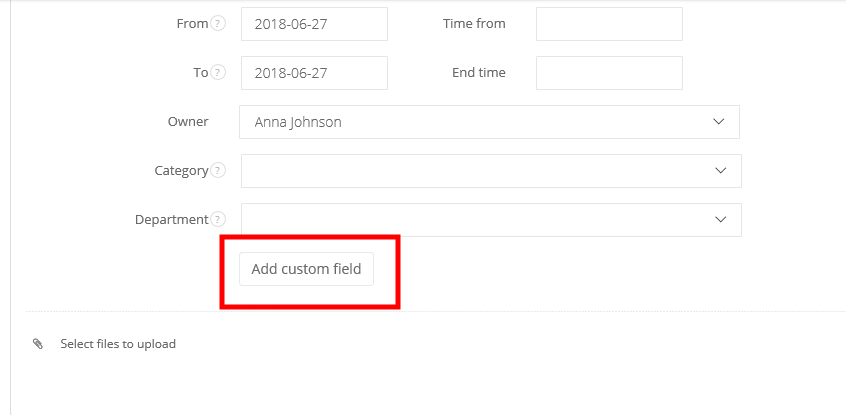
Next step is selecting a field's label (eg. Client's ID), field's type (what kind of content will it be) and decide, if the field will be displayed as a column in deals' main view. If you're not sure, what type of field you should select, just leave default value - Text. Click on Save.
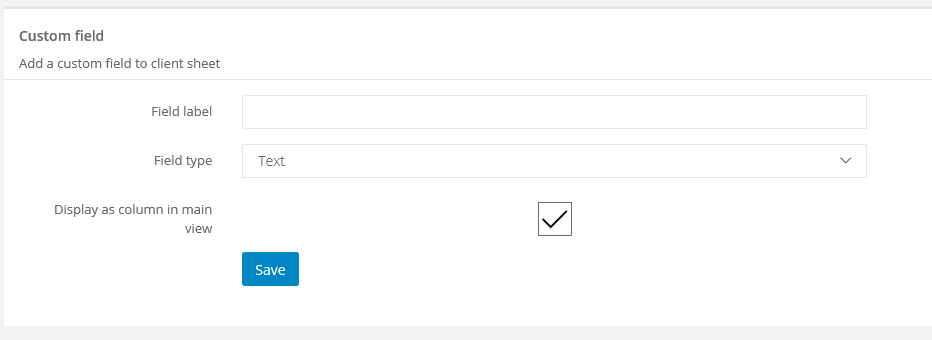
Back

Add Comment