Update deals name from invoice position
Created:
2018-07-20
Last updated: 2019-12-04
Last updated: 2019-12-04
Post view count: 1842
If you'd like your deals to have the same name as invoice's first position, select Settings > CRM settings > Deals. Mark the
If you integrated Sugester with InvoiceOcean.com, then you can quickly switch between invoices and CRM. Select CRM > Deals and click on a deal. Then select +Add invoice.
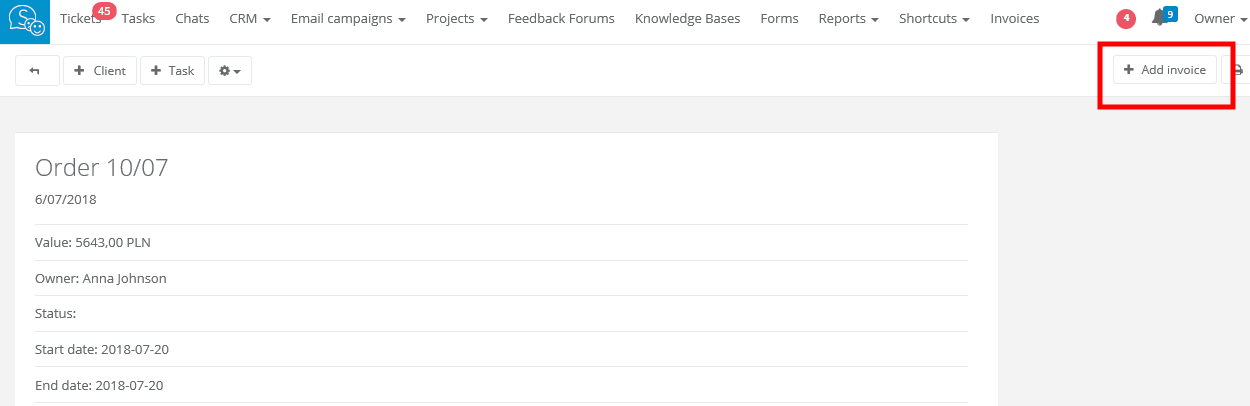
You will be transfered to your Invoice Ocean account, where you can issue an invoice (based on your deal).
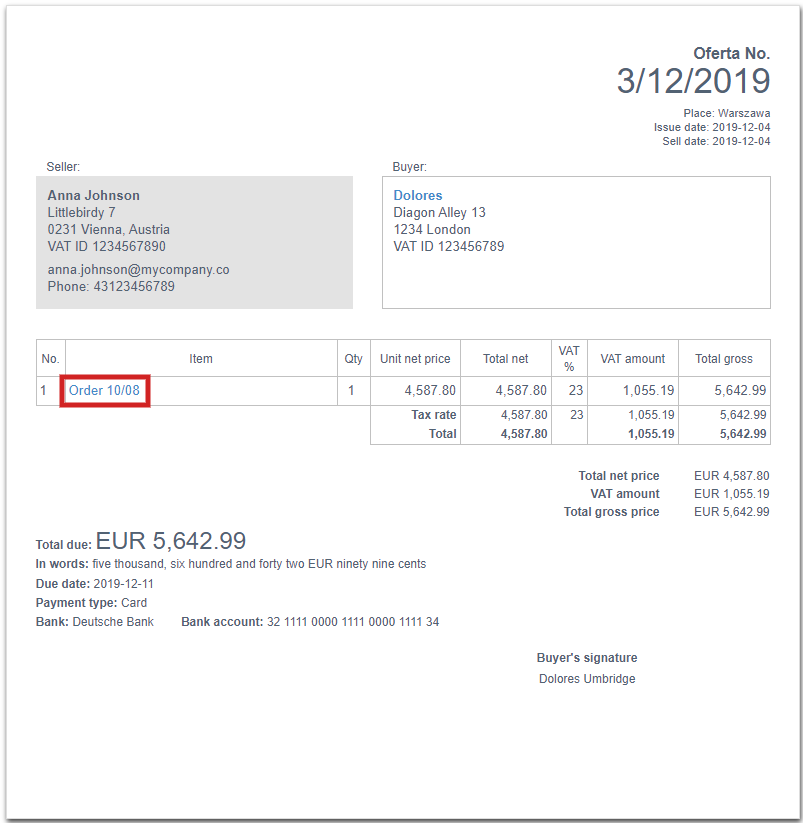
If you're selecting +Add invoice in Sugester, 1st product's name on the invoice will be the same, as it is in a deal. With marked 'Update...' checkbox, if you want to edit your invoice and change 1st product's name in Invoice Ocean, the name of the deal in Sugester will also be updated (to the one you chose in Invoice Ocean). If you unmark the checkbox, deals' names in Sugester will not be changed.
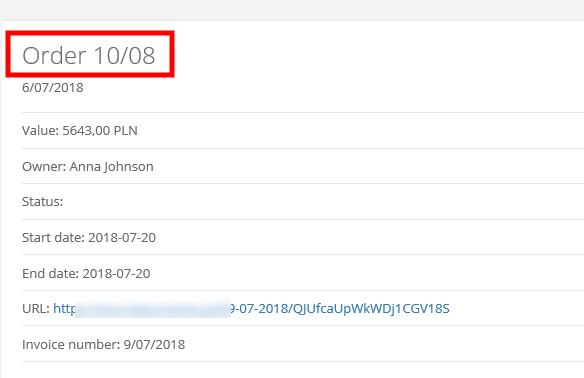
If you integrated Sugester with InvoiceOcean.com, then you can quickly switch between invoices and CRM. Select CRM > Deals and click on a deal. Then select +Add invoice.
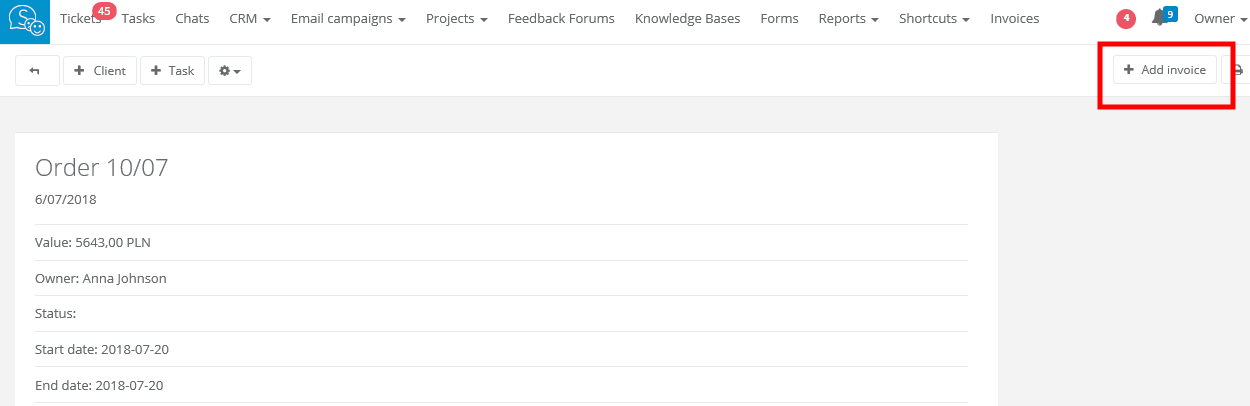
You will be transfered to your Invoice Ocean account, where you can issue an invoice (based on your deal).
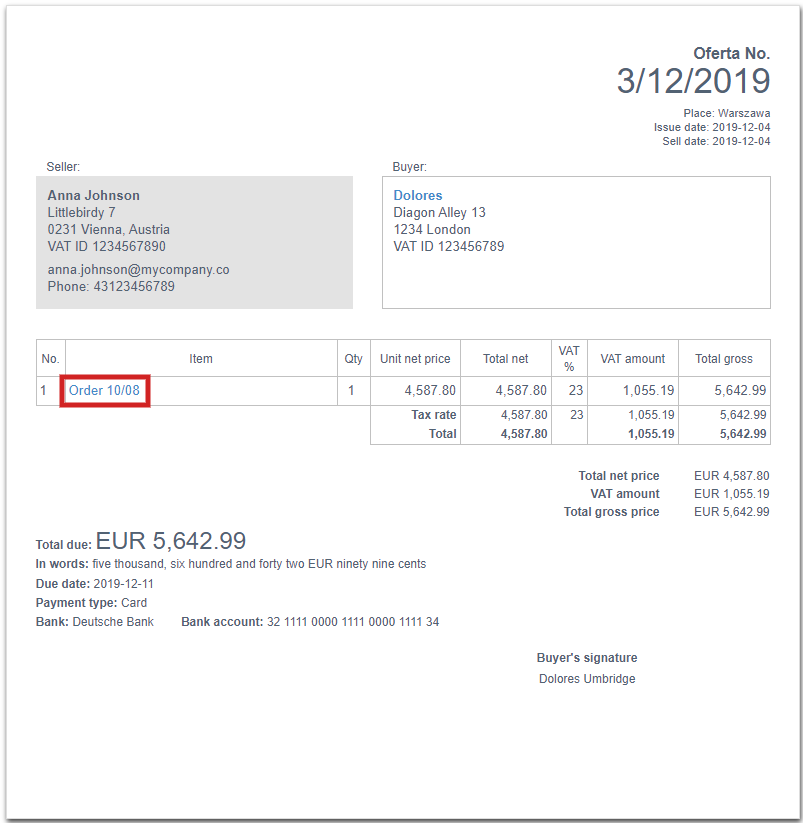
If you're selecting +Add invoice in Sugester, 1st product's name on the invoice will be the same, as it is in a deal. With marked 'Update...' checkbox, if you want to edit your invoice and change 1st product's name in Invoice Ocean, the name of the deal in Sugester will also be updated (to the one you chose in Invoice Ocean). If you unmark the checkbox, deals' names in Sugester will not be changed.
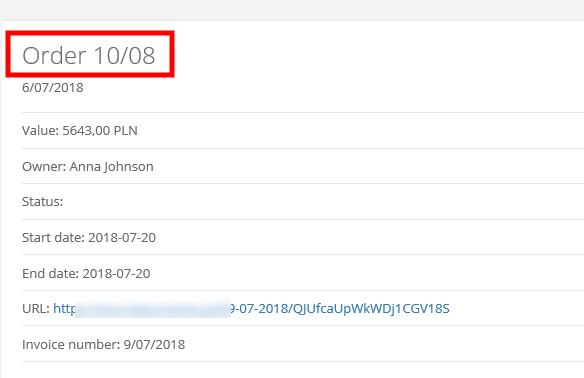
Back

Add Comment