Contact's profile view
Created:
2018-09-10
Last updated: 2019-12-12
Last updated: 2019-12-12
Post view count: 1949
Not always your contact becomes a client. Sometimes someone is just interested with a product/service, but isn't purchasing anything yet. It's good though to have a history of correspondence - might become handy some day.
Contact's profile contains detailed information about particular contact in your database. Just go to Settings > Email settings and select Contacts. Then click on a contact. You can also use a browser and search for a record with email address.
Note - each contact has its own contact profile. You cannot create contact's profile without email address.
Your contact's profile will look similar to the one below:
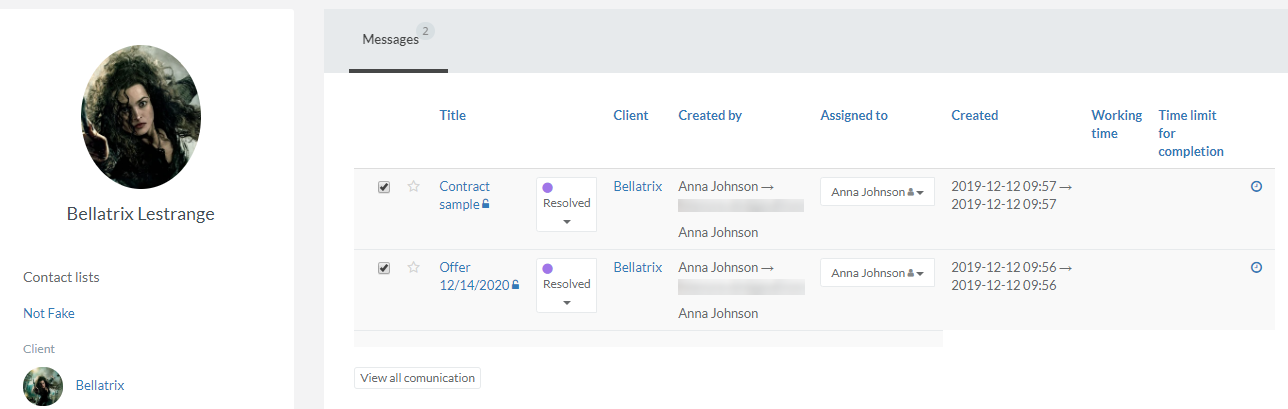
From contact's profile you can send an email directly to the contact, see the correspondence history and check contact' data details, like email address, phone number, name, last name.
Contact's profile is divided into 2 sections:
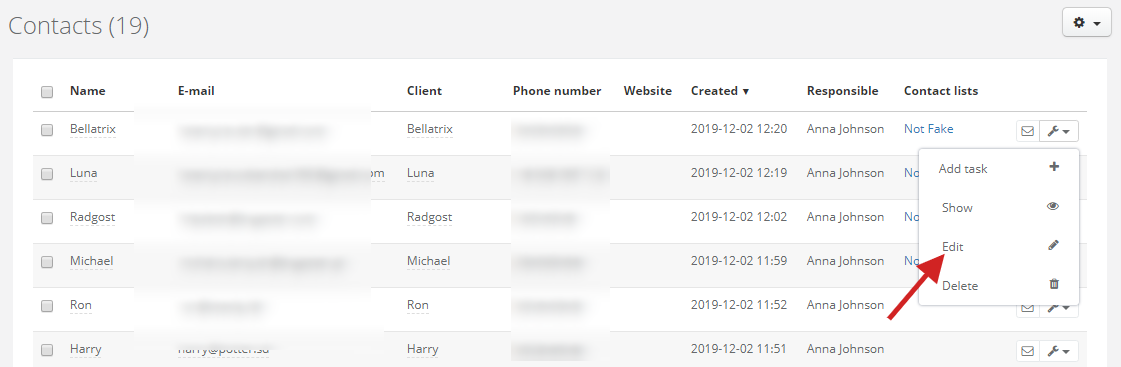
If you have contacts assigned to a client, you can easily go to contact's profile from client's card. Select CRM, choose a client and click on a wrench icon on the right side of contacts window. Then select Details.
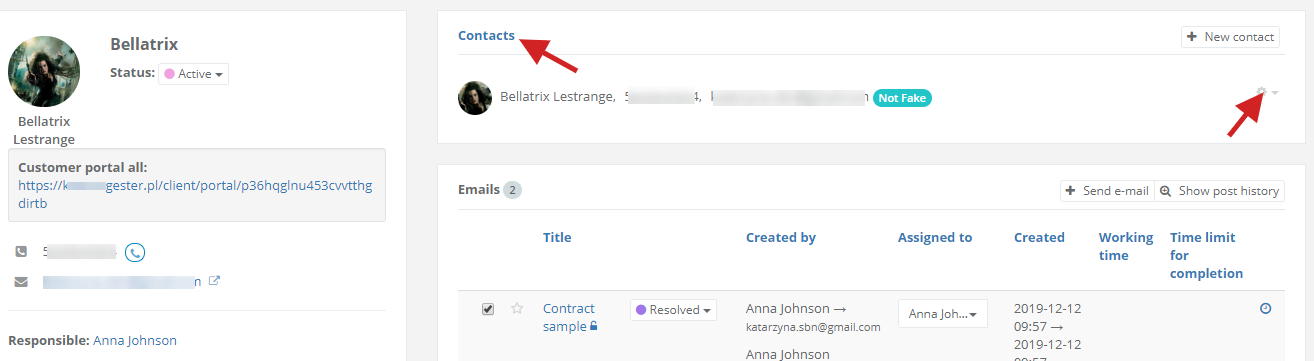
Contact's profile contains detailed information about particular contact in your database. Just go to Settings > Email settings and select Contacts. Then click on a contact. You can also use a browser and search for a record with email address.
Note - each contact has its own contact profile. You cannot create contact's profile without email address.
Your contact's profile will look similar to the one below:
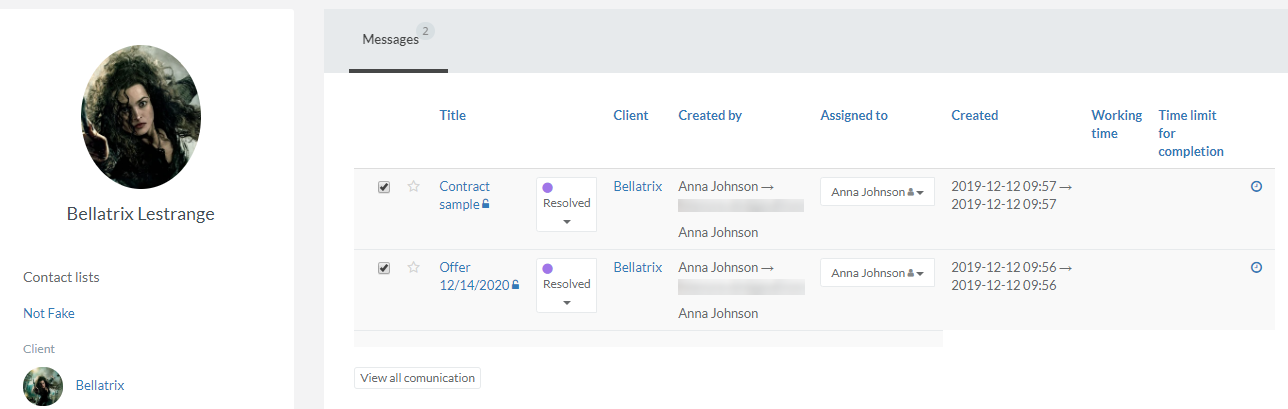
From contact's profile you can send an email directly to the contact, see the correspondence history and check contact' data details, like email address, phone number, name, last name.
Contact's profile is divided into 2 sections:
- on the left side there's a window with information about the contact and its connections. Basic data displayed to a user is a name, last name, job position, client connected to a contact, email address, phone number, additional fields and responsible person,
- on the right side there's a history of correspondence with contact.
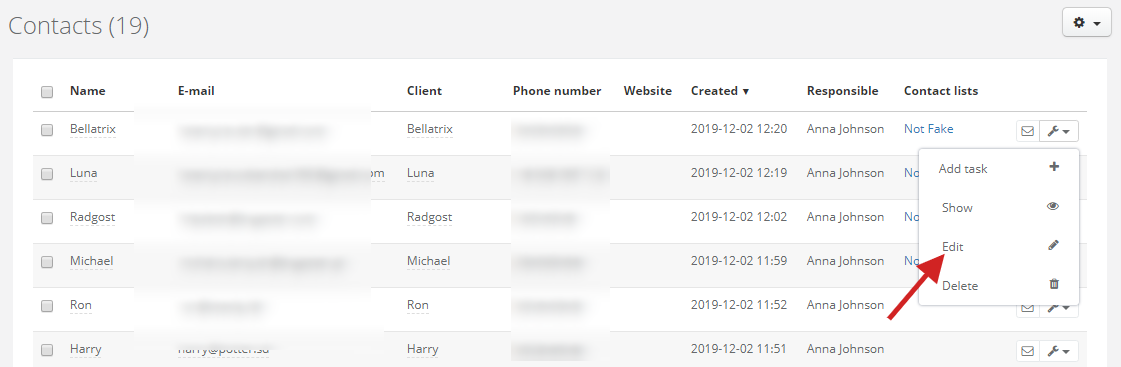
If you have contacts assigned to a client, you can easily go to contact's profile from client's card. Select CRM, choose a client and click on a wrench icon on the right side of contacts window. Then select Details.
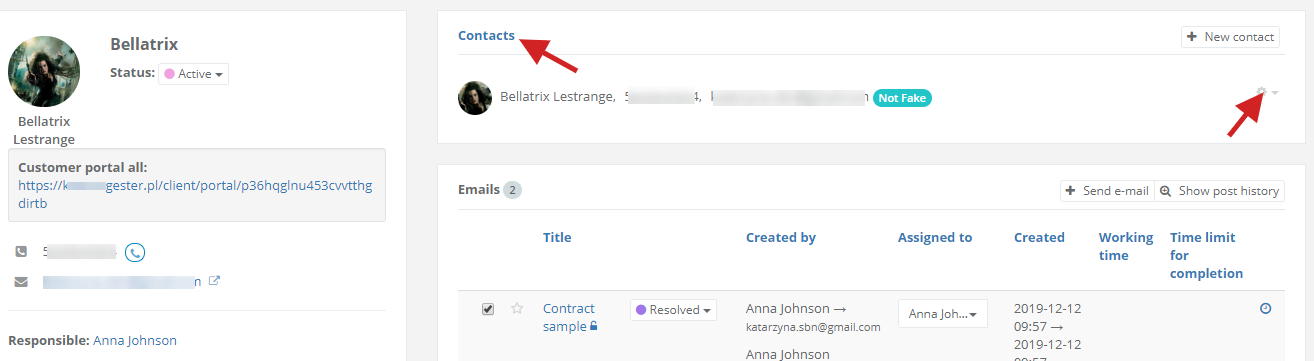
Back

Add Comment