How to export a list of clients/contacts
Created:
2018-10-30
Last updated: 2019-12-03
Last updated: 2019-12-03
Post view count: 2367
If you want to export your clients database to XLS file, you can easily do it in a few steps. First, select Settings > Import/Export.
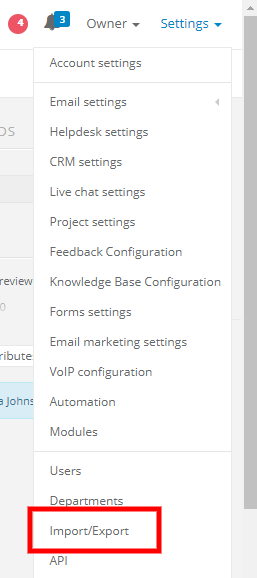
Next, click on the New export. Unfold the list and select Client database export or Contact database export.
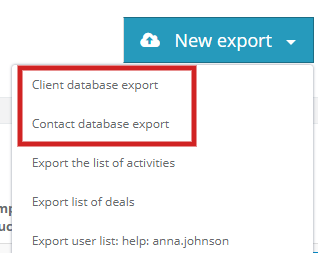
The system will gather all contacts/clients and at the end will ask you to download the file.
After downloading, a new excel window will be opened with your clients database.
Note - if you have over 5000 clients in your database, you will receive an email with an attachment in the zip file.
The file will be valid for 2 days.
If you've added your custom fields to the list, they will also be exported.
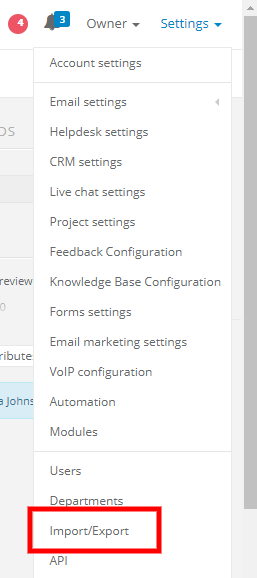
Next, click on the New export. Unfold the list and select Client database export or Contact database export.
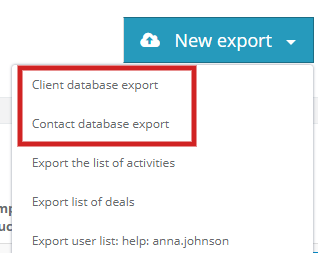
The system will gather all contacts/clients and at the end will ask you to download the file.
After downloading, a new excel window will be opened with your clients database.
Note - if you have over 5000 clients in your database, you will receive an email with an attachment in the zip file.
The file will be valid for 2 days.
If you've added your custom fields to the list, they will also be exported.
Back

Add Comment