Files in Sugester
Created:
2018-12-06
Last updated: 2018-12-06
Last updated: 2018-12-06
Post view count: 1923
All Sugester's users can store their files in the cloud. In all paid plans the file space is unlimited, in the free plan it's 1GB.
Maximum size of one file is 10MB. There's no limits where it comes to a number or a format of your files.
To add files in Sugester, select Settings > Account settings > Extras > Files > Add to folder. This is how files module look like:
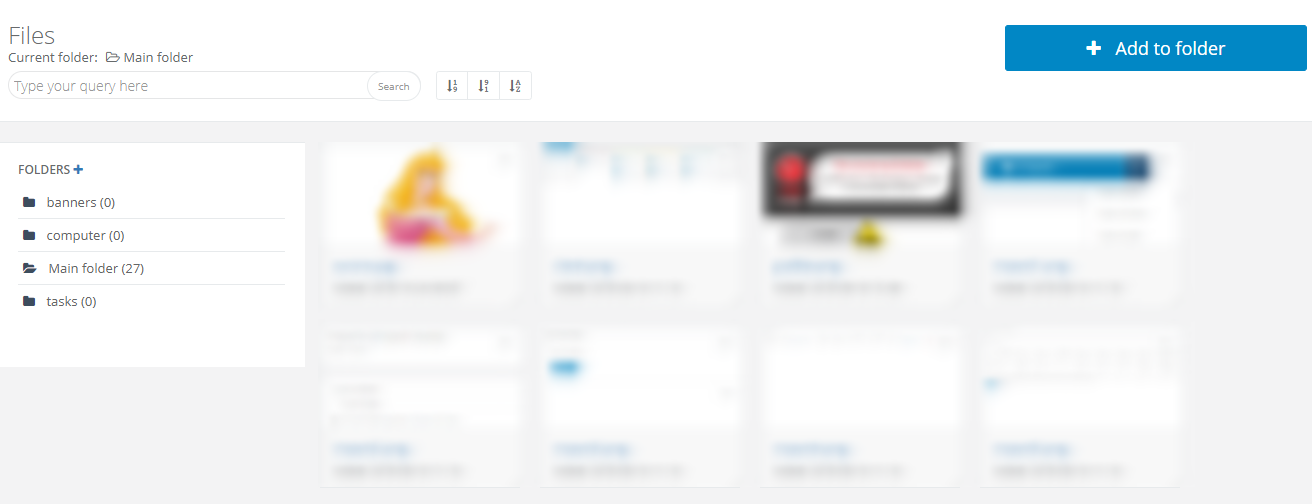
In the panel you can also add new folders. To do so, type in the name of the folder below New folder and click on '+'. If a created folder turns out to be redundant, you can easily delete it by clicking on a trash icon by the left side. You can also just change its name, if you've added some files before and want to keep them (pencil icon).
Folders in files are displayed in alphabetical order.

You can share your uploaded files with clients or co-workers. To get a direct link to a file, click on its name with the right mouse button and select Copy link address. Then you will find it in your storage - you can just paste the address to an email or to other conversation.
Maximum size of one file is 10MB. There's no limits where it comes to a number or a format of your files.
To add files in Sugester, select Settings > Account settings > Extras > Files > Add to folder. This is how files module look like:
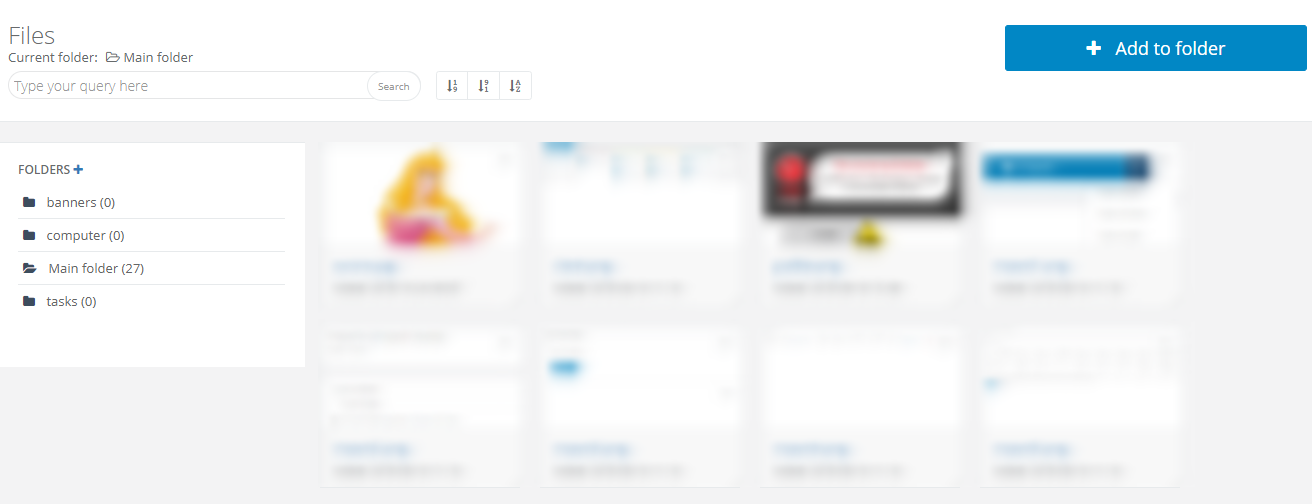
In the panel you can also add new folders. To do so, type in the name of the folder below New folder and click on '+'. If a created folder turns out to be redundant, you can easily delete it by clicking on a trash icon by the left side. You can also just change its name, if you've added some files before and want to keep them (pencil icon).
Folders in files are displayed in alphabetical order.

You can share your uploaded files with clients or co-workers. To get a direct link to a file, click on its name with the right mouse button and select Copy link address. Then you will find it in your storage - you can just paste the address to an email or to other conversation.
Back

Add Comment