Client portal
Created:
2016-07-15
Last updated: 2025-06-29
Last updated: 2025-06-29
Post view count: 3605
Client portal makes it much easier to manage all clients' posts and give them opportunity to report their problems/errors, also to verify the stage of problem solving.
Thanks to the portal your client will receive technical help he needs, but if you're selling products or services, it's possible to order something with the portal.
He will also find all emails and tasks assigned to him.
Of course client can only see his posts, there is no access to other users reports
Client portal will look similar to the one below:
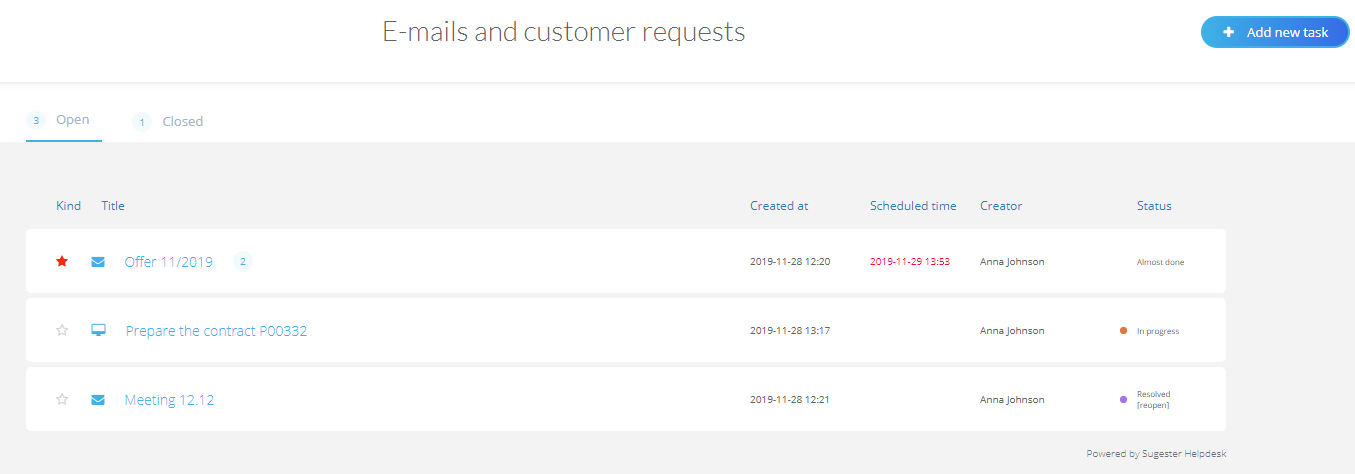
Tasks added by the portal will be displayed in Sugester in Inbox, in Unassigned folder.
Thanks to this feature you will easily assign tasks to your team.
When you assign a task to your employee and give it a deadline, your client will see who's taking care of his report and how long does it take to resolve it.
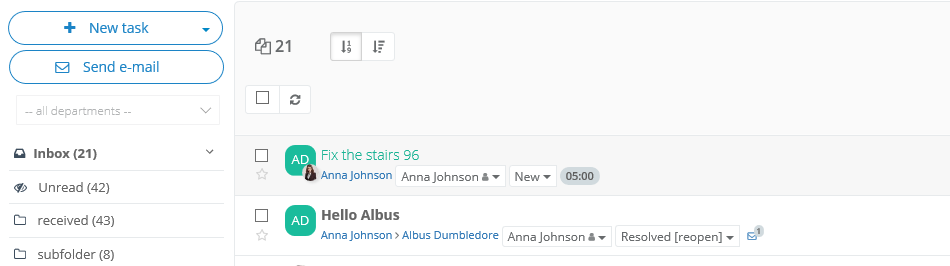
1. If you want to share the access with all of your clients:

2. If you want to share the access with chosen clients only:
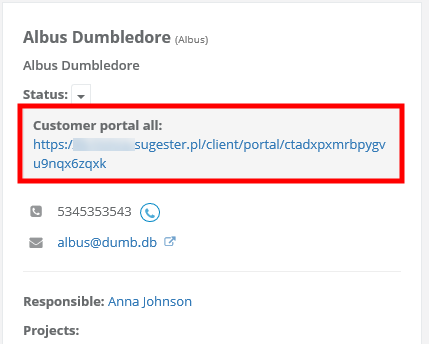
Thanks to the portal your client will receive technical help he needs, but if you're selling products or services, it's possible to order something with the portal.
How does it work?
Client portal enables user to add new reports and monitor at what stage the report is, also who is solving the problem.He will also find all emails and tasks assigned to him.
Of course client can only see his posts, there is no access to other users reports
Client portal will look similar to the one below:
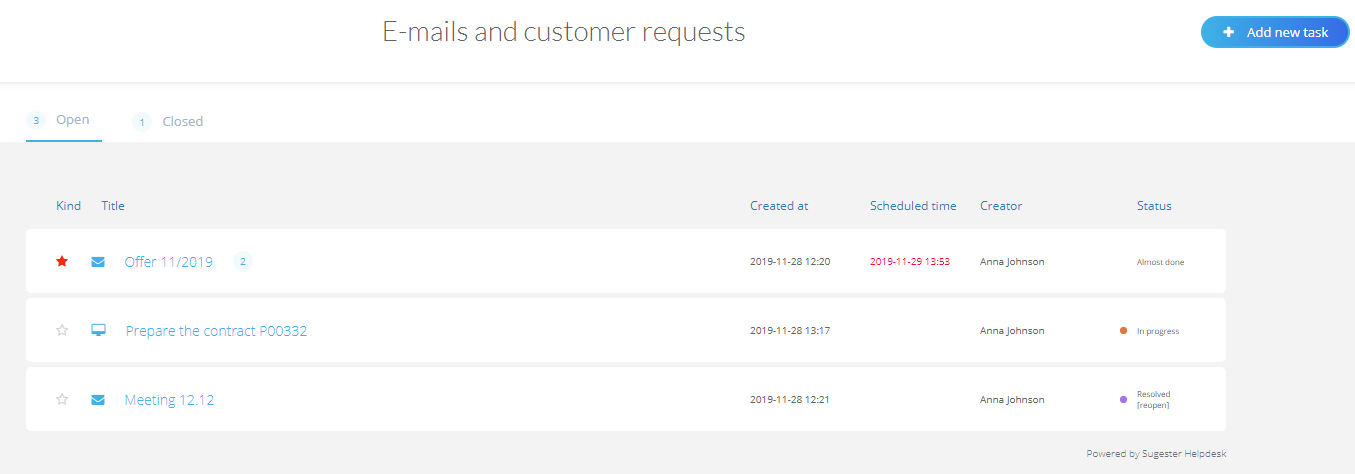
-
 - allows you to monitor open cases or see, which ones were closed. If you mark a task as Resolved, it will be trasfered to Closed
- allows you to monitor open cases or see, which ones were closed. If you mark a task as Resolved, it will be trasfered to Closed
-
 - allows to create a new report, which will be automatically transfered (as a task) to your employees, and you can decide who will take care of it
- allows to create a new report, which will be automatically transfered (as a task) to your employees, and you can decide who will take care of it -
 A symbol for post added manually from customer's portal
A symbol for post added manually from customer's portal -
 A symbol for post sent by email
A symbol for post sent by email -
 The priority of the client's report
The priority of the client's report -
 Number of threads in a task/email
Number of threads in a task/email -
 shows the stage of customer's report
shows the stage of customer's report -
 Time taken for resolving the problem
Time taken for resolving the problem
Tasks added by the portal will be displayed in Sugester in Inbox, in Unassigned folder.
Thanks to this feature you will easily assign tasks to your team.
When you assign a task to your employee and give it a deadline, your client will see who's taking care of his report and how long does it take to resolve it.
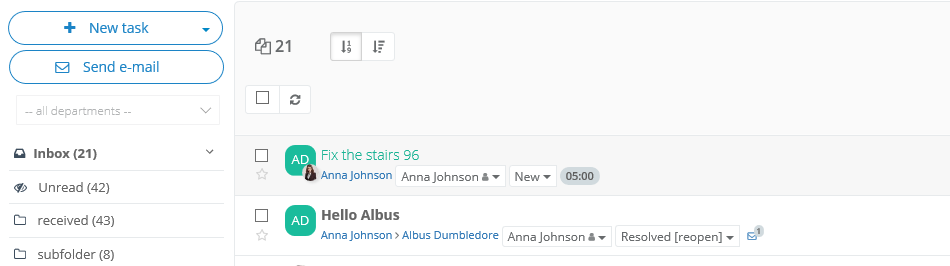
Activating the portal
You can share the portal with all of your customers or only chosen ones.1. If you want to share the access with all of your clients:
- select Settings > Helpdesk settings > Customer portal checkbox
- copy the link and send it to your customers
- clients always use this link to sign up, and later to enter the portal

2. If you want to share the access with chosen clients only:
- select CRM > Clients, pick a client, then edit, unfold more options and mark the Customer portal checkbox
- select, what kind of posts will be displayed in the portal; all, created from chosen date or just the newly created
- send generated link to your client
- client must always use this link to get into his portal
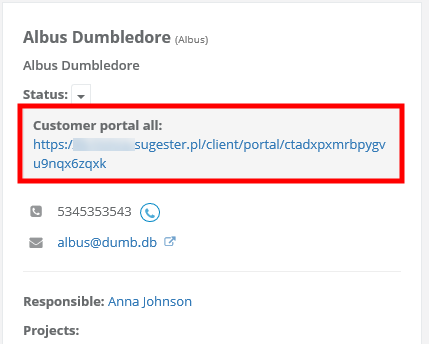
Back

Comments
charlotteemma
2025-06-29 00:18
Add Comment