How to set the period after which messages are displayed as 'delayed'
Created:
2015-05-14
Last updated: 2018-06-21
Last updated: 2018-06-21
Post view count: 3223
Sugester allows you to control time for responding to emails. This way your customers are more satisfied, because they can get response to their emails sooner. To set the period after which messages are displayed as 'delayed', go to Settings > Helpdesk settings and input the desired number of hours in the field provided.

Each email, which didn't get response in selected time, will be displayed on the right. Unfold 'More' and select 'All delayed items'.
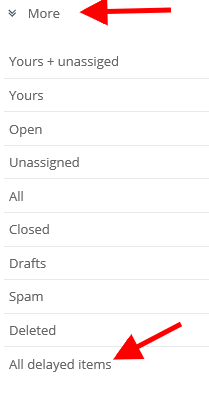
After clicking on the list, you will see who's got delayed emails (and how much emails does she/he have).
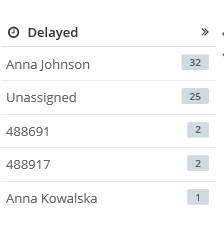

Each email, which didn't get response in selected time, will be displayed on the right. Unfold 'More' and select 'All delayed items'.
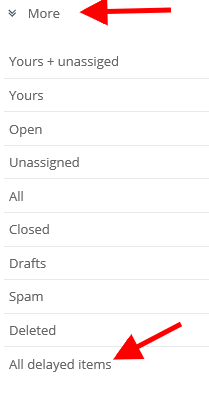
After clicking on the list, you will see who's got delayed emails (and how much emails does she/he have).
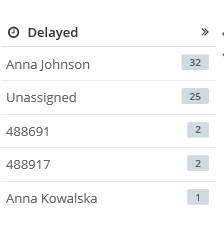
Back

Add Comment