Sugester in your brand colors
Created:
2018-04-23
Last updated: 2019-12-17
Last updated: 2019-12-17
Post view count: 2153
Sugester has the option of rebranding / personalization.. At the moment, it is possible to substitute the logo in the system navigation bar, as well as to change the color scheme.
The rebranding option is not automated, i.e. the logotype and colors need to be sent to us by email at info@sugester.com. The feature is available with additional charge from the Max plan.
In order to adapt Sugester to the needs of your company's brand, we need a logotype (preferably in a square version) not smaller than 60 px wide by 50 px height to be placed in the top bar:
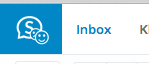 →
→ 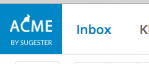
If you also want to change the logotype on the login / sign up page - select Settings > Account settings > Company's data section > Logo. Upload the picture from your computer and save changes at the bottom.
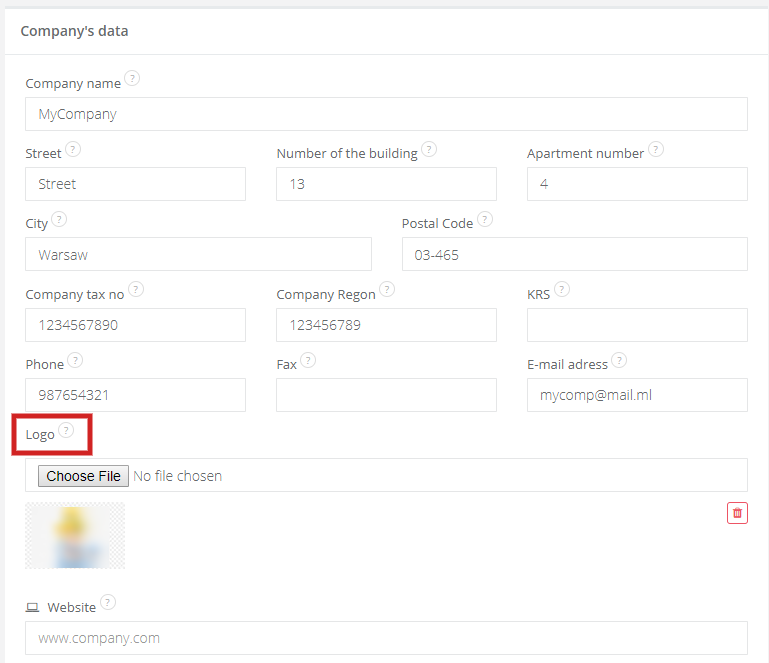
If there is also a need to change the color - we also need a color sample, which we can you use to recolor the upper bar (instead of our blue color).
Below you can find a list of CSS files which you can use to change the color scheme (black, red, green or black) of your Sugester. Paste the code in the Settings > Account settings > Advanced > HTML to paste into admin panel.
The rebranding option is not automated, i.e. the logotype and colors need to be sent to us by email at info@sugester.com. The feature is available with additional charge from the Max plan.
In order to adapt Sugester to the needs of your company's brand, we need a logotype (preferably in a square version) not smaller than 60 px wide by 50 px height to be placed in the top bar:
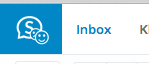 →
→ 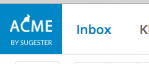
If you also want to change the logotype on the login / sign up page - select Settings > Account settings > Company's data section > Logo. Upload the picture from your computer and save changes at the bottom.
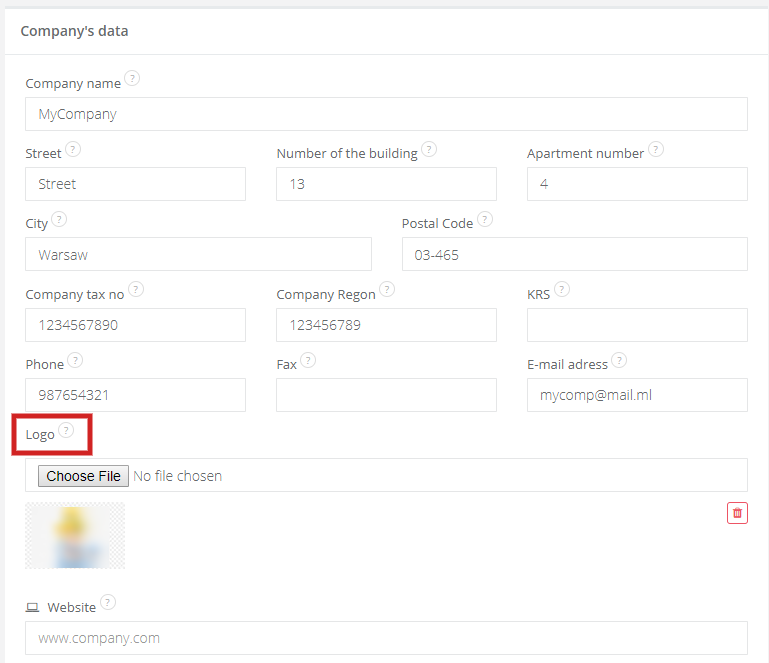
If there is also a need to change the color - we also need a color sample, which we can you use to recolor the upper bar (instead of our blue color).
Below you can find a list of CSS files which you can use to change the color scheme (black, red, green or black) of your Sugester. Paste the code in the Settings > Account settings > Advanced > HTML to paste into admin panel.
Back

Add Comment