Graphic marking of a user on the list
Created:
2018-04-23
Last updated: 2019-12-17
Last updated: 2019-12-17
Post view count: 2546
The feature of adding a graphical icon to a user will allow you to make a user stand out among all other users on your list. If you wish to mark a user who will be responsible for tech support that week, or who will be working as a Project Manager, use the icons available on the user profile. Thanks to system wide icons, employees will be able to quickly see who to turn to when they spot a mistake or have a question regarding a certain project.
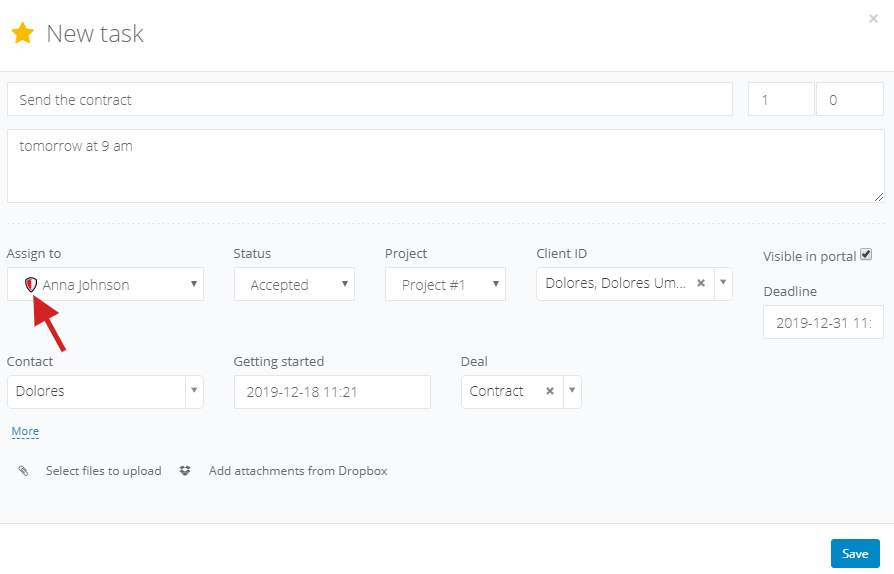
To add an icon which will be visible on the list of users next to their surname, head to the user profile (Settings > Users), mark the checkbox Mark, and select the icon you want to use for that user. You can select from a default list of icons we have made available.
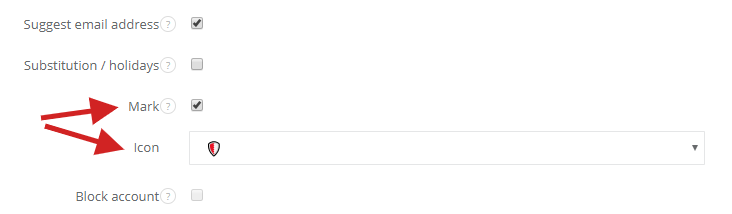
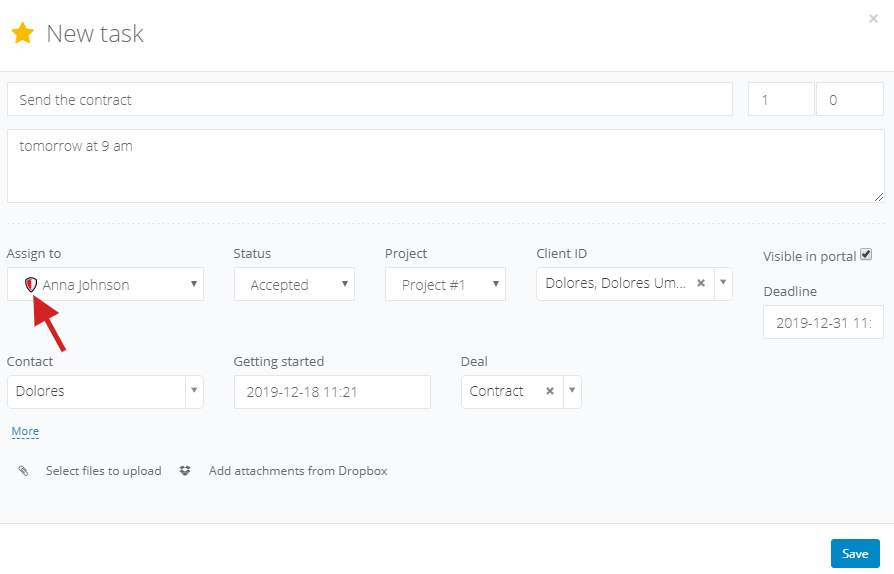
To add an icon which will be visible on the list of users next to their surname, head to the user profile (Settings > Users), mark the checkbox Mark, and select the icon you want to use for that user. You can select from a default list of icons we have made available.
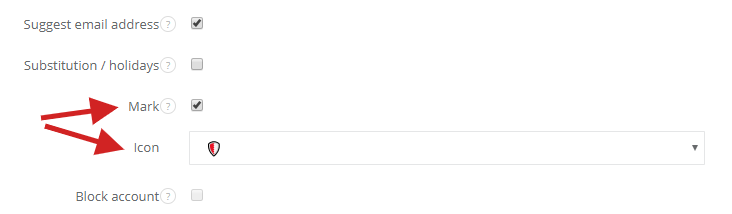
Back

Add Comment