How to pay for your Sugester account
Created:
2018-04-24
Last updated: 2019-12-20
Last updated: 2019-12-20
Post view count: 2137
To pay for your Sugester account navigate to Settings > Account Settings in the top right corner of your screen. If you are using a Free Plan of the system you will see the following message:
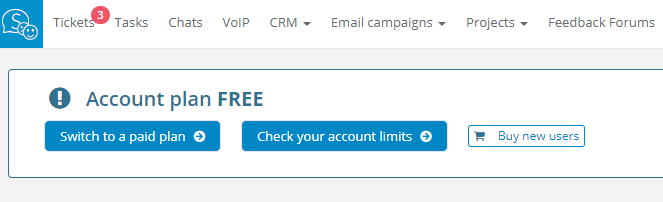
In this place you can directly get to the payments panel by clicking on the Switch to a paid plan button. You will be taken to the payment panel:
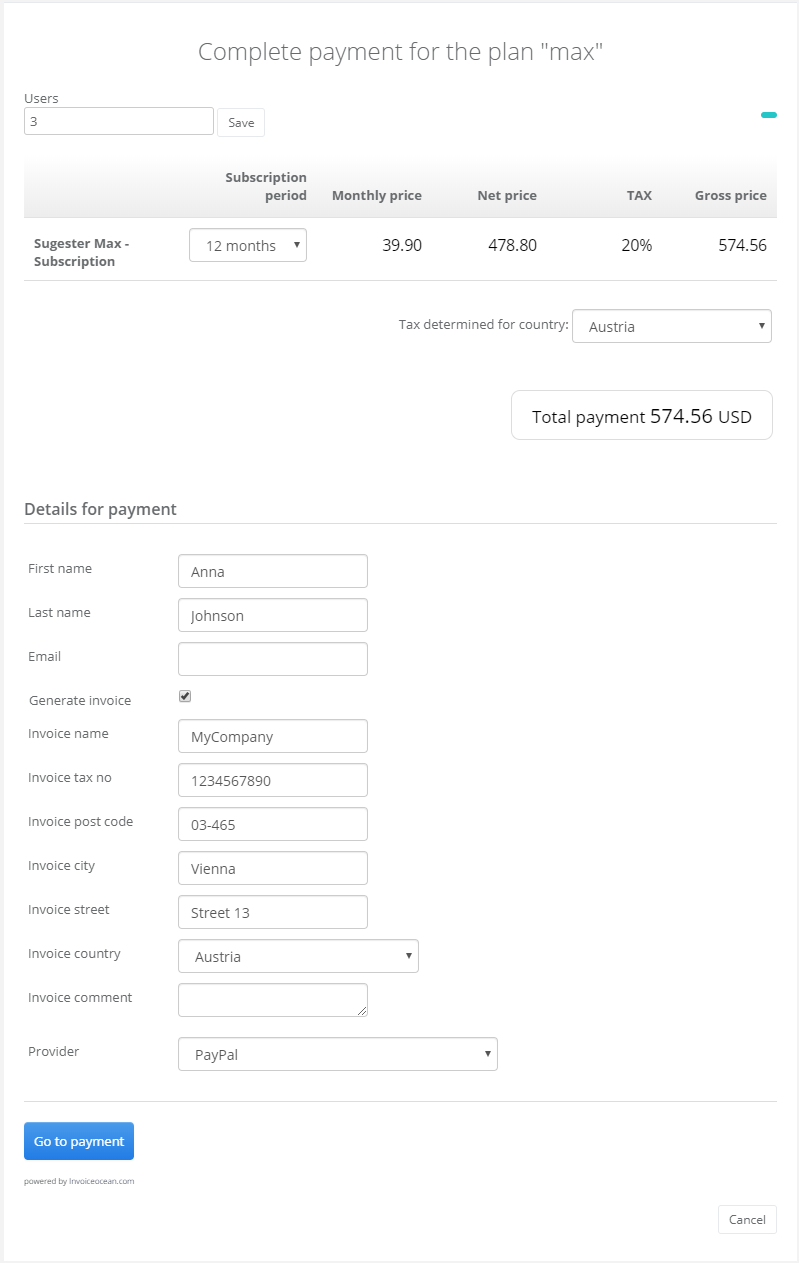
In this field you can select the subscription period (3, 12 or 24 months) and submit the payment data. You can also select the payment method, - PayU.pl, PayPal or a bank transfer.
For every purchase the system will automatically generate a VAT invoice. If you to receive an invoice prior to conducting a payment - contact us at info@sugester.com
If you are using PayPal or PayU, the status of your account will be updated within a few minutes. If you are paying using a traditional bank transfer, the status of your account will be changed as soon as we have booked your funds transfer on our accounts.
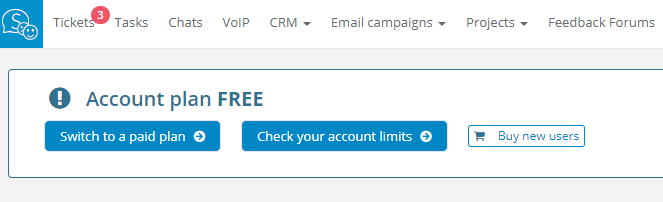
In this place you can directly get to the payments panel by clicking on the Switch to a paid plan button. You will be taken to the payment panel:
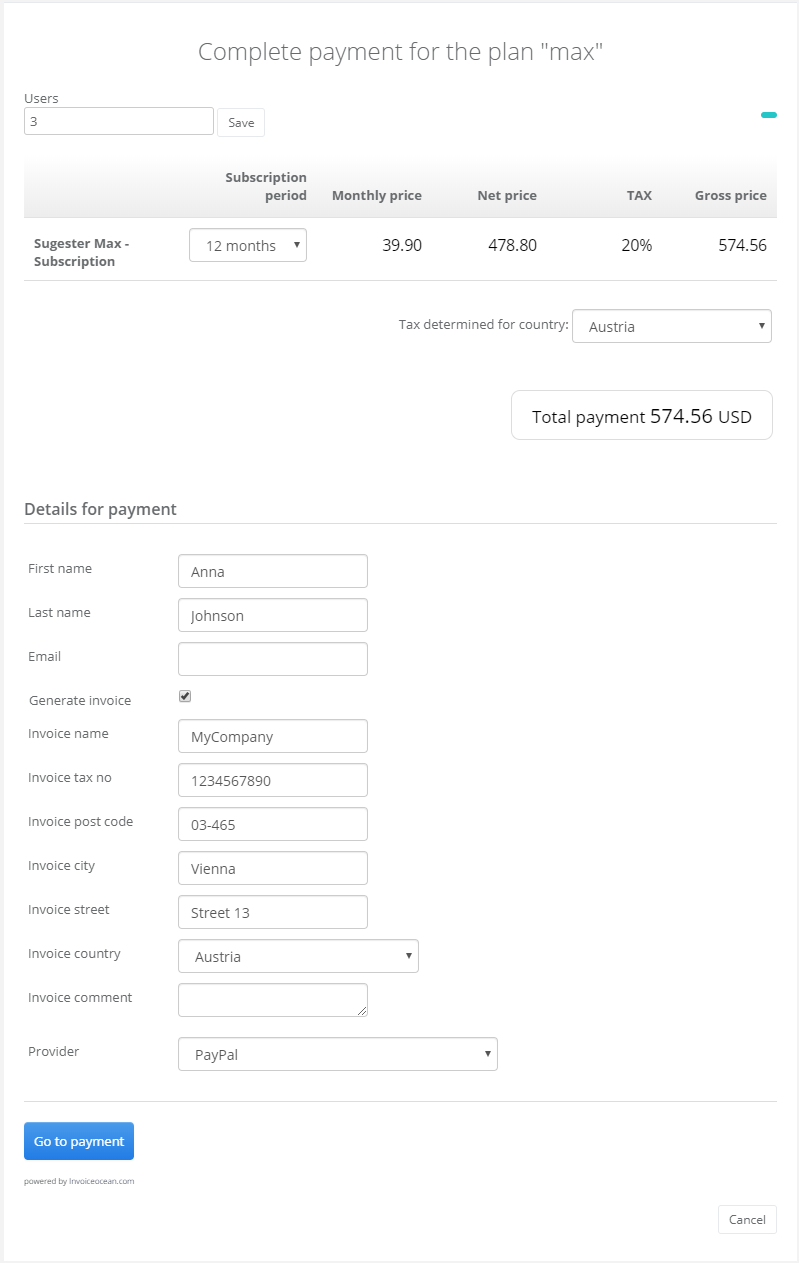
In this field you can select the subscription period (3, 12 or 24 months) and submit the payment data. You can also select the payment method, - PayU.pl, PayPal or a bank transfer.
For every purchase the system will automatically generate a VAT invoice. If you to receive an invoice prior to conducting a payment - contact us at info@sugester.com
If you are using PayPal or PayU, the status of your account will be updated within a few minutes. If you are paying using a traditional bank transfer, the status of your account will be changed as soon as we have booked your funds transfer on our accounts.
Back

Add Comment