How to add picture to the footer
Created:
2018-06-13
Last updated: 2019-04-30
Last updated: 2019-04-30
Post view count: 2073
To add picture to the e-mail footer, first you have to upload it to the 'Files' module. You can do this by selecting 'Shortcuts' on the top of the page and clicking on 'Files'.
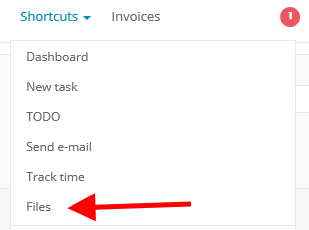
Next you have to click on 'Add to folder' and select a picture you want to use in the footer. After uploading the picture, click on its name with right mouse button and from the context menu select 'Copy link URL'. This way URL address of the picture will be copied to the storage and will look similar to the one below:
Next step is to edit the footer. You can do this by selecting Settings > Email settings > Email boxes. Select email box, which footer you want to define, and select Footer field. If you want to upload the picture, just paste the code below:
... and hit Save button.
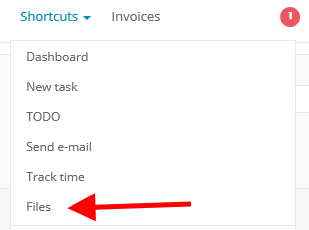
Next you have to click on 'Add to folder' and select a picture you want to use in the footer. After uploading the picture, click on its name with right mouse button and from the context menu select 'Copy link URL'. This way URL address of the picture will be copied to the storage and will look similar to the one below:
https://s3-eu-west-1.amazonaws.com/cdn1.sugester.com/s/nazwakonta/files/nazwaobrazka.pngNext step is to edit the footer. You can do this by selecting Settings > Email settings > Email boxes. Select email box, which footer you want to define, and select Footer field. If you want to upload the picture, just paste the code below:
<img src="https://s3-eu-west-1.amazonaws.com/cdn1.sugester.com/s/nazwakonta/files/nazwaobrazka.png">... and hit Save button.
Back

Comments
Add Comment