Automatic system lock after period of inactivity
Created:
2018-06-20
Last updated: 2019-12-19
Last updated: 2019-12-19
Post view count: 1778
Each user, after leaving his/her work place, should lock the screen. Locking will secure computer with a password without logging out and closing everything.
But not everyone remember to do that, that's why Sugester will automatically lock the system after long period of inactivity. Remember, that automatical lock will work on Sugester only (not on the whole computer).
By enabling Locked screen you are protected not only from your colleagues' jokes, but you also avoid situation, where your data can be seen by someone else. This is the crucial element of safety policy in your company.
To enable this feature, select Settings > Account settings > Configuration, in Locked screen field select inactivity period, after which Sugester will block access to the system.
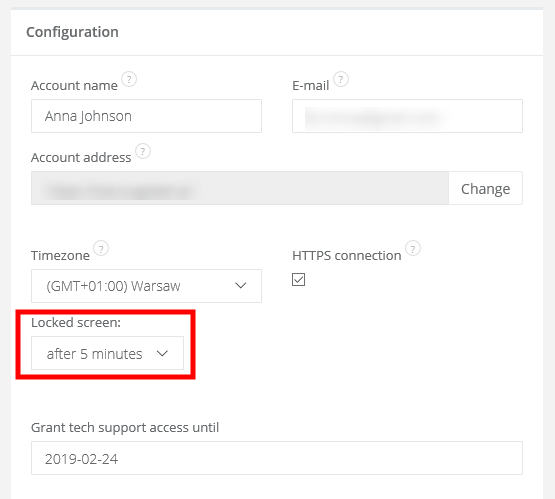
After selecting period, hit Save on the bottom of the website
It's also possible to lock your account manually. Just click on user's name and select Lock screen.
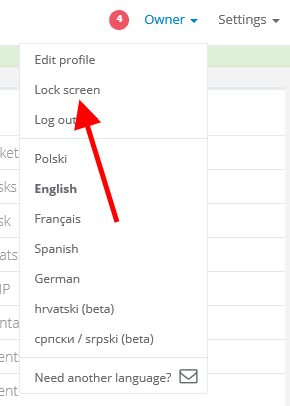
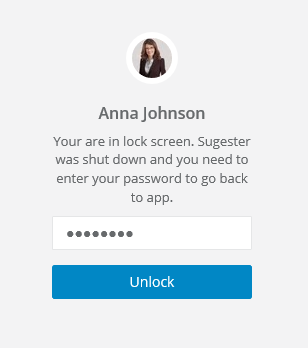
All activities, eg. sending emails, changes in clients, adding deals or refreshing the website will not cause system lock.
Note! Writing emails is (for the system) a period of inactivity. So if you're writing an email for a longer time (longer than chosen in Settings period of inactivity), system will be locked. You can find this particular email in Inbox, in Drafts.
But not everyone remember to do that, that's why Sugester will automatically lock the system after long period of inactivity. Remember, that automatical lock will work on Sugester only (not on the whole computer).
By enabling Locked screen you are protected not only from your colleagues' jokes, but you also avoid situation, where your data can be seen by someone else. This is the crucial element of safety policy in your company.
Enabling 'Locked screen'
To enable this feature, select Settings > Account settings > Configuration, in Locked screen field select inactivity period, after which Sugester will block access to the system.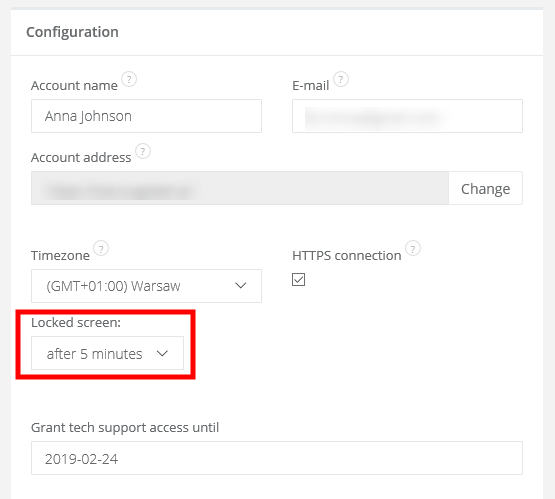
After selecting period, hit Save on the bottom of the website
It's also possible to lock your account manually. Just click on user's name and select Lock screen.
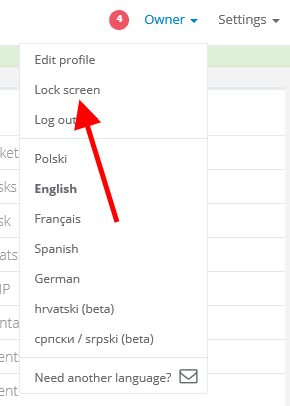
Unlocking the system
To unlock Sugester just type in the password you're using for login.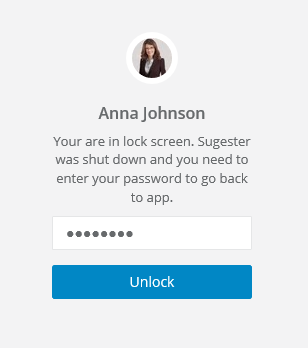
All activities, eg. sending emails, changes in clients, adding deals or refreshing the website will not cause system lock.
Note! Writing emails is (for the system) a period of inactivity. So if you're writing an email for a longer time (longer than chosen in Settings period of inactivity), system will be locked. You can find this particular email in Inbox, in Drafts.
Back

Add Comment