Status managment
Created:
2018-07-04
Last updated: 2019-12-02
Last updated: 2019-12-02
Post view count: 2330
Statuses allow to filter clients and inform about the stage of cooperation. If you'd like to quickly sort your clients, eg. to see how many of them are just potential, lost, or active
In this article you'll learn:
If you're at the beginning of your work with Sugester and you want to display default clients' statuses, select Settings > Account settings > Statuses, click on the cog icon in the top right corner and select Client statuses.
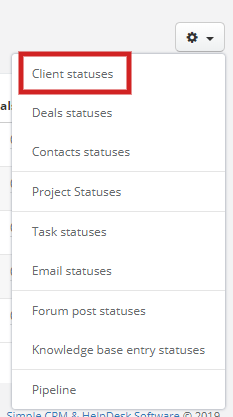
Then click on the +New status and select the name for your status. You can also select Pipeline (learn about pipeline here: Pipeline and sales forecast) and add a colour to the new status.
To change default status names, select Settings > Account settings > Statuses, then click on the wrench icon next to the status you'd like to change, and click on Edit.
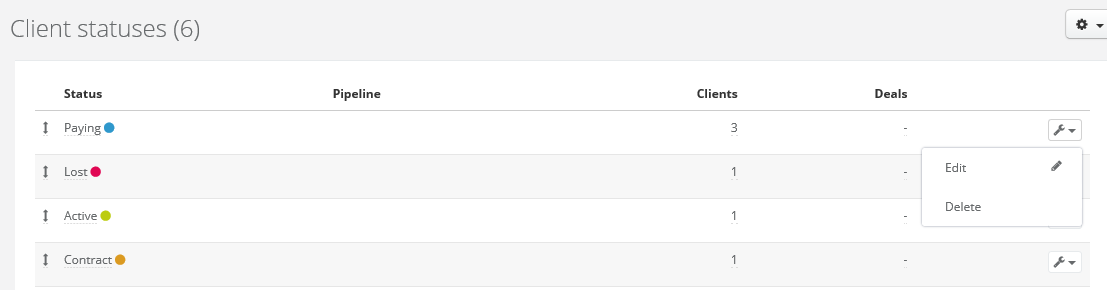
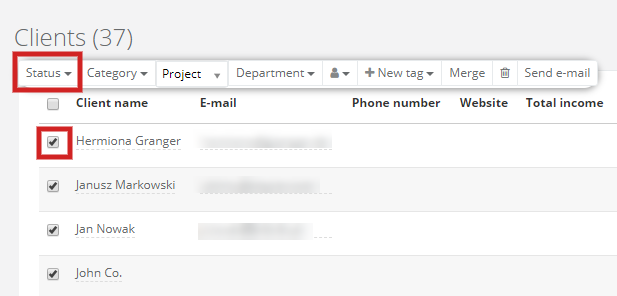
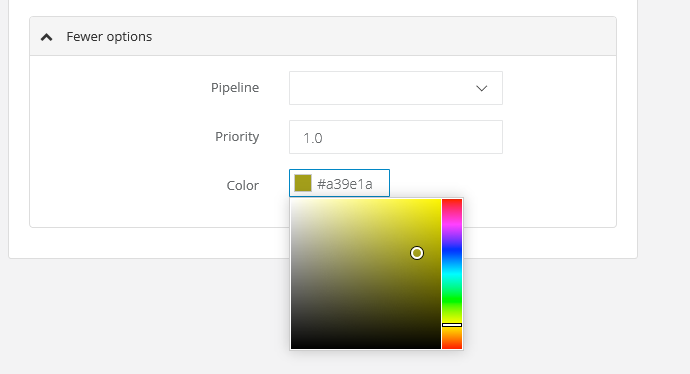
In this article you'll learn:
- how to add a new status
- where to find statuses on the list and client's profile
- how to search for clients by statuses
- how to change the name of the status
- how to change a status for many clients at once
- how to add a colour to the status
Adding a new status
Sugester offers you 4 default clients' statuses: Contact, Potential, Paying and Lost.If you're at the beginning of your work with Sugester and you want to display default clients' statuses, select Settings > Account settings > Statuses, click on the cog icon in the top right corner and select Client statuses.
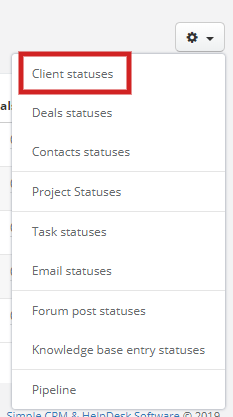
Then click on the +New status and select the name for your status. You can also select Pipeline (learn about pipeline here: Pipeline and sales forecast) and add a colour to the new status.
Statuses on the list and in the client's profile
On the clients' list it's just another column. By default, Status column is displayed on the list. You can easily change that thanks to Display options (learn more here: https://help.sugester.com/21467494-Custom-view-of-clients-list)
In the client's profile status is displayed under his/her name.

Searching by the status
To search for all your clients with a particular status, you can just use the browser on the left side of the list. In the Status field select the one you'd like to find.

Changing the name of a status
To change default status names, select Settings > Account settings > Statuses, then click on the wrench icon next to the status you'd like to change, and click on Edit.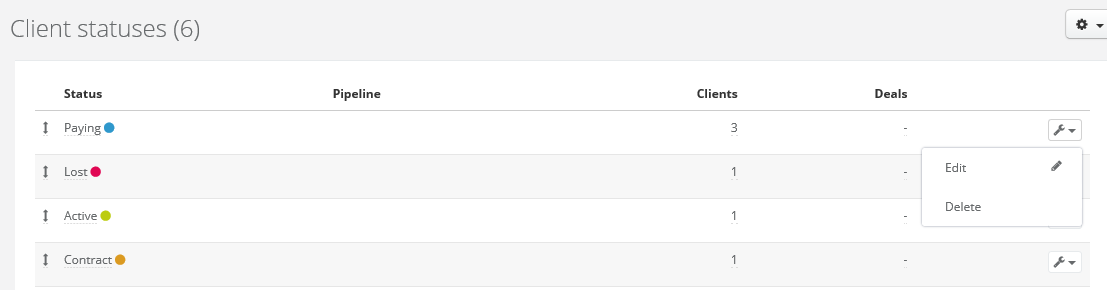
Changing clients' statuses at the same time
Select CRM > Clients, mark the clients, whose statuses you'd like to change, and from the top menu select another status.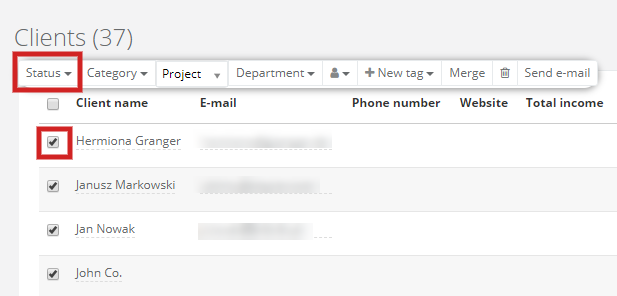
Adding colours to statuses
Select Settings > Account settings > Statuses, click on the wrench icon and Edit > More options. Here you can select the colour.
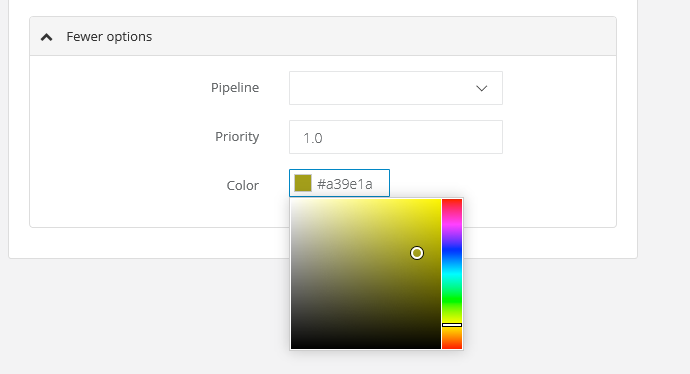
Back


Add Comment