Learn new features: expanded search in email templates, new possibilities in reccuring tasks, changes in deals' statuses
Created:
2018-10-26
Last updated: 2018-10-29
Last updated: 2018-10-29
Post view count: 1615
Lately we've mostly focused on improving few already existing features. Learn how this little changes can change your job!

Learn more: Reccuring tasks
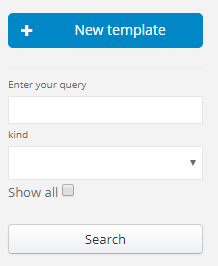
Learn more: Email templates
For those of you who didn't know - each deal can have its status, and each status can be assign to the defined pipeline, which helps you in monitoring sales channels in a company and see, how effective they are. What we've changed is adding in deal's statuses (Settings > Account settings > Statuses > Deal's statuses) a browser window, which enables you to display statuses list by pipeline. Let's say we want to edit statuses in B2B pipeline. In this case just select a chosen pipeline in a browser window, in my example it's B2B, and system will only display statuses from this pipeline. Remember, to use this browser, first you have to create a pipeline:)
Learn more: Pipeline and sales forecast
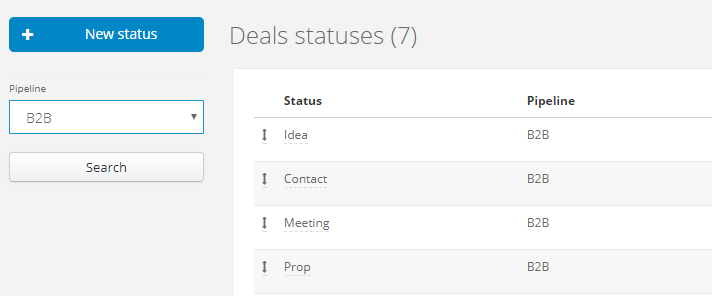
To make deals managing even easier, from now on you can change deal's status without opening a deal. You can do it directly from a deals' list. Just click on the deal's status and from the list select another stage of your deal. Much faster, isn't it :)?
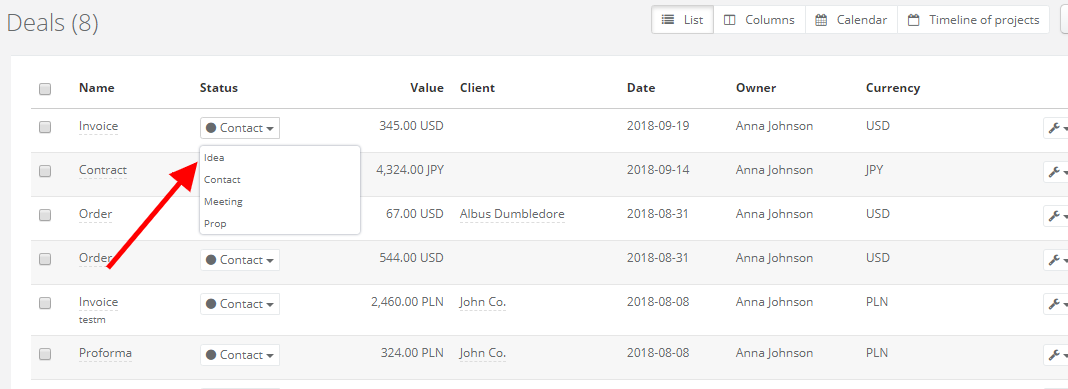
1. More time periods in reccuring tasks
Reccuring tasks are not Sugester's newest feature, along with selected period of time of their creation. But until now tasks could be automatically created within a day, then a week, then a month etc. But we've expended time period selection. From now on a task can be generated even in every 30 minute. If it's too often for you, you can always select an hour, 3 hours etc. :)
Learn more: Reccuring tasks
2. Expender browser in templates list
We know how useful an email templates browser is, especially when you have to find the right template quickly. Lately we've expended this browser. From now on you can search for template not only by a title, but also by content. Just type in a word, and the system will display all templates list, which contains a phrase in title or content. Browsing becomes even easier, doesn't it? :)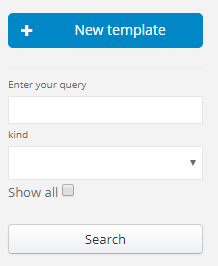
Learn more: Email templates
3. Simple pipeline browser in deal's statuses configuration
For those of you who didn't know - each deal can have its status, and each status can be assign to the defined pipeline, which helps you in monitoring sales channels in a company and see, how effective they are. What we've changed is adding in deal's statuses (Settings > Account settings > Statuses > Deal's statuses) a browser window, which enables you to display statuses list by pipeline. Let's say we want to edit statuses in B2B pipeline. In this case just select a chosen pipeline in a browser window, in my example it's B2B, and system will only display statuses from this pipeline. Remember, to use this browser, first you have to create a pipeline:)Learn more: Pipeline and sales forecast
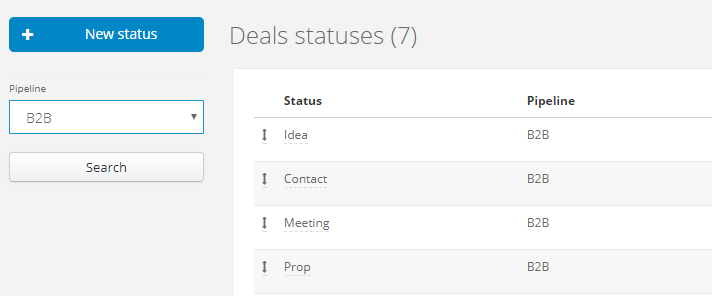
4. Fast status change in deals' list
To make deals managing even easier, from now on you can change deal's status without opening a deal. You can do it directly from a deals' list. Just click on the deal's status and from the list select another stage of your deal. Much faster, isn't it :)?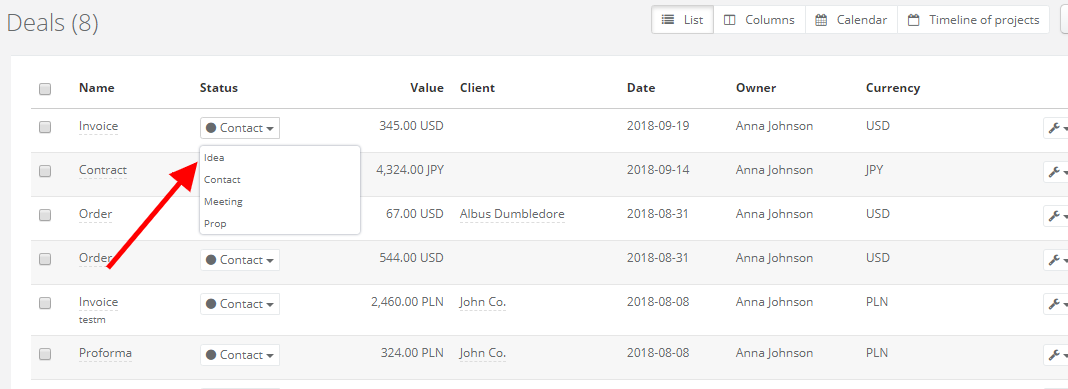
Back

Add Comment