Creating a contact list
Created:
2018-10-26
Last updated: 2022-10-17
Last updated: 2022-10-17
Post view count: 1892
In Sugester you have 3 ways to create email campaign lists:
If you want to send email campaigns to a group of receivers, especially when you have few different people from one company, create your list based on contacts in your CRM or add it manually.
To create a mailing list based on contacts from your database, do as follows:
1. From the top panel click on Email campaigns > Contact lists
2. Add a new contact list for your campaign
3. Once again unfold Email campaigns from the top menu and select Contacts
4. On the list mark contacts you want to add. After marking records you will see additional panel above. Click on Contact list
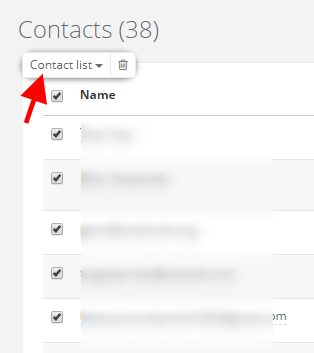
5. Unfold the Contact list button and select the list to pin your contacts
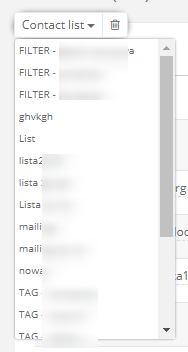
Done! your list has been created. You can see it by clicking on a cog icon in the top right corner and selecting Contact lists.
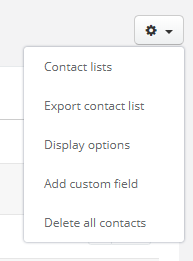
In the new window you will see all your Contact lists:

The list is dynamic, which means that everytime you mark a client with a tag, the client will be automatically added to a list.
Note! If you create a contact list based on tag, only main contact from client's profile will be added to a list. If you want to send your campaign to more people from one company, choose the first way of creating a list.
To create a contact list based on tags:
1. From the top menu click on Email campaigns > Contact lists
2. Click on the blue button in top right corner +New list
3. Write down the name of the list, and in the Integration field select Clients with a tag
4. In additional field (displayed after selecting 'Tag' option) type in the name of chosen tag for the list.
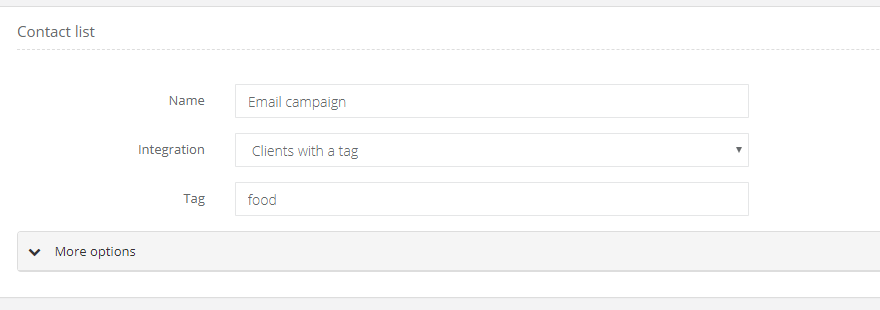
5. Fill in additional fields by clicking on More options
6. Click on Save.
You will find this list in Contact lists
Like with contact lists based on tags, this list is dynamic and also contains main client's email address.
To create a contact list based on filters, do as follows:
1. From the top menu select Email campaigns > Contact lists
2. Click on the blue button in top right corner +New list
3. Write down the name of the list, and in the Integration field select Searched clients (search filters)
4. In the Client's filter field select the name of the filter to create a contact list.
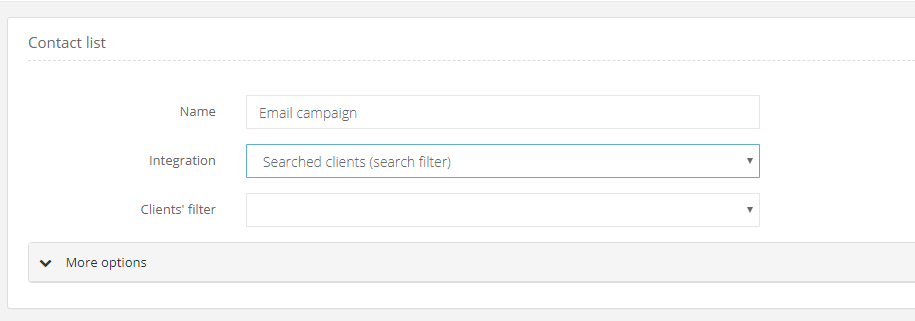
5. Fill in additional fields by clicking on More options
6. Click on Save
You will find your list in Contact Lists
- based on contacts in CRM (or manually added)
- based on clients' tags
- based on searched clients' filters
Creating a list based on contacts
If you want to send email campaigns to a group of receivers, especially when you have few different people from one company, create your list based on contacts in your CRM or add it manually.To create a mailing list based on contacts from your database, do as follows:
1. From the top panel click on Email campaigns > Contact lists
2. Add a new contact list for your campaign
3. Once again unfold Email campaigns from the top menu and select Contacts
4. On the list mark contacts you want to add. After marking records you will see additional panel above. Click on Contact list
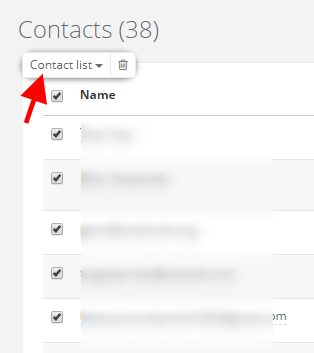
5. Unfold the Contact list button and select the list to pin your contacts
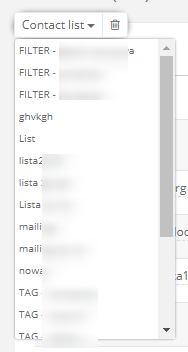
Done! your list has been created. You can see it by clicking on a cog icon in the top right corner and selecting Contact lists.
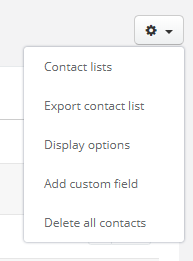
In the new window you will see all your Contact lists:

Creating a contact list based on tags
If you mark your clients with tags, you can easily send them an email campaign. You can use this kind of list eg. when you want to inform all your clients with VIP tag, that they can test a new feature for free.The list is dynamic, which means that everytime you mark a client with a tag, the client will be automatically added to a list.
Note! If you create a contact list based on tag, only main contact from client's profile will be added to a list. If you want to send your campaign to more people from one company, choose the first way of creating a list.
To create a contact list based on tags:
1. From the top menu click on Email campaigns > Contact lists
2. Click on the blue button in top right corner +New list
3. Write down the name of the list, and in the Integration field select Clients with a tag
4. In additional field (displayed after selecting 'Tag' option) type in the name of chosen tag for the list.
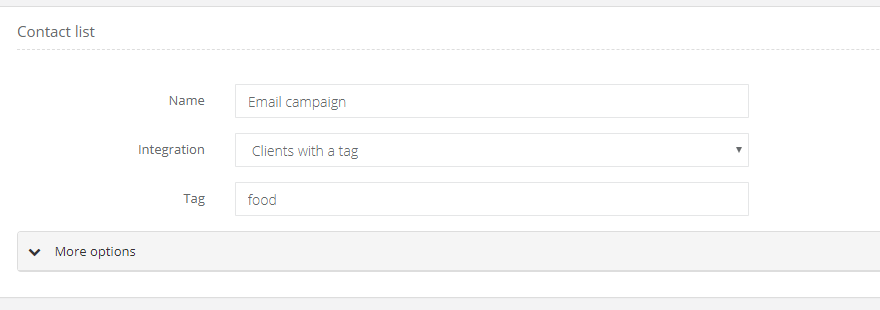
5. Fill in additional fields by clicking on More options
6. Click on Save.
You will find this list in Contact lists
Creating a contact list based on searched clients' filters
If you use CRM advanced search, each result you can save as a filter, and then create a mailing list based on this filter. Thanks to this feature, you can quickly send eg. invitation to a certain group of clients.Like with contact lists based on tags, this list is dynamic and also contains main client's email address.
To create a contact list based on filters, do as follows:
1. From the top menu select Email campaigns > Contact lists
2. Click on the blue button in top right corner +New list
3. Write down the name of the list, and in the Integration field select Searched clients (search filters)
4. In the Client's filter field select the name of the filter to create a contact list.
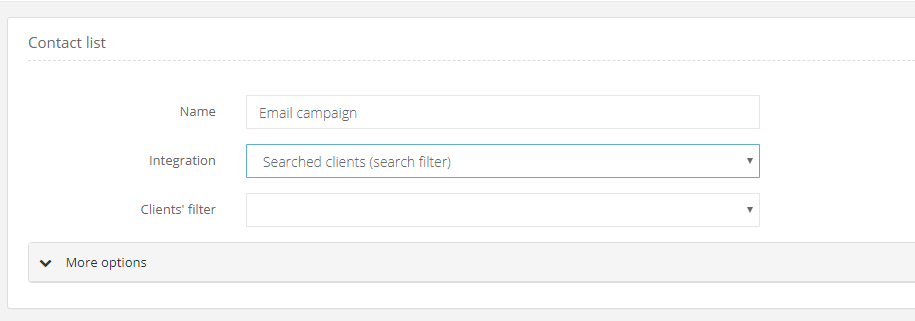
5. Fill in additional fields by clicking on More options
6. Click on Save
You will find your list in Contact Lists
Back

Add Comment