Deleting a user from a system
Created:
2018-10-29
Last updated: 2018-10-29
Last updated: 2018-10-29
Post view count: 2081
At any time you can delete a user from your Sugester account.
A list of active users you can find in Settings > Users.
If you want to delete a particular user, just click on a wrench icon on the right side on the user's list, next to a user's name, and select Delete.
You will see a pop up window, similar to the one below:
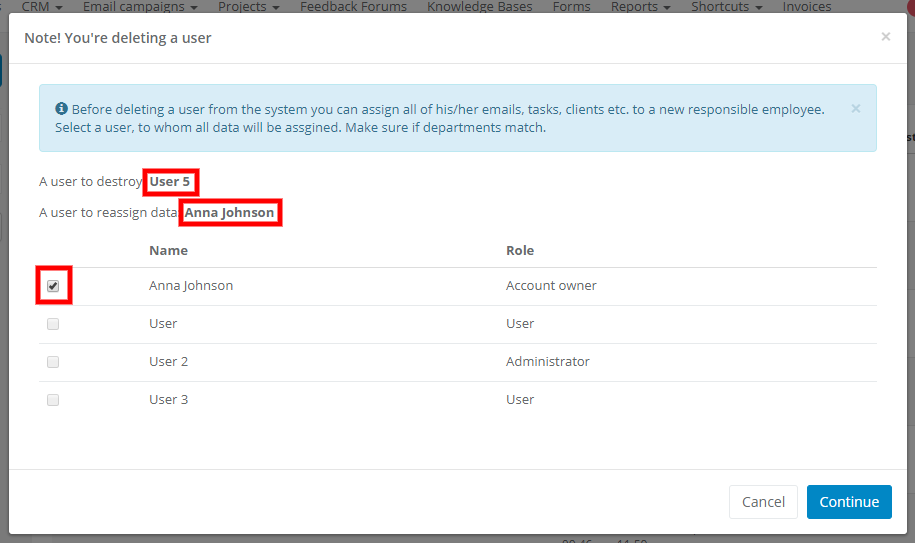
Here you can mark another user, from now on responsible for deleted user's emails, tasks, clients etc. It means that all data will be assigned to a chosen user.
Before clicking Continue, pay attention for the pop up and if both users have the same department. If a deleted user is in 'Sales' department, and a user, who 'inherits' data is in 'Marketing' department', despite the fact, that the system will let you assign data to a user from 'Marketing', he/she won't see any assigned data, until you share the access to the 'Sales' department.
If you don't want any data to be assigned to another user, don't mark anyone and click Continue.
System will ask you again if you want to delete a user. Click 'OK' if you do. Then you will see a blue pop up in the bottom right corner with an info about deleting user.
Note! You can perform a similar procedure when you want to unplug a user from a different Sugester's account. Unplugging, in this case, is the same as deleting a user from the account, that's why you can also mark a user, who will inherit all the data of the deleted user.
A list of active users you can find in Settings > Users.
If you want to delete a particular user, just click on a wrench icon on the right side on the user's list, next to a user's name, and select Delete.
You will see a pop up window, similar to the one below:
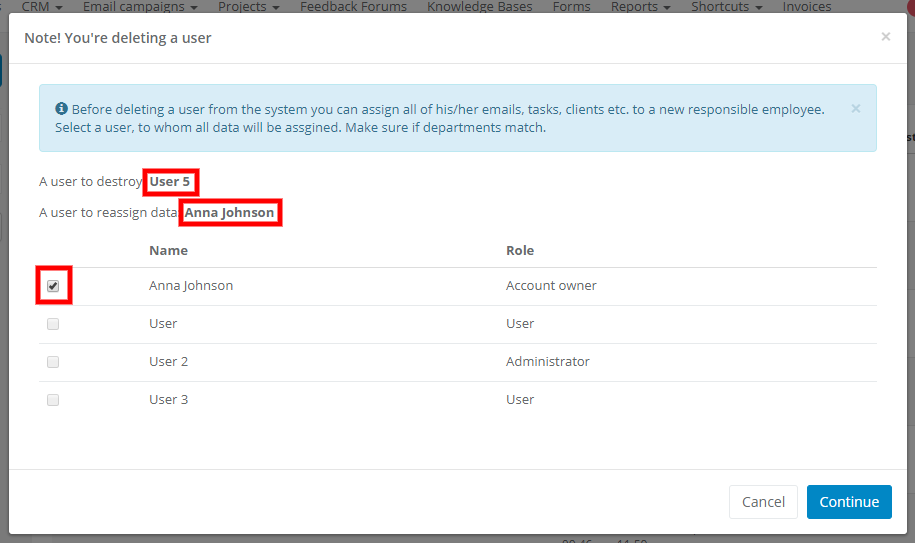
Here you can mark another user, from now on responsible for deleted user's emails, tasks, clients etc. It means that all data will be assigned to a chosen user.
Before clicking Continue, pay attention for the pop up and if both users have the same department. If a deleted user is in 'Sales' department, and a user, who 'inherits' data is in 'Marketing' department', despite the fact, that the system will let you assign data to a user from 'Marketing', he/she won't see any assigned data, until you share the access to the 'Sales' department.
If you don't want any data to be assigned to another user, don't mark anyone and click Continue.
System will ask you again if you want to delete a user. Click 'OK' if you do. Then you will see a blue pop up in the bottom right corner with an info about deleting user.
Note! You can perform a similar procedure when you want to unplug a user from a different Sugester's account. Unplugging, in this case, is the same as deleting a user from the account, that's why you can also mark a user, who will inherit all the data of the deleted user.
Back

Add Comment