Learn new features: browser in filters/macros list and automatic filling in client's domain
Created:
2019-03-08
Last updated: 2019-03-08
Last updated: 2019-03-08
Post view count: 1891
A little less news this time, but it doesn't mean we've got nothing for you:) Today you can learn more about our two new features.
You have to admit - when the list is long, it's much easier to find what you're looking for with the browser. You don't have to go through next pages to find a filter you want to edit. From now on you can save your time and just use the simple search. All you have to do is to write down the name of the filtert/macro or it's part, and the system will display matching results. Additinally, you can use the Kind field to sort through this parameter and find even more precise results.
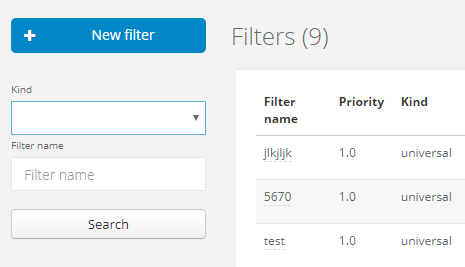
If you don't know yet, how to create a client from the VoIP list or Inbox, learn more here: Creating a new client in Inbox and Creating a client from the VoIP list
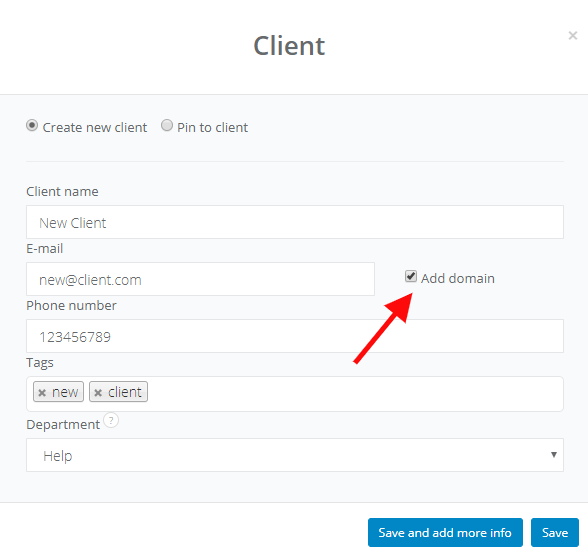
1. Simple browser in filters/macros list
You have to admit - when the list is long, it's much easier to find what you're looking for with the browser. You don't have to go through next pages to find a filter you want to edit. From now on you can save your time and just use the simple search. All you have to do is to write down the name of the filtert/macro or it's part, and the system will display matching results. Additinally, you can use the Kind field to sort through this parameter and find even more precise results.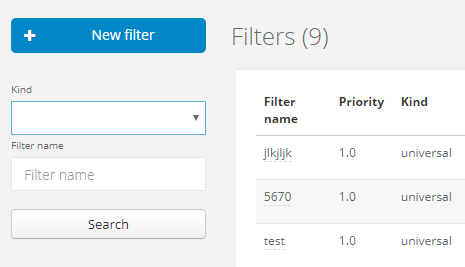
2. Easier contact managment with automatic client's domain filling
As you now, there's nothing more comfortable than information kept in one place. Contact data, notes, emails, projects, phone numbers - all of that at hand. But what if a client emails you from a different email address, that doesn't exist in the CRM yet? It happens that from a new contact a client is created, which can generate leads duplication. Never again:) In the new client pop up window, which you will see whilst creating a client from the inbox or from the VoIP calls, we've added the Add domain checkbox. Mark the checkbox, and whilst creating a new client the system will automatically fill his/her profile with the domain information. With this simple procedure each time a client emails you, the message will be assigned to the client and history of all corespondence will be in one place.If you don't know yet, how to create a client from the VoIP list or Inbox, learn more here: Creating a new client in Inbox and Creating a client from the VoIP list
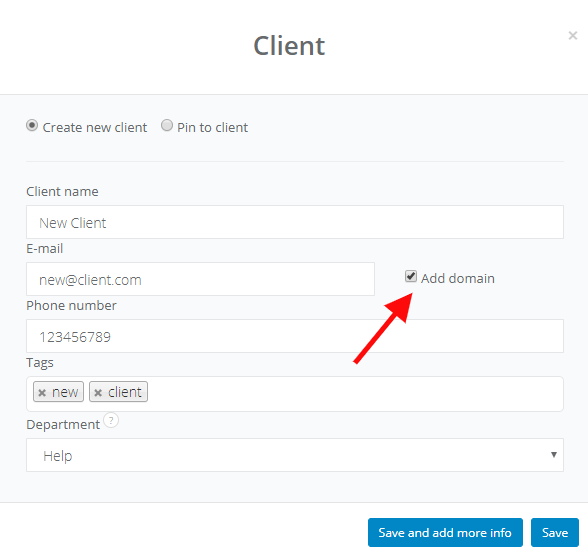
Back

Add Comment