Feature: holiday/vacation replacement
Created:
2017-05-11
Last updated: 2019-05-27
Last updated: 2019-05-27
Post view count: 2514
If one of your employees is away on holiday or will be indisposed due to other reasons, you can use the feature ‘Replacement’ to redirect their inbox to another employee who will be handling their tasks.
All emails that will be directed to the inbox of the person who is out-of-office, will be redirected to the person serving as a backup, regardless of the fact if these will be new messages, or recurring ones. Thanks to this your clients will be served in a timely and no correspondence will be lost.
The feature allows you to precisely set who is going to replace the absent employee and for how long. After the time period has expired in the field From-to the system will automatically restore the inbox settings to their previous configuration.
To activate the Replacement feature - navigate to Settings > Users and select the Employee who will be absent, next mark the Checkbox ‘Substitution / holidays’ and fill out the fields:
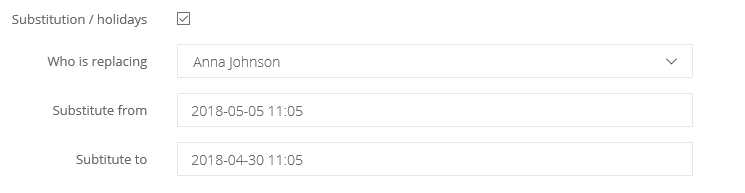
Who is replacing - you can select a specific user (all the messages will be redirect to this users inbox) or a whole team (in this case all the messages will be directed to the ‘Assign To’ folder).
Substitute from - enter the date from which you want the feature to enter into effect
Substitute till - enter the date till which you want the feature to be in effect
After having filled out the Substitude from-till field, you can also set a particular hour. Do this by clicking on the clock icon and selecting the hour in the date field.
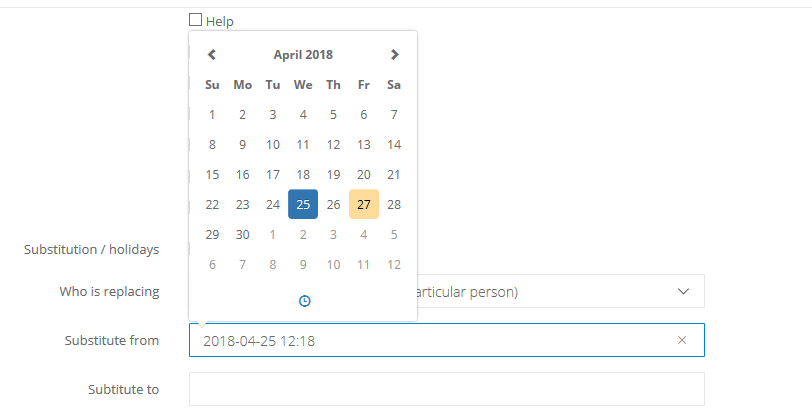
After activating the feature, the user list will display a new icon next to the surname of the absentee, it will look similar to this one:
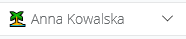
Note! By setting a substitution, the system by default will transfer emails only. But you can also set the redirection of abscent employee's reccuring tasks. It's very important in certain situations, for example when a person on holiday is the only one who can issue invoices or reaches to clients when their subscription expires. If you want someone else to do that as a replacement, mark also Redirect recurring tasks checkbox.

All emails that will be directed to the inbox of the person who is out-of-office, will be redirected to the person serving as a backup, regardless of the fact if these will be new messages, or recurring ones. Thanks to this your clients will be served in a timely and no correspondence will be lost.
The feature allows you to precisely set who is going to replace the absent employee and for how long. After the time period has expired in the field From-to the system will automatically restore the inbox settings to their previous configuration.
To activate the Replacement feature - navigate to Settings > Users and select the Employee who will be absent, next mark the Checkbox ‘Substitution / holidays’ and fill out the fields:
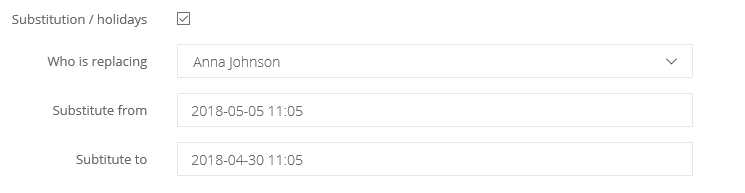
Who is replacing - you can select a specific user (all the messages will be redirect to this users inbox) or a whole team (in this case all the messages will be directed to the ‘Assign To’ folder).
Substitute from - enter the date from which you want the feature to enter into effect
Substitute till - enter the date till which you want the feature to be in effect
After having filled out the Substitude from-till field, you can also set a particular hour. Do this by clicking on the clock icon and selecting the hour in the date field.
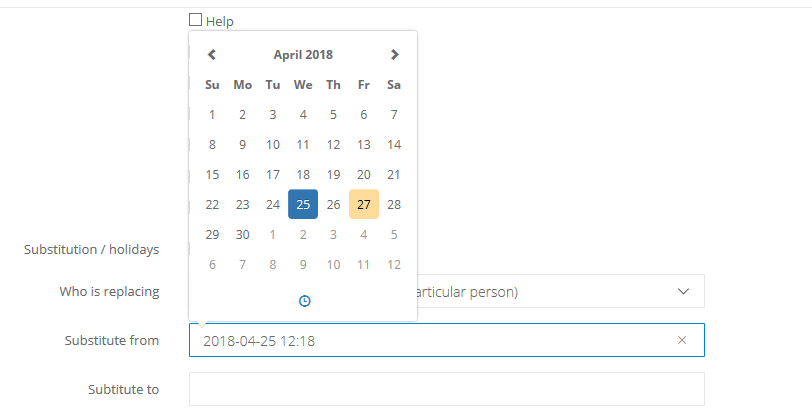
After activating the feature, the user list will display a new icon next to the surname of the absentee, it will look similar to this one:
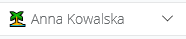
Note! By setting a substitution, the system by default will transfer emails only. But you can also set the redirection of abscent employee's reccuring tasks. It's very important in certain situations, for example when a person on holiday is the only one who can issue invoices or reaches to clients when their subscription expires. If you want someone else to do that as a replacement, mark also Redirect recurring tasks checkbox.

Back

Add Comment