Automatically merging of emails dispatched to many (merging of duplicate emails)
Created:
2017-05-26
Last updated: 2018-04-18
Last updated: 2018-04-18
Post view count: 1732
If you are using Sugester to handle customer requests/suggestions, it may just happen that an impatient client will dispatch a duplicate email to multiple consultants. Hoping that this will hasten the process and solve the problem faster. As it is widely known, duplicate emails dispatched to multiple consultants not only do not hasten the process but cause unneeded chaos. Consultants are not only wasting time answering questions but to make matters worse, they can provide clients with contradicting information.
To prevent such a situation, you can turn on the feature for merging duplicate emails from one custom into one single email. NOTE: In order for the emails to be merged, they must fulfill two conditions: the title and the content of the email must be identical. If only the title or the content will differ, the filter will not work. Merged emails will be redirected to the folder ‘To Assign’.
After activating this option, the system will check if within 5 minutes another email with the same title and content has not been received. If that is the case it will merge it with the first email. The feature also works for emails that have been sent as CC or BCC.
To enable this feature on your account, navigate to Settings > Helpdesk settings and highlight the check box Improved email handling sent to several employees at once (eg several people in CC or BCC) .
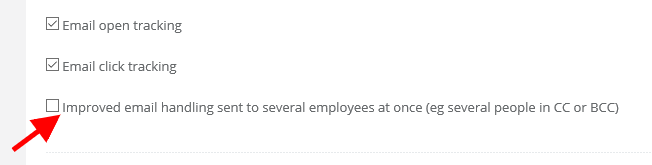
To prevent such a situation, you can turn on the feature for merging duplicate emails from one custom into one single email. NOTE: In order for the emails to be merged, they must fulfill two conditions: the title and the content of the email must be identical. If only the title or the content will differ, the filter will not work. Merged emails will be redirected to the folder ‘To Assign’.
After activating this option, the system will check if within 5 minutes another email with the same title and content has not been received. If that is the case it will merge it with the first email. The feature also works for emails that have been sent as CC or BCC.
To enable this feature on your account, navigate to Settings > Helpdesk settings and highlight the check box Improved email handling sent to several employees at once (eg several people in CC or BCC) .
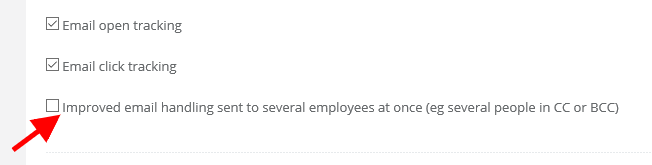
Back

Add Comment