Privileges (Roles) for Users
Last updated: 2019-12-19
Post view count: 2433
User privileges in Sugester vary depending on the role of the user within the company. Some data will be accessible to a regular employee, and managers will have other privileges.
By default, there are 4 levels of privileges in the system. You can read about them in the article User privileges.For each user (or each group of users), you can create a dedicated role within Sugester.
In this article, you'll learn:
- how to create a new role
- configuration of privileges
- how to assign a role to the user
Adding a new role
To create a new role for the user, go to Settings> Users> Roles> New Role.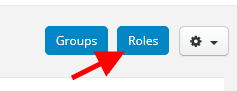
After clicking this item, you will see a menu that allows you to specify in detail which Sugester functions the given person should have access to. You can also give any name to your new role.
Note: the following settings do not affect the existing department structure in any way. For example, if a given user has a role that allows him to access the customer base, but the customer base is divided into departments, then the employee will have access only to customers who are in his department.
As part of your plan, you can create as many roles as you need to reproduce the structure in your company. You can find the list of created roles by going to Settings > Users > Roles.

Privilege configuration
Below you will find a list of privileges broken down into modules. Privileges written in red mean that only a person with the role of administrator or owner has access to them.
1. Inbox - the user has access to the inbox.
- Access to own items - the minimum level of access. The given user will have access only to those things in the inbox (emails, tasks, posts) which he created or were assigned to him by someone.
- Access to unassigned items - medium level of access. The given user will be able to view and change all posts, emails and tasks that are assigned to him and those that are still waiting to be assigned.
- Access to others' items (in their departments) - high level of access. The given user will have access to all emails, tasks and posts on your account within the department to which he belongs.
- The option to delete all items - a high level of access, allows you to delete all posts in the inbox. This option is available only to users with administrator privileges or to owners.
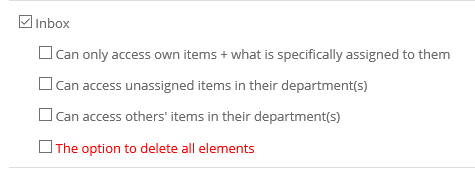
2. Chats - the user has access to chat rooms.
- Access to own items - the minimum level of access. The user will only see the chats that he started or that have been assigned to him.
- Access to unassigned items in their department(s) - medium level of access. The user will be able to respond to chats from clients (no need to assign them to him beforehand).
- Access to others' items in their department(s) - the User will be able to start and respond to chats himself, and view the chats of other users within the department to which he is assigned.
- Reply templates - the ability to create chat reply templates.
- Erase chat conversation - the ability to delete a chat conversation. By default, each operator with the role of User has this option.
- Erase guest chat history - the ability to delete a chat conversation only in the caller's window. By default, each operator with the role of the User has this option.
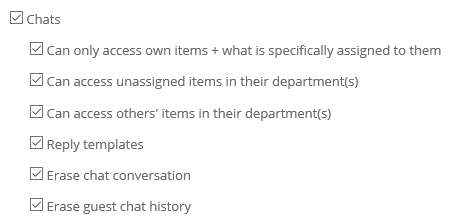
3. Clients - access to the CRM module (customer database). The user will be able to view, add, edit and delete clients.
- Access clients assigned to them - the minimum level of access. The user will only see the clients who are assigned to him
- Access to clients assigned to other people - high level of access. The user will see all clients, not only those whom he has added and are assigned to him, but also the clients of all other users in your account.
- Can create clients - a user with these privilege will be able to create new clients and add them to the database
- Editing own clients - authorizes the user to apply changes only to the accounts of clients assigned to him
- Editing other people's clients - the user can modify the data of any clients within the entire account
- Deleting own clients - allows the user to delete his clients from the database
- Deleting other people's clients - the user can delete any client from the database
- Access to contact information - the user will have access to contact details of all clients
- Access to clients assigned to other projects (not mine) - the user will have access to clients who are assigned to a project that does not include the user
- Access to clients without assigned projects - the user will have access to clients who do not have projects despite the restrictions set in the Projects module
- Contacts - user will see customer contact details, ie email address and phone number
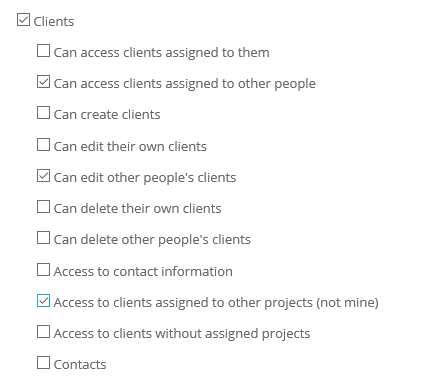
4. Deals - access to the Deal menu. The user will be able to browse deals, edit them and add new ones.
- Access to your own deals - the minimum level of access. The user will only see deals that are assigned to him.
- Access to deals assigned to other people - high level of access. The user will see all deals, not only those that he has added and are assigned to him, but also the deals of all other users in your account.
- Adding deals - a user with these privilege will be able to create new deals
- Editing own deals - authorizes the user to make changes only on the deals assigned to him
- Editing deals assigned to other people - the user can modify any deals within the entire account
- Deleting own deals - allows the user to remove his deals from the database
- Deleting deals assigned to other people - the user can remove any deals from the database
- Access to contact and price data - user will see customer contact details, ie email address and telephone number as well as transaction amounts
- Access to invoices - if you have integration with Invoicing enabled on your account, you will have access to the invoice preview
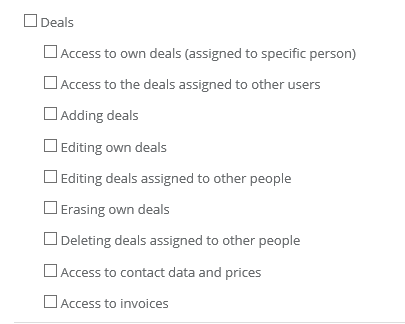
5. Posts on the forum - access to the Forum and Knowledge base menu. The user will be able to add, edit and delete posts.
- Access posts assigned to them - the minimum level of access. The user will only see posts that are assigned to him
- Access to posts assigned to any person - high level of access. The user will see all posts, not only those that he has added and are assigned to him, but also the posts of all other users in your account.
- Creating posts - a user with these privilege will be able to create new entries
- Editing their own posts - authorizes the user to make changes only on posts assigned to him
- Editing posts assigned to any person - the user can modify any post on the forum within the entire account
- Erasing your own posts - allows the user to delete his posts from the forum
- Erasing posts assigned to any person - the user can delete any entry from the database
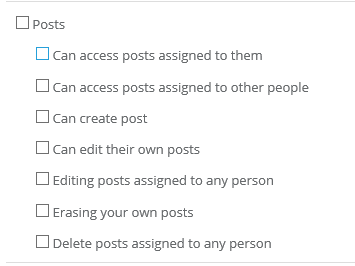
6. Projects - access to the Projects module. The user will be able to view, add, and edit projects
- Access to own projects (assigned to a person) - the minimum level of access. The user will only see projects,
- Access to projects assigned to other people - high level of access. The user will see all projects, not only those that he has added and are assigned to him, but also projects of all other users on your account.
- Adding projects - a user with these privlege will be able to create new projects
- Editing own projects - authorizes the user to make changes only on projects assigned to him
- Editing projects assigned to other people - the user can modify all projects within the entire account
- Deleting own projects - allows the user to delete his projects from the database
- Deleting projects assigned to other people - the user can delete any project from the database
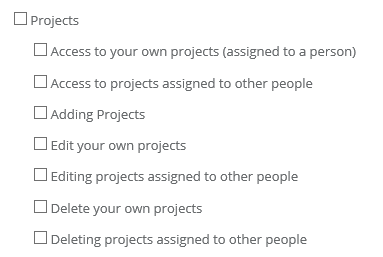
7. Activities - access to all activities of all users in the account.
- Activity types management - the ability to add new activity names. Without these rights, the user, by adding a new activity to the client, can only choose from among existing activities.
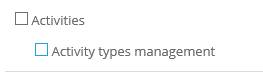
8. Tasks - access to the Tasks tab in the main menu
9. Timesheets - access to the working time report
- Access to other people's timesheet - by default, the user has access only to his or her timesheet.
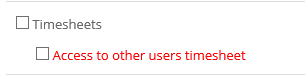
.
10. Mailboxes - access to email inbox settings. The user will be able to change the settings of existing mailboxes (eg footers and automatic responses) and add and delete mailboxes.
11. Email templates - access to email templates. A user with these privilege can add, delete and edit existing email templates (ready-made responses)
12. Feedback forum - access to the "Forums" menu and all related privileges, ie adding and removing forums and performing actions on posts (editing, deleting, hiding, answering, etc.).
13. Knowledge base - the ability to add and remove knowledge bases and manipulate posts.
14. Pages - access to create, delete and edit statics pages in Sugester
15. Forum / knowledge base settings - Allows users to edit all forum settings and knowledge bases
16. Files - the ability to add and manipulate files in the cloud drive assigned to the Sugester.
17. Filters - the role allows users to create, delete and edit filters
18. Reports - the ability to view reports, including editing and filling out timesheets (daily work reports).
19. "Shortcuts" menu - access to shortcuts.
20. Imports - the ability to import and export data from the account.
21. VoIP - allows the user to access the VOIP module
- VoIP settings - access to VOIP module configuration
- VoIP calls - access to calls
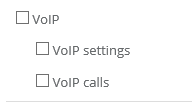
22. Forms - allows access to the Forms tab
- Creating forms - a user with these privilege will be able to create new forms
- Editing own forms - authorizes the user to make changes only in the forms assigned to him
- Editing forms assigned to any person - high level of access. The user will see all forms, not only those that he has added and are assigned to him, but also the forms of all other users in your account.
- Deleting own forms - allows the user to delete his forms from the database
- Erasing forms assigned to any person - the user can delete any form from the database
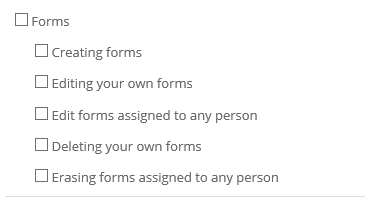
23. Results of forms - insight into the results of forms
24. Marketing Automation - allows access to the Emailing module and creation of mailing campaigns
- Email marketing - access to the Emailing module
- Unsubscribe list - access and editing of lists of people listed
- Sending emails to the list of recipients - allows sending a mailing campaign
26. Categories - allows the user to access the category
27. Notifications - allows the user to receive notifications in the system
- Email notifications - allows the user to receive notifications to an email address
29. Contact list - access to the contact list
30. Users - privilege for the admin / account holder. Access to user profiles
- Groups - allows you to create groups in the system
- Roles - allows you to create and assign roles
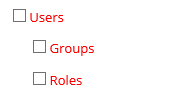
31. Departments - access to creating departments
32. Statuses - access to creating statuses
33. All departments - allows access to all objects in all departments in the account
34. Account settings - access to module configuration
35. Data export - allows exporting data
- Client export - access to export the list of clients
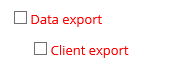
In addition, at the very bottom of the privilege list, you have fields:
- Hidden fields - where you can enter the field Id to be hidden / blocked for a given role
- Advanced configuration - javascript scripts, css etc. active for a given role
Assigning a role to the user
If you've already created a role for a given user / group of users, do not forget to assign it. To do this, go to Settings > Users, select the employee you want to assign new privilege to, and in the Privileges field, select the role you've just created. Finally, click Save.

Back

Add Comment