Email open/click tracking
Created:
2016-09-27
Last updated: 2019-06-26
Last updated: 2019-06-26
Post view count: 1879
With Sugester you can check if an email was opened by the receiver. To use the feature select Settings > Helpdesk settings and mark Email open tracking and Email click tracking checkboxes. You can also decide if the feature will be enabled by default or not
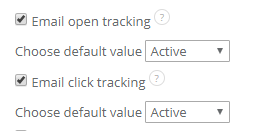
In this case, in the new email window, you will see 2 marked checkboxes:
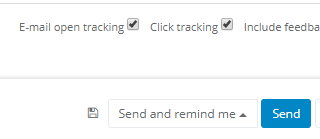
With this feature, in Activities you will see if the receiver opened your email and click in the link. You can find Activities by the right side of an email.
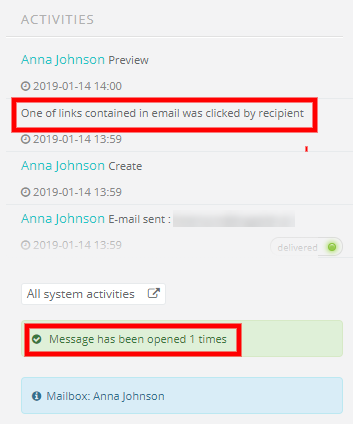
Click/open tracking is possible in new email and in respond.
If you disable the feature in Helpdesk settings, checkboxes in new email's window won't be enabled by default.
If you don't want to use the feature on daily basis, in Helpdesk Setting you can set this two features to nonactive. Then checkboxes will be always unmarked, but in case you have to track particular email, you can do it by marking one of checkboxes while creating email.
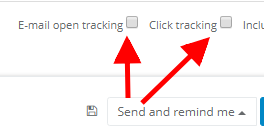
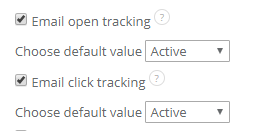
In this case, in the new email window, you will see 2 marked checkboxes:
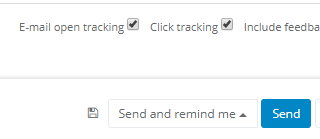
With this feature, in Activities you will see if the receiver opened your email and click in the link. You can find Activities by the right side of an email.
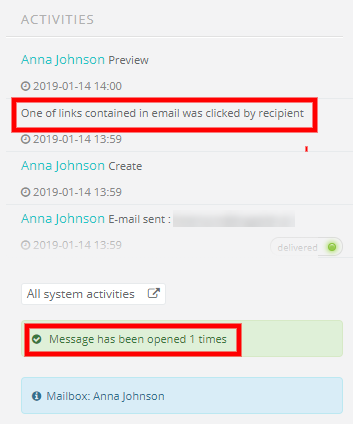
Click/open tracking is possible in new email and in respond.
If you disable the feature in Helpdesk settings, checkboxes in new email's window won't be enabled by default.
If you don't want to use the feature on daily basis, in Helpdesk Setting you can set this two features to nonactive. Then checkboxes will be always unmarked, but in case you have to track particular email, you can do it by marking one of checkboxes while creating email.
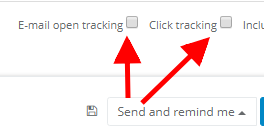
Back

Add Comment