Learn new features: easy way to create contact lists, new possibilities in deleting user, tasks' pop up window customization
Created:
2018-10-25
Last updated: 2018-10-29
Last updated: 2018-10-29
Post view count: 1793
Last week we've added some new important features, but we've also updated few older ones. Look how easy it is right now to create a contact list for email campaigns. Learn more!
What is new? The one way to add contact lists for each way described above. Every time you want to create a contact list, no matter if it's based on tags or filters, from main menu select Contact lists and click on +New list. In the window Contact list now you have Integration field. Thanks to this field you can select, what kind of list you're creating.
For example, if you want to send email campaign to all clients with VIP tag, while creating a contact list, in Integration field select Clients with a tag, and in additional field type in your tag. System will automatically create such list by adding all main email addresses of tagged clients. The same thing happens if in Integration field you select Searched clients (search filter) and use one of filters saved in clients advanced search.
All lists, no matter how they were made, you have available in one place - in Contact Lists. You can select each list and with one click go to all clients or contacts from the selected list.
Learn more: Creating a contact list
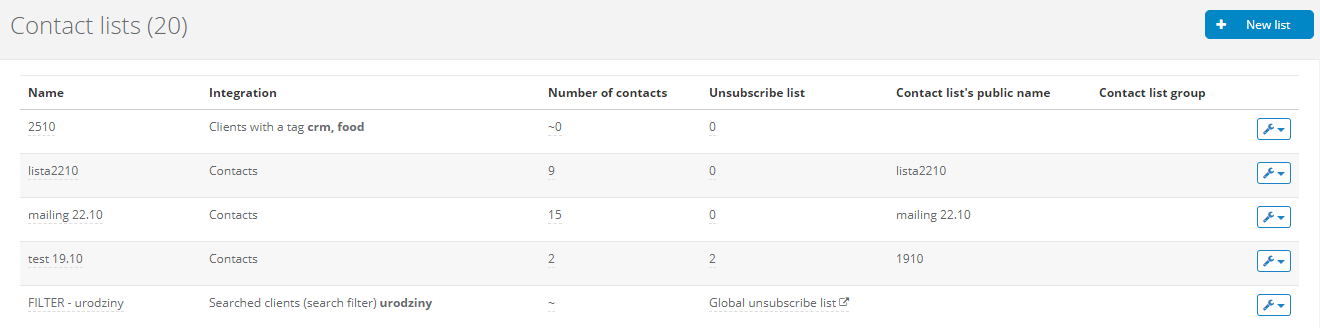
Learn more: Deleting a user from the system
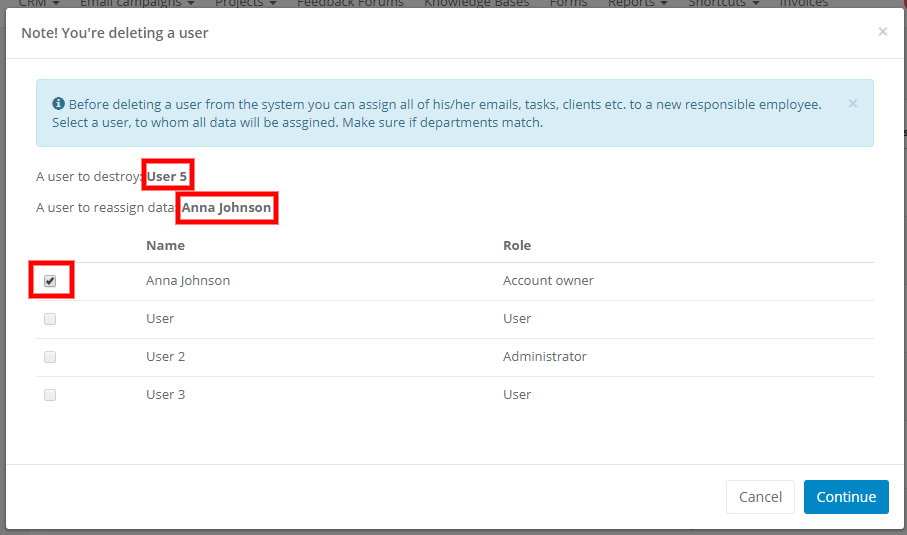
Learn more: Task's pop up window customization
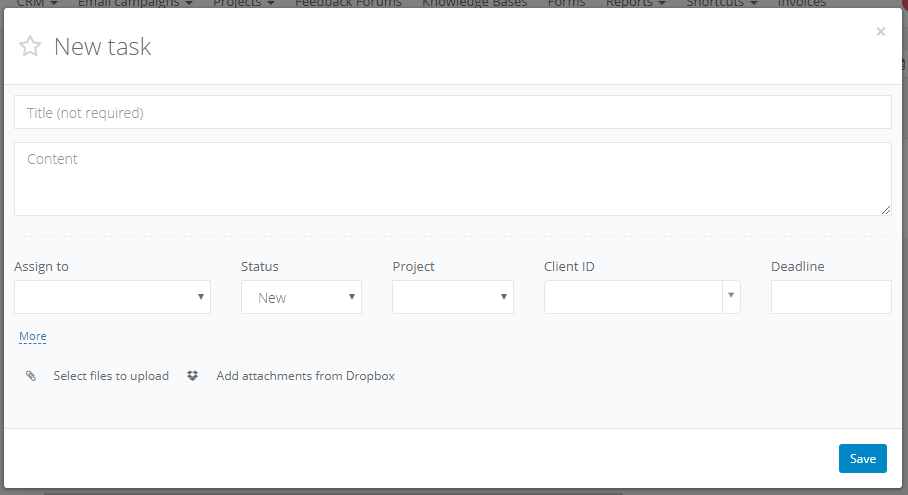
1. Easy way to create contact lists
Basically, from now on you can create your contact lists for email campaigns much faster, and from one place in the system. A way to create a contact list remain the same - you can still use tags or advanced search in clients or contacts in CRM.What is new? The one way to add contact lists for each way described above. Every time you want to create a contact list, no matter if it's based on tags or filters, from main menu select Contact lists and click on +New list. In the window Contact list now you have Integration field. Thanks to this field you can select, what kind of list you're creating.
For example, if you want to send email campaign to all clients with VIP tag, while creating a contact list, in Integration field select Clients with a tag, and in additional field type in your tag. System will automatically create such list by adding all main email addresses of tagged clients. The same thing happens if in Integration field you select Searched clients (search filter) and use one of filters saved in clients advanced search.
All lists, no matter how they were made, you have available in one place - in Contact Lists. You can select each list and with one click go to all clients or contacts from the selected list.
Learn more: Creating a contact list
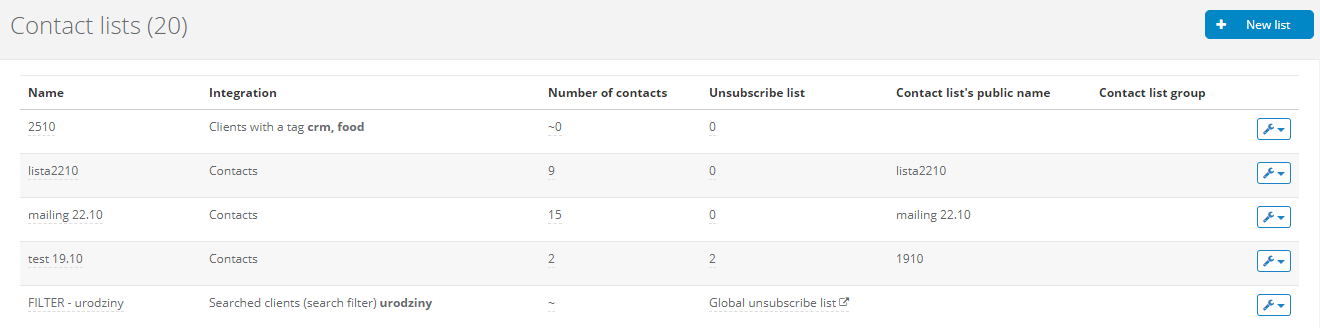
2. Possibility to reassign emails, tasks, clients etc. from one user to another while deleting one of them
You've been waiting for this feature for quite some time! Sometimes you have to say goodbye to one of employees. In this case, we don't want user's emails to be left without answer, and his/her clients without responsible person. That's why it's good to use our new Sugester feature. Every time when you're deleting a user you will see a pop up, where you can mark which employee will take care of deleted user's cases. All emails, tasks, clients, deals and projects will be automatically unpinned from deleted user and assigned to a chosen user. This procedure lets you keep the work flow, without chaos and loosing valuable information. Of course you can always skip this step and don't choose any user on the pop up. Then - like till now - deleted user's all emails, tasks, clients etc. will remain unassigned.Learn more: Deleting a user from the system
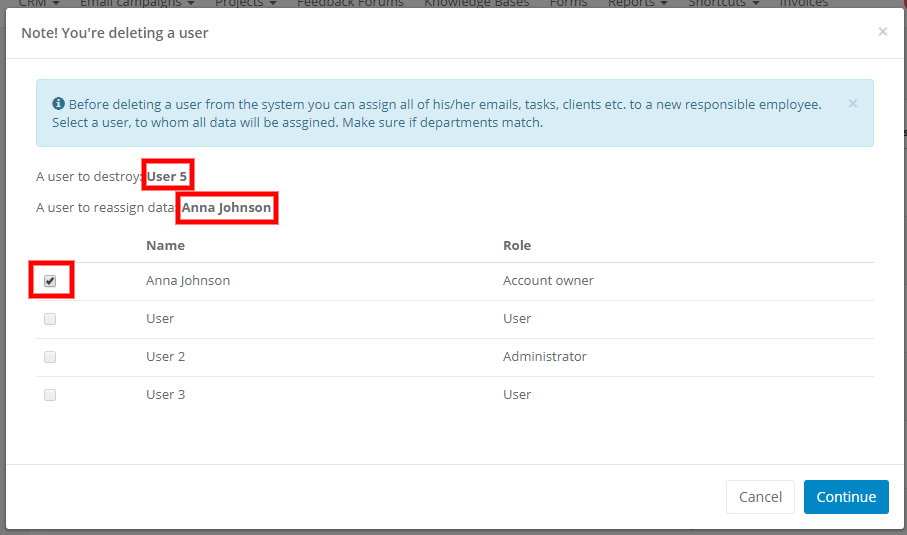
3. Tasks' pop up window customization
Like the title says, it's a possibility to customize tasks pop up window which you see after clicking on +New task. Because of the amount of fields in the pop up, some of you complained that it's too much. That's why from now on you can decide, which fields will you see. However, you have to think, which fields should stay in the window to be aprropriate for all users, because settings affects the whole account. By changing the order of fields, you can hide some of them completely, or have some of them hidden under 'More' button. For customization we give you transparent chart, where you decide about pop up window look by markjing checkboxes.Learn more: Task's pop up window customization
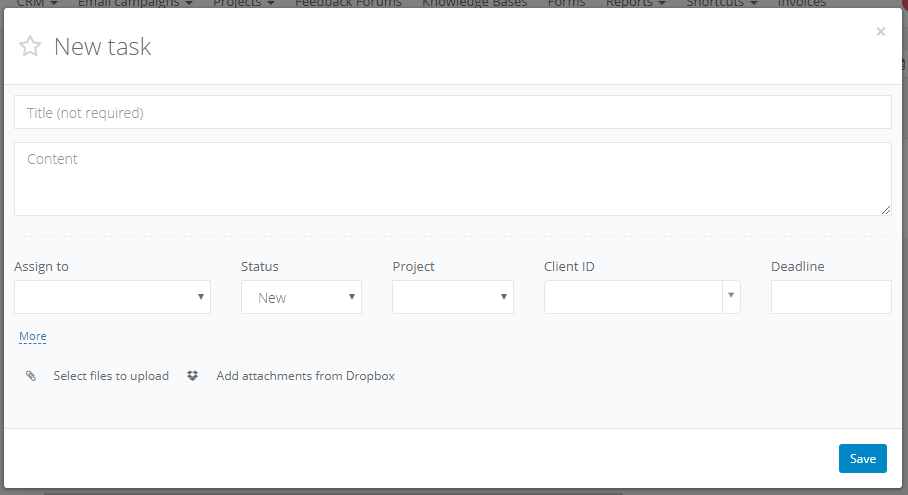
Back

Add Comment