Learn new features: browser in reccuring tasks and unsubscribe list, displaying tags while creating a contact list and others
Created:
2018-12-05
Last updated: 2018-12-06
Last updated: 2018-12-06
Post view count: 2098
In the past two weeks few new features showed up that you should know about:) Learn more!
If you want to learn more abour reccuring tasks, read this article: Reccuring tasks
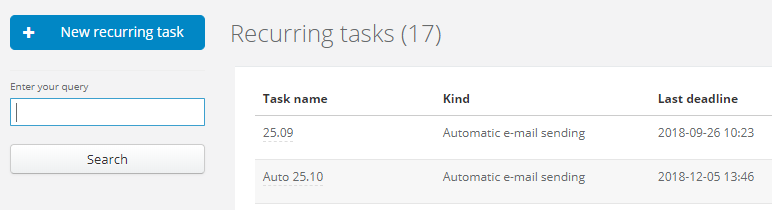
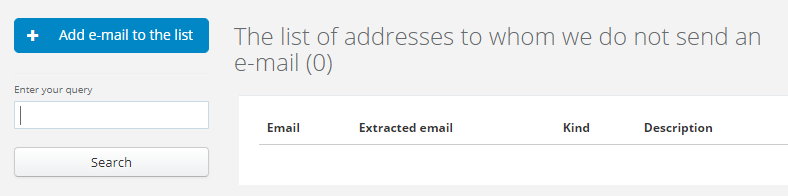
Learn more about contact lists here: Creating a contact list
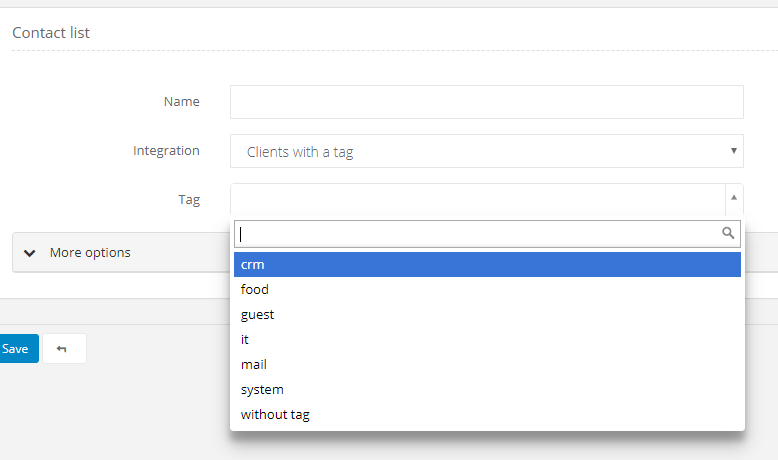
We've also added a new feature just for admins and owners. In Inbox, in the 'Draft' folder there's an arrow. After unfolding you can go to your own drafts or your user's drafts. This way is much easier and faster for admins, because they don't have to go through all unnecessary drafts to get back their posts.
Learn more about drafts here: Email draft.
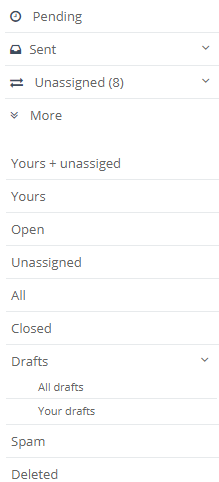
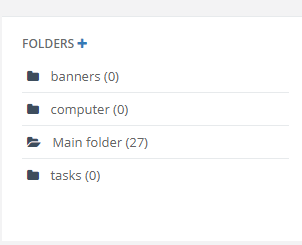
Learn more about files here: Files in Sugester.

1. A simple browser in reccuring tasks
On reccuring tasks' list a new simple browser showed up, which will definitely speed up your work. If you have to find a particular task and you don't want to get through another pages, just type a phrase, or part of the phrase from the task's title. The system will show you all tasks which titles contains the phrase you typed before. Remember, that for now browsing is possible by title only, if you type in a phrase from the content, the system won't show you any results.If you want to learn more abour reccuring tasks, read this article: Reccuring tasks
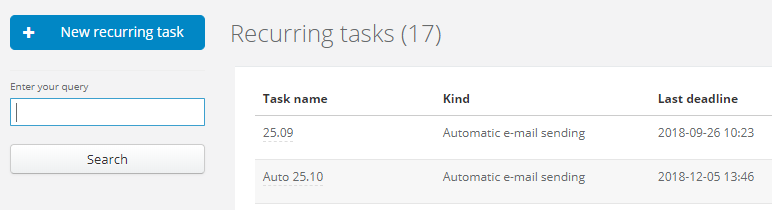
2. Browser in unsubscribe list
We've just added a contact search on the global unsubscribe list. As long as the list is short, it's not a problem to find a contact. It's a little bit worse when your list has few or few dozens pages. Luckily, after our changes you can search for particular email address by typing it in the browser. You can also type in just a part of the address. You will see the address you are looking for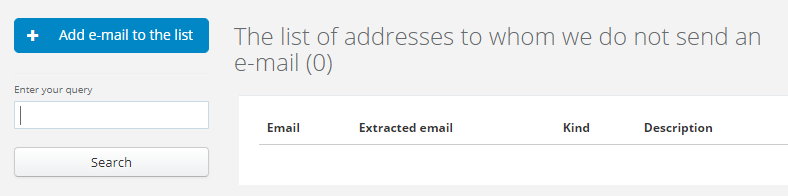
3. Displaying tags while creating a contact list (based on clients' tags)
A small upgrade with contact lists based on clients' tags. Extension is connected just to 'Tag' field. Until now, while adding a new list, after selecting in 'Integration' Clients with a tag, you had an additional field, where you could manually write down tag's name. From now on you can just select a tag from the list of all clients' tags in CRM, so you don't have to remember all names:)Learn more about contact lists here: Creating a contact list
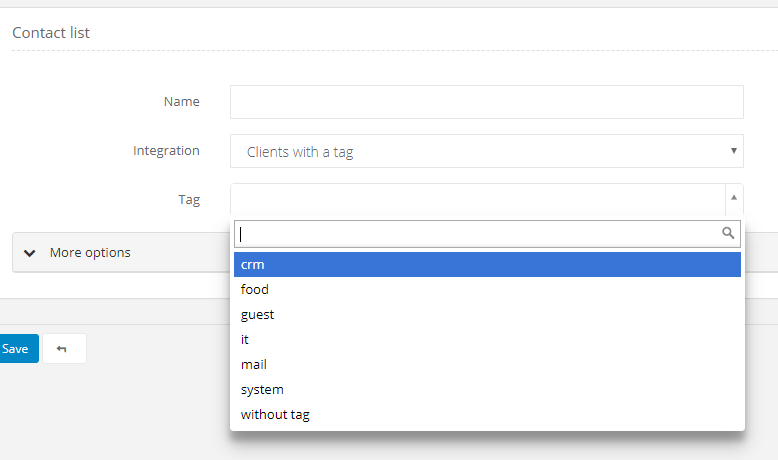
4. Easy search for email drafts for admins
We've also added a new feature just for admins and owners. In Inbox, in the 'Draft' folder there's an arrow. After unfolding you can go to your own drafts or your user's drafts. This way is much easier and faster for admins, because they don't have to go through all unnecessary drafts to get back their posts.Learn more about drafts here: Email draft.
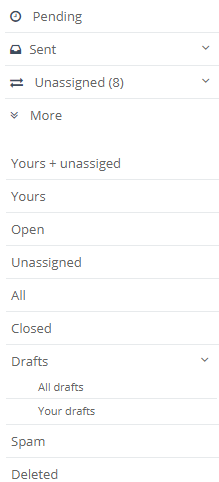
5. Alphabetical order of folders in Files
Not a big change, but how convenient:)! From now on, every time you select Files module, you will see all folders in alphabetical order. Even if you add a new file, the system will place it to keep the order. It's much easier now to find a folder you need.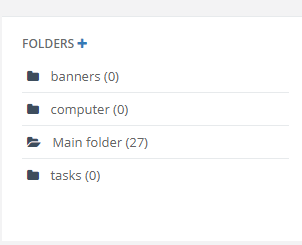
Learn more about files here: Files in Sugester.
6. Displaying email threads after clicking in 'Show post history' in client's profile
Until now, after clicking on 'Show post history' in clients' profile (in emails history field), the system redirected user to inbox and showed all new emails without threads, as indepentent posts. It was quite confusing, that's why we've changed the rules. From now on, everytime you click on 'Show post history', the system will show you all threads with a client - the same is with tasks.
Back

Add Comment