Learn new features: "Send public" to a group of recipients, extended open/click tracking feature, update of footers in templates
Created:
2019-01-14
Last updated: 2019-01-14
Last updated: 2019-01-14
Post view count: 1431
After New Year we've got an info about brand new feature, we've also added one extension and one update. Learn more!
1. How to send an email to a group of employees - 'Send public' feature
Sometimes it happens that you have to send an email with specific details or important info to your collegue. And what if you have more than one collegue:)? We've just added +Send public feature, so you wouldn't have to click too much and add each employee separately. It makes sending group emails much faster. Remember, that this feature is mostly dedicated to internal communication, for all of you, who work in closed environment, with people who know each other and their email addresses. Like feature's name says, you can send emails to the group of people, and each person will see other employees addresses. That's why we recommend +Send public for internal correspondence only - for emails with clients use Multiple recipients feature. With Send public you can create new contact lists, like in email marketing.Learn more here: How to send an email to a group of employees
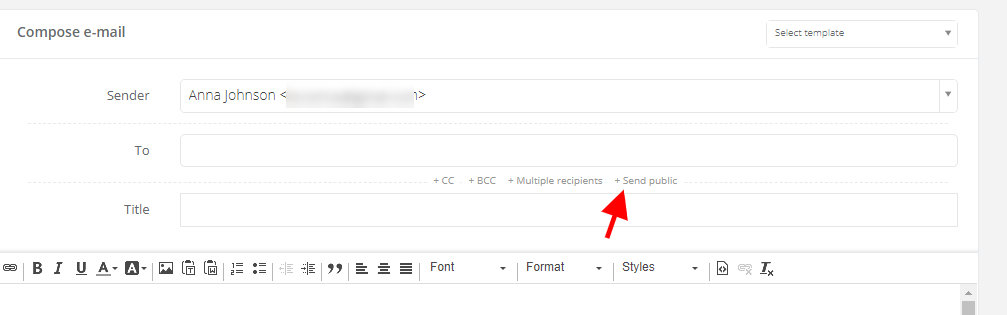
2. Extended features: click tracking/open tracking
As you know, Sugester allows to check if an email was opened by the receiver and if the receiver clicked on a link in your email. Until now, if this two features were on in Helpdesk Settings, there was no possibility to enable/disable tracking in singular emails. But we thought that you might need that for some receivers, that's why we've extended click/open tracking. Now you can decide, if the feature will be enabled/disabled by default. If it's disabled, checkboxes will be unmarked. At any time you can mark them.Learn more here: Email open/click tracking
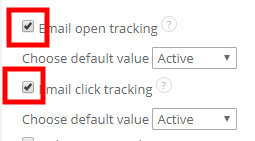
3. Template's footer update
For all of you, who haven't noticed our memo - we've updated email footers.Changes were made especially in email templates.
If you want your emails to be sent with a footer, first check if you have {{footer}} variable in your template.
All you have to do is to edit your template, and next, in Email settings just set the footer.
You can find instructions in this article: Email footer.
Learn more about email templates here: Email templates.
Remember that such changes can be set by account's administrators only.
Back

Add Comment