Customizing your chat widget
Last updated: 2016-01-08
Sugester lets you customize the appearance of your chat widget. To perform these changes, go to Settings > Live chat settings, select the widget you want to work with, click the wrench icon and select Edit.
Apart from various text fields, the first thing you can change is the widget's color. To do so, simply select the color you want from the drop-down list. You can choose from between blue, grey, black, white red and green.
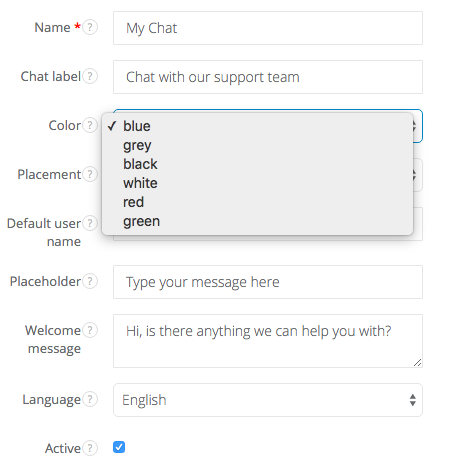
If you are a more advanced user, you can go much further in modifying the widget's appearance. To do so, scroll down and click on More options. You will see multiple options, among them Advanced customization.
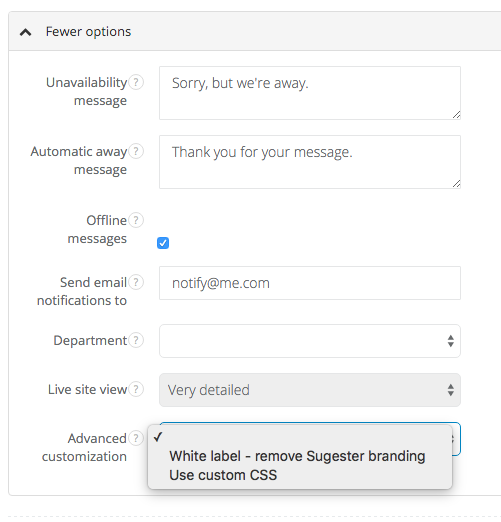
Click the drop-down menu and you will be able to choose either White label, which removes Sugester branding but leaves the widget's appearance otherwise unchanged, or Use custom CSS.
Choosing Use custom CSS allows you to modify the widget's apperance in any way you want by submitting your own CSS code. Please note however that this option is only available for paying subscribers.
Remember to click Save or press CTRL+S on your keyboard when you're done with setup.
Back

Add Comment